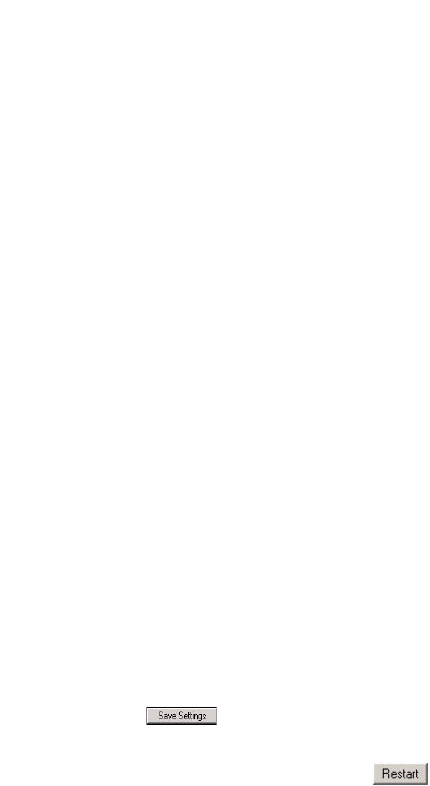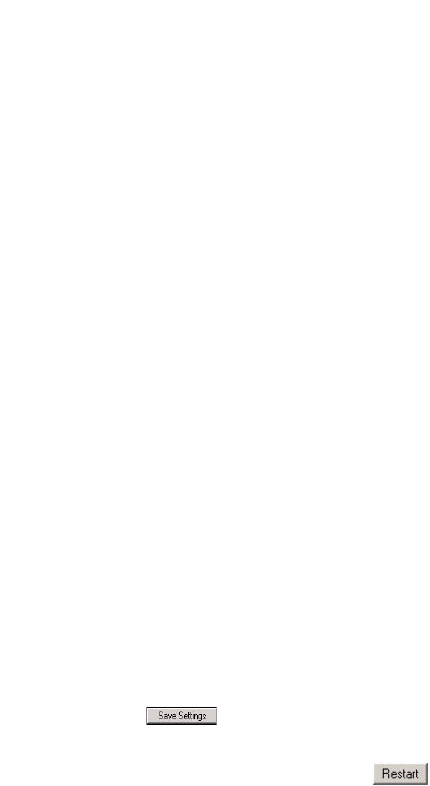
50 Model 57i CT IP Phone User Guide
Softkeys
2. Click on the Bottom tab or the Top tab.
3. Select from "Key 1" through "Key 20" on the bottom tab for parking a
call..
or
Select from "Key 1" through "Key 10" on the top tab for parking a call.
4. In the "Type" field, select Park.
5. In the "Label" field, enter a label for the Park softkey.
6. In the "Value" field, enter the appropriate value based on the server in
your network.
Note: For values to enter in this field, see the table "Park/Pickup Call Server Config-
uration Values" on page 47.
7. In the "Line" field, select a line for which to apply the Park configura-
tion.
8. If configuring a softkey on the Bottom Keys, in the state fields, check
(enable) or uncheck (disable) the "Connected" state to apply to this soft-
key.
9. Pick another softkey (from top or bottom keys) to configure for Picking
up a call.
10.In the "Label" field, enter a label for the Pickup softkey.
11.In the "Value" field, enter the appropriate value based on the server in
your network.
Note: For values to enter in this field, see the table "Park/Pickup Call Server Config-
uration Values" on page 47.
12.In the "Line" field, select a line for which to apply the Pickup configura-
tion.
13.If configuring a softkey on the Bottom Keys, in the state fields, check
(enable) or uncheck (disable) the "Idle" and "Outgoing" states to apply
to this softkey.
14.Click to save your changes.
15.Click on Operation->Reset.
16.In the "Restart Phone" field click to restart the IP phone.