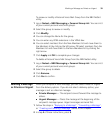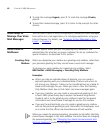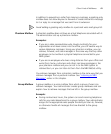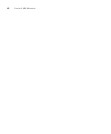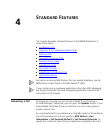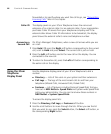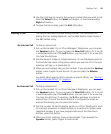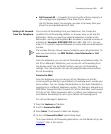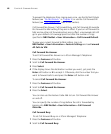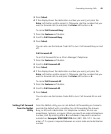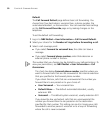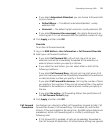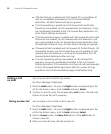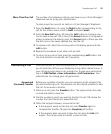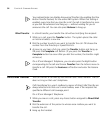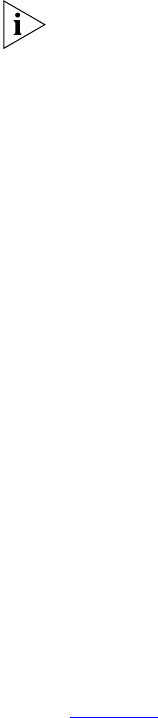
Forwarding Incoming Calls 47
■ Call Forward All — Forwards all incoming calls without ringing to a
call coverage point regardless of the state of your phone.
Use this feature when, for example, you plan to be away from your
phone for an extended period of time.
Setting Call Forward
from the Telephone
You can set call forwarding from your telephone. You choose the
condition for call forwarding (default, no answer, busy, or all) and the
destination. When you specify an external telephone number as the
destination, start by entering a 9 or 8 or whatever is required to access an
outside line. Example: 912815551212 dials (281) 555-1212. You can
enter a * if a pause is required between an access code and a destination
number.
The number that you choose may be limited by your call permissions. To
view your permissions, see NBX NetSet > User Information > Call
Permissions.
From the telephone, you can set call forwarding using feature codes. On
the 3Com Manager’s Telephone, you can also set call forwarding from
the display panel. Use the NetSet utility to see your call forwarding
settings. Your administrator can also set programmable access buttons
for call forwarding.
Forward to Mail
From the telephone, you can set your 3Com Telephone so that all
incoming calls go directly to your default call coverage point, usually your
voice mailbox. You can change the destination to the Auto Attendant or
receptionist or a different telephone number. This feature is referred to as
FWD MAIL, Forward to Mail, Forward All Calls to Voice Mail, and Forward
All Calls to VM. When Forward to Mail is in effect, your telephone rings
once before forwarding the call to your default call coverage point.
On a 3Com Manager’s Telephone:
1 Press the Features soft button.
2 Scroll to Forward to Mail.
3 Press Select. The Forward to Mail icon displays.
4 To turn off Forward to Mail, repeat these steps.
To set your default call forwarding destination, use the NetSet utility. See
“Default”
later in this section.