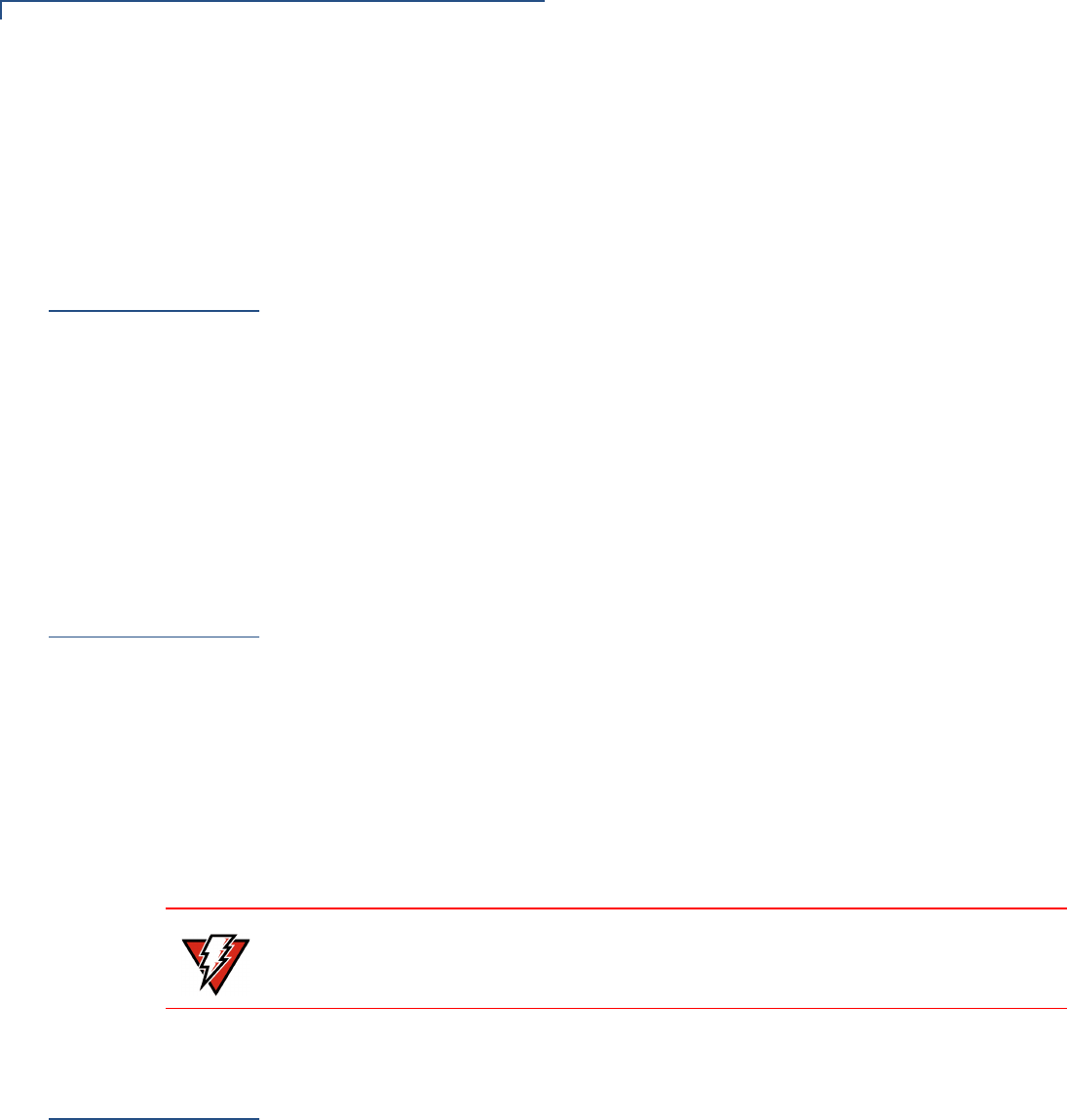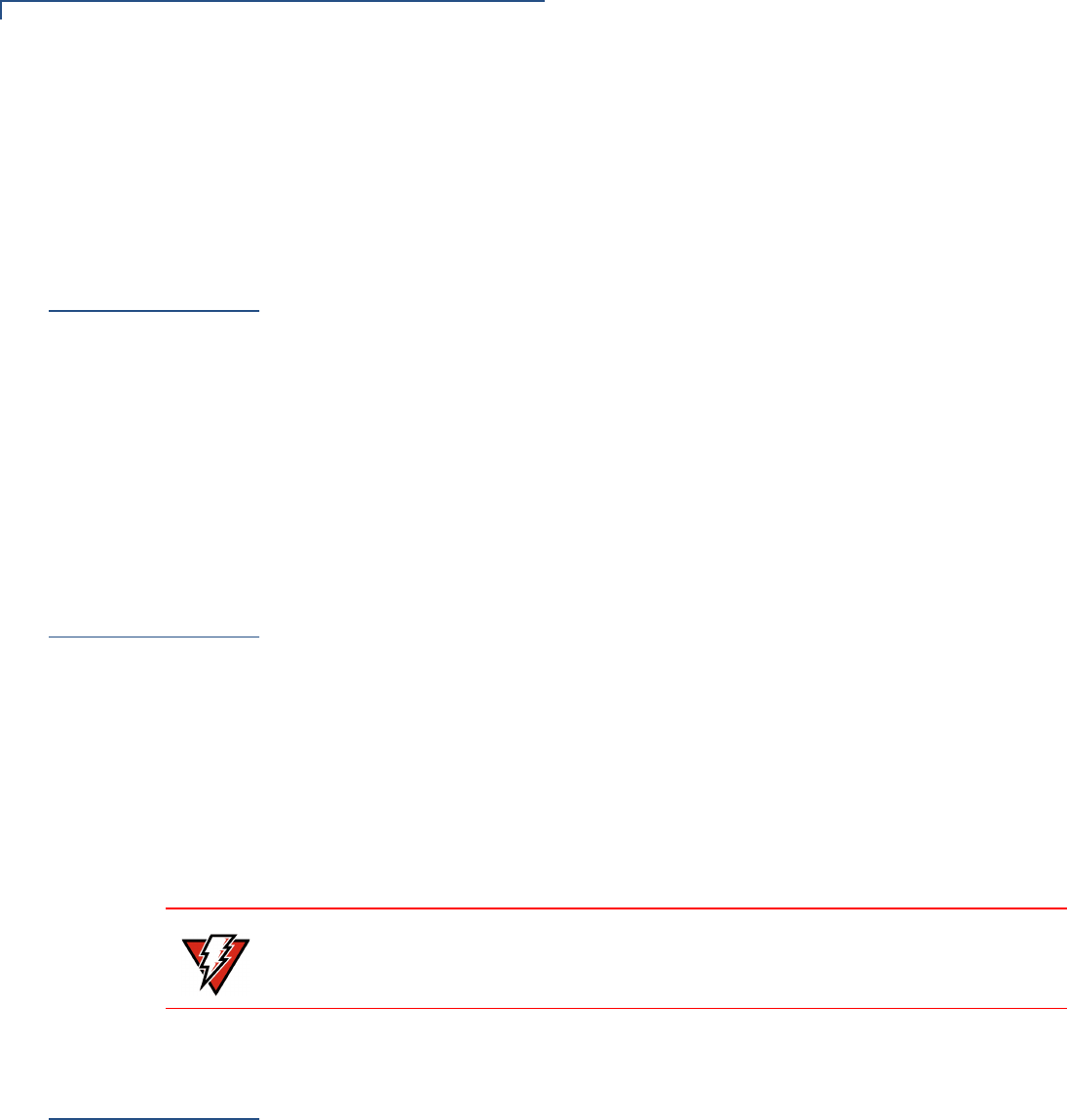
TROUBLESHOOTING GUIDELINES
Printer Does Not Print
34 OMNI 37XX INSTALLATION GUIDE
• Replace the telephone cable that connects the terminal with a cable you know
is working correctly.
• If the problem persists, contact your local VeriFone service provider for
assistance.
Printer Does
Not Print
If the printer does not work properly:
• Check all terminal power connections. The internal thermal printer receives
power directly from the Omni 37xx terminal. The green power-on indicator
light must be ON.
• Check to make sure the paper roll cover is properly latched.
• If the green power-on indicator is blinking on and off, the printer is out of paper.
Open the paper roll cover and install a new roll of printer paper, as described
in Install Paper Roll.
• If the problem persists, contact your VeriFone distributor or service provider.
Printer Paper
Jam
If paper jams up inside the printer:
• Press the button on the side of the terminal to unlatch the paper roll cover,
then open the cover.
• Remove the damaged paper from the paper roll and clear the feed
mechanism.
• Re-install the roll of printer paper, as described in Install Paper Roll.
• If the problem persists, it may be due to poor paper quality. Install a new
roll of higher-quality paper.
See To Install a Paper Roll.
Peripherals
Device Does
Not Work
If any of the peripheral device (PIN Pad, Smart Card Reader, or Bar Code Wand)
does not work properly:
• Check the power cable connection to the peripheral device.
• Check that the device connected to the serial port has power and is
functioning properly. If possible, perform a self-test on the device in question.
• The cable connecting the optional device to the Omni 37xx terminal serial port
may be defective. Try a different serial cable.
• If the problem persists, contact your local VeriFone representative for
assistance.
See Connect Optional Device(s).
WARNING
Poor-quality paper may jam the printer. For high-quality VeriFone paper, refer to
the Accessories and Documentation section.