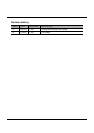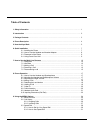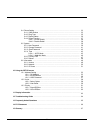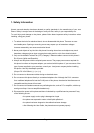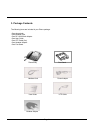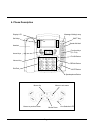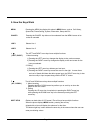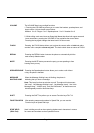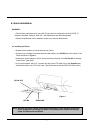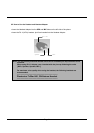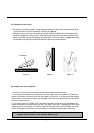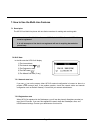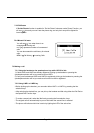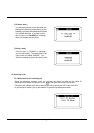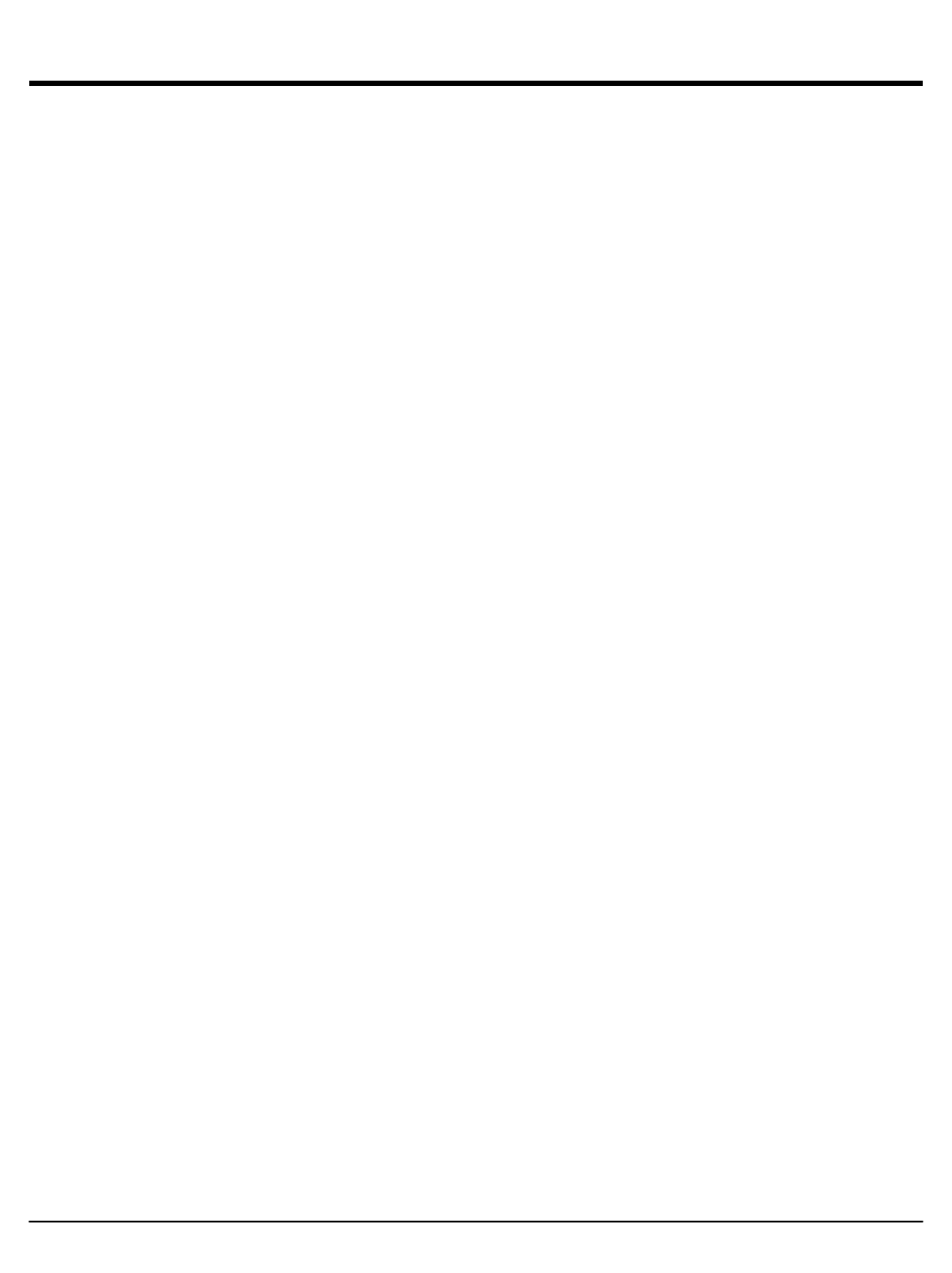
5. How the Keys Work
MENU Pressing the MENU key display this phone’s MENU items, such as Call History,
Speed Dial, Phone Setting, System, Information, Setup and Exit.
CANCEL Pressing the CANCEL key allows an item selected from the MENU screen to be
exited or canceled
LINE1 Selects Line 1
LINE2 Selects Line 2
½ ¾ The LEFT and RIGHT arrow keys have multiple functions.
( LEFT, RIGHT ) 1. Menu browsing
1) Pressing the LEFT arrow key changes the display to the previous screen.
2) Pressing the RIGHT arrow key changes the display to the next screen for the
item you selected.
2. Editing
1) Pressing the LEFT arrow key deletes your last input.
2) Pressing the RIGHT arrow key moves the cursor to the right. In menu items
such as in Speed dial Name that allow space input, the RIGHT arrow key is also
used as a way to input a space along with the DTMF “0” button.
iÀ The UP and DOWN arrow keys have multiple functions.
( UP , DOWN ) 1. Menu browsing
Pressing the UP or DOWN arrow keys allows you to scroll up or down the
MENU or SETUP screen.
2. Editing
Pressing the UP arrow key is equivalent to pressing the RIGHT arrow key
while pressing the DOWN arrow key is the same as pressing the LEFT
arrow key.
SOFT KEYS (Buttons on both sides of LCD screen) The soft keys have multiple functions.
When the phone displays MENU screen, pressing the soft key
aligned with an item will display the submenu for that item.
The bottom right key is also used as the enter key in the menus where the user can
enter provisioning values.
Page 5