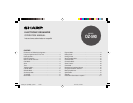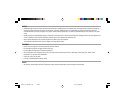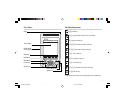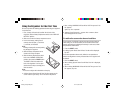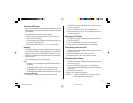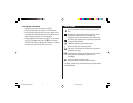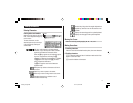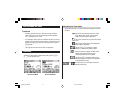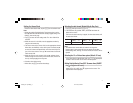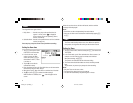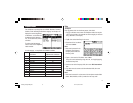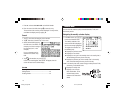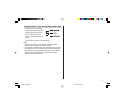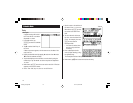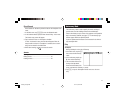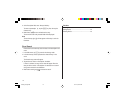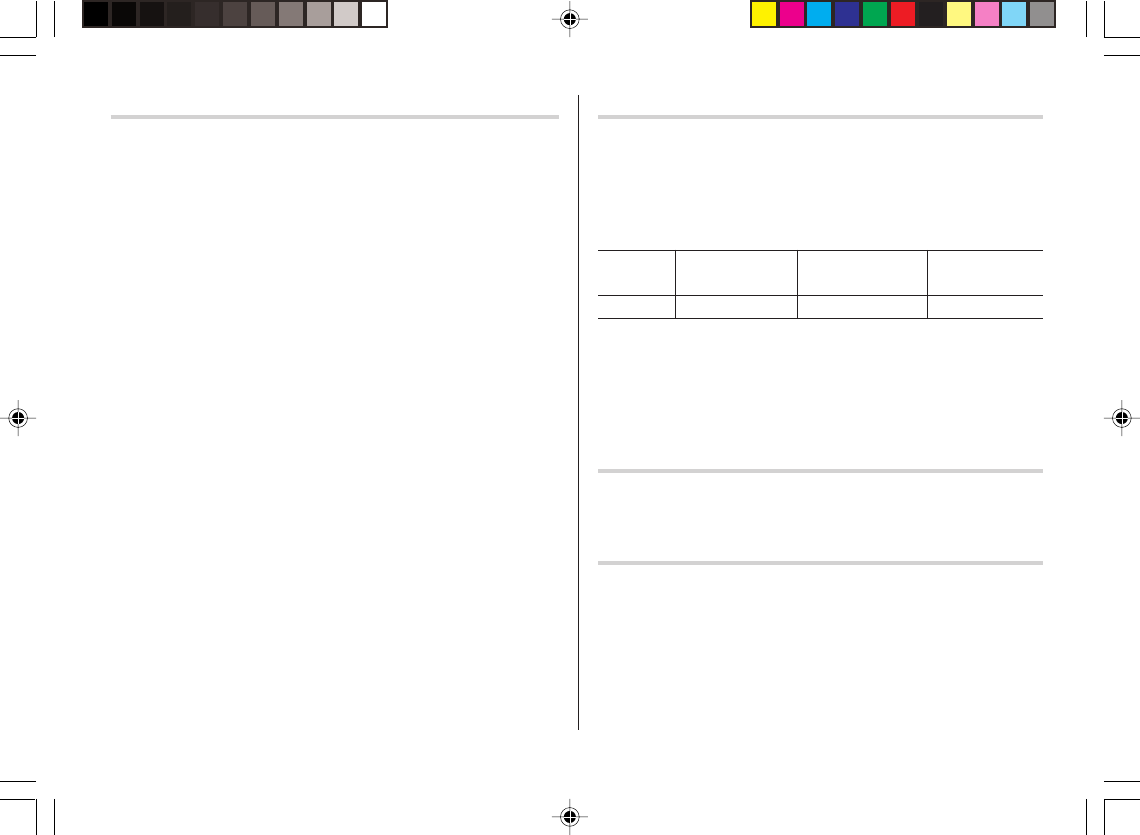
7
Selecting the date format (Default: Month-Day-Year)
1. Tap
!
, then tap to select
h
or
;
.
2. The date format key (default: “MDY”) should be found near the
bottom of the screen.
Each time the date format key is tapped, the three date formats will
be rotated as follows:
Mode Month-Day-Year Day-Month-Year Year-Month-Day
(“MDY”)
➠
(“DMY”)
➠
(“YMD”)
➠
Jan 24, 2004
Jan. 24,2004 24 Jan. 2004 2004 Jan. 24
Note:
• The selected date format affects all modes in the Organizer.
Entering dates in other modes will have to comply with the date
format settings here; entering “24” for the month, for instance, will be
rejected.
Selecting the 12- or 24-hour time system (Default: 12 hour)
In the Home Clock or World Clock mode, tap
Z
the appropriate
number of times to select the 12-hour or 24-hour system.
Setting Daylight Saving Time (DST: Summer time) ON/OFF
Tap
ç
to toggle the DST setting.
When DST is ON, a DST icon “
ç
” appears on the screen. The
adjusted time will be displayed.
Setting the Home Clock
1. Enter the Home Clock mode; tap the
h
icon in the Main menu.
Note:
• During the period of Daylight Saving Time (summer time), set the
DST ON beforehand as described in "Setting Daylight Saving Time
ON/OFF" later on this page.
2. Tap
e
to enter the clock setting mode. The “hour” field will be
selected.
3. While the cursor is in the field, enter the appropriate number by
using the soft number key.
4. The cursor moves to the “minute” field; set the appropriate minutes.
When done, set AM/PM (if 12-hour time system is selected; tap
l
to move the cursor to the Month field), as well as month, day and
year, in the same manner. Then, tap
j
several times to select the
home country field.
5. While the cursor is at the “country” field, use
k
and/or
m
key to
browse through the list of country names. When done, move on to
the “city” field by tapping the
l
key once.
6. Likewise, select the home city.
7. When done, tap
'
to activate the settings.
OZ590_1211.pm65p1_9 02.12.13, 3:02 PM7