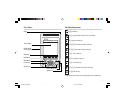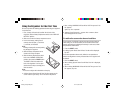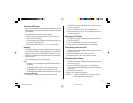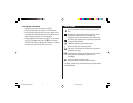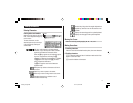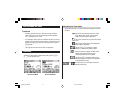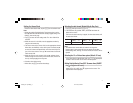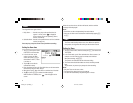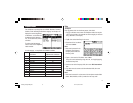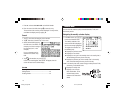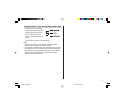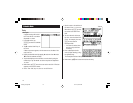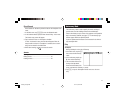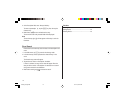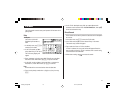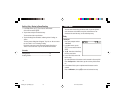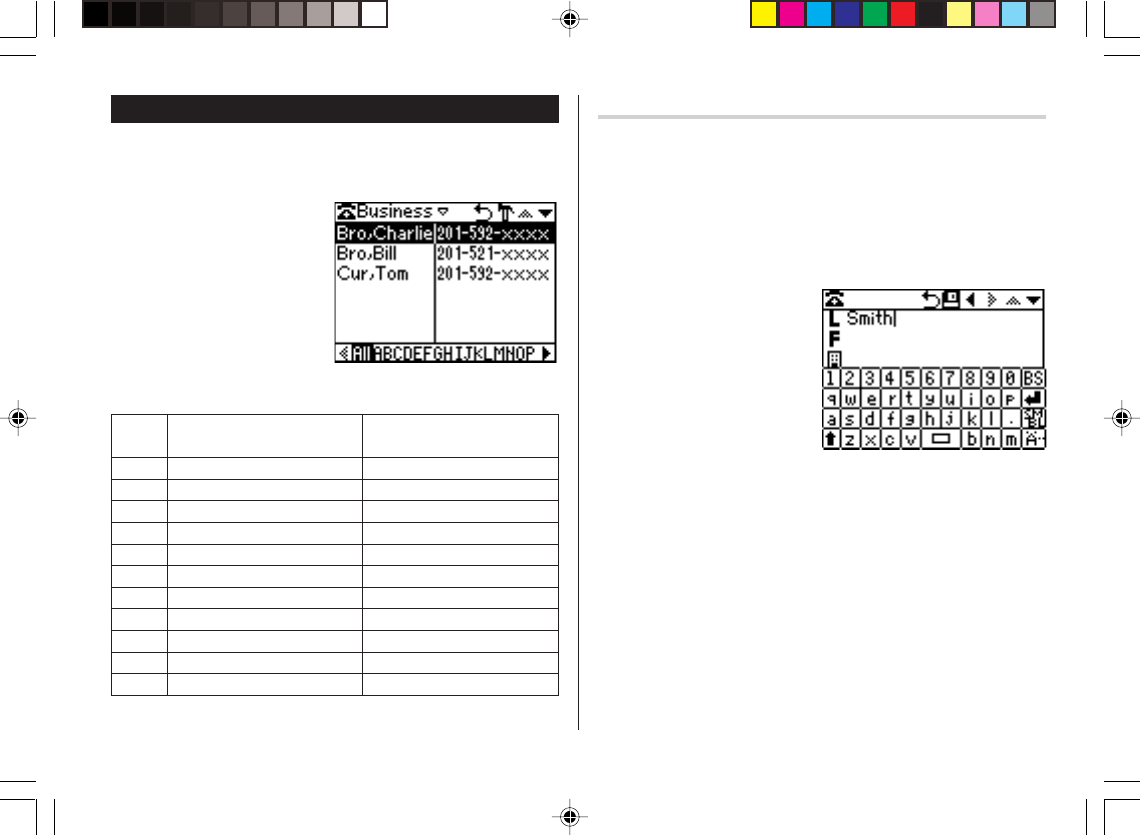
9
Telephone Mode
Four telephone entry categories are available: Business, Personal,
Unfiled, and All. Selecting the Business category, for example, will
display the entries categorized
as “Business”, so that data can
be browsed easily. Selecting
“All”, on the other hand, will list
all entries.
To select a desired category,
use the menu on the Telephone
mode menubar.
In each category, 11 entry fields are available as follows:
Maximum number of
Field Name alphanumeric characters
1 Last name: 48
2 First name: 48
3 Company: 48
4 Home No.: 48
5Work No.: 48
6 Fax No.: 48
7 Mobile No.: 48
8 Pager No.: 48
9 Address: 255
10 E-mail: 96
11 Note: 255
Entry
<Example>
Enter the contact info. for a business partner, John Smith.
1. Tap
v
in the Main menu to enter the Telephone mode, then tap the
menu on the left side of the menubar to set the category for this new
entry (“Business”, for example).
2. Tap
“
, then select “New Entry” in the menu.
3. Enter data in the Last Name
field: enter “Smith”.
Note:
• Data must be entered in the
Last Name, First Name or
Company field to make the
new entry valid.
4. Tap
m
, then enter the First Name: enter “John”.
Entry area can be selected by using
m
or
k
, or simply by tapping
the desired entry field.
5. Set the cursor at the Company field, then enter “ABC International
Co.”.
6. Tap
m
to move the cursor to the Home Number field, then enter
“585-4280”.
Note:
• Data must be entered in at least one of the four phone number fields
(Home, Work, Mobile, and Fax) to make the new entry valid.
OZ590_1206.pm65-p2-9 02.12.6, 10:31 PM9