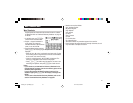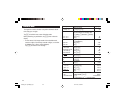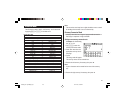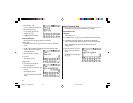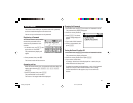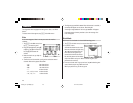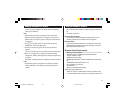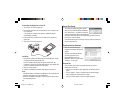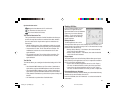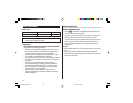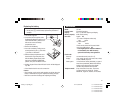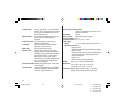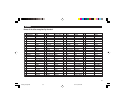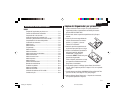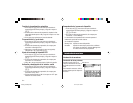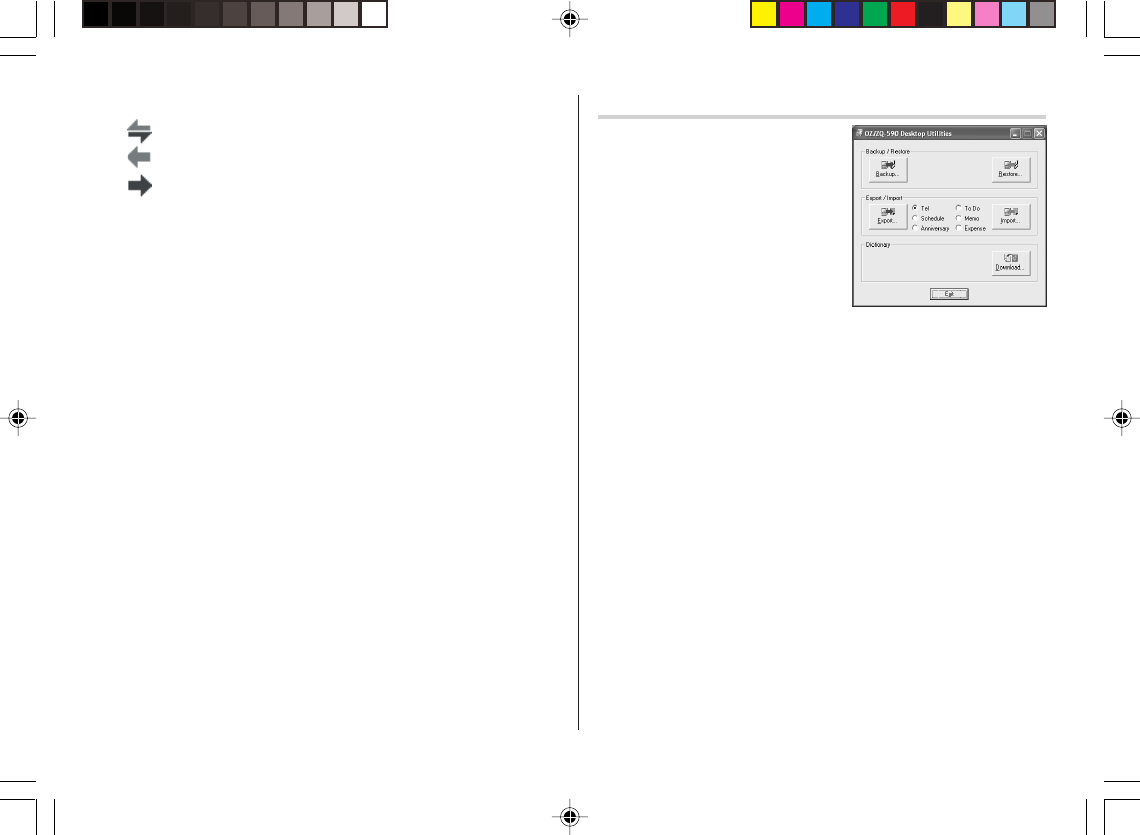
29
The Conflict Resolution Tab
The Synchronization software’s Conflict Resolution tab allows you
to select the way data conflicts are resolved when data modifica-
tions are made and the “Synchronize” option is selected on the
General tab.
• Add all conflicting items: Each modification on both the unit and
the PC is reflected and saved respectively after synchronization.
• Unit overwrites PC data: The PC data will be overwritten. The
modifications made on the unit are reflected on the PC after
synchronization.
• PC overwrites unit data: The unit data will be overwritten. The
modifications made on the PC are reflected on the unit after
synchronization.
The PIM Tab
The PIM tab allows you to configure the download settings of the PIM
data.
• Use Outlook HOME ‘Address’ and ‘Fax number’: Downloads or
synchronizes only data of HOME addresses and FAX numbers.
• Use Outlook WORK ‘Address’ and ‘Fax’ number: Downloads or
synchronizes only data of WORK addresses and FAX numbers.
•Today forward: Downloads or synchronizes only data of today and
forward.
• All: Downloads or synchronizes all schedule data.
Desktop Utilities
Launch "Desktop Utilities" from the
Start menu, or right-click on the
Synchronization icon on the Windows
®
system tray, then select "Desktop
Utilities..." in the menu. Utilize the
Desktop Utilities via the following
graphic interface:
Backup/Restore
The Backup/Restore menu of the
Desktop Utilities allows you to make a backup file of the unit data, or to
restore it back to the internal memory of the unit. Be noted that the setup
parameters won't be backed up.
• Backup: Select “Backup...” from button, then enter the desired
name of the file to be backed up.
• Restore: Select “Restore...” from button, then select the desired
name of the file to be restored.
Export/Import
The Export/Import menu of the Desktop Utilities allows you to import
data created by each application to the unit, or export data created on
the PC to the unit by application data.
• Export: Select the desired application name, then click “Export...”,
then enter the desired filename to which you wish to export data.
• Import: Select the desired application name, then click “Import...”,
then enter the desired filename from which you wish to import data.
Download Dictionary Database
The Download Dictionary Database allows you to download dictionary
database for the word translator from the PC.
Insert the CD-ROM, then click "Download..." to select the desired file
to download.
Synchronization action:
: Merges the data between the PC and the unit.
: PC overwrites the data of the unit.
: The unit overwrites the PC data.
OZ590_1211.pm65p24_30 02.12.12, 2:02 PM29