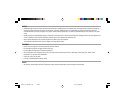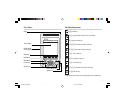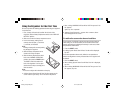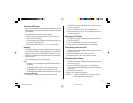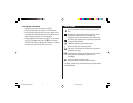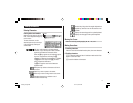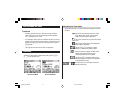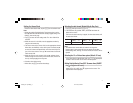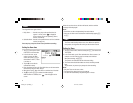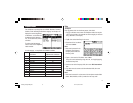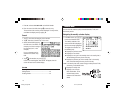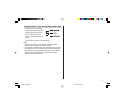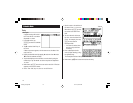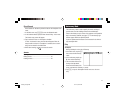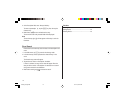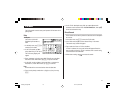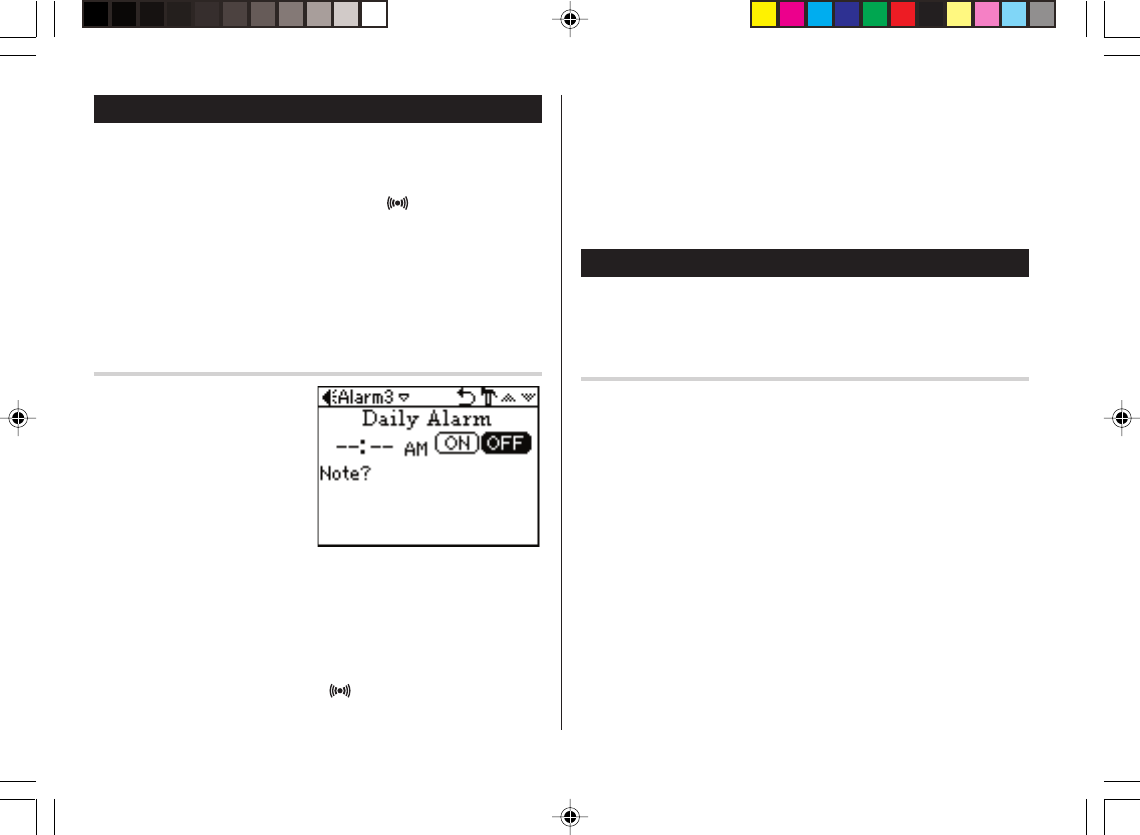
8
Setting the Alarm time
1. Tap
h
, then tap the Home
Clock menu on the menubar.
2. In the list of menu, tap to
select (or use
k
or
m
to
select, then press
x
) a
desired Alarm: Alarm 1, Alarm
2, or Alarm 3.
3. Tap the
“
icon to edit the
selected Alarm setup.
4. Enter the Alarm time to go off. Each field value can be increased or
decreased by using the
k
or
m
keys.
5. When done, tap the “Note” field. Enter a reminder here, if desired.
6. Tap
æ
, or press
x
to activate the Alarm settings.
While the Alarm is activated, the “
” icon will appear on the
screen.
Alarm
The Organizer has 2 types of alarm:
1. Daily Alarm..........Sounds every day at the specified time (for
approx. 1 minute), when "
" is displayed.
Up to 3 alarms can be set separately (Alarm1,
Alarm2, and Alarm3).
2. Schedule Alarm... Sounds at the specified times set in the Schedule
entries (see page 12).
Press any key or tap the screen to stop the Alarm sounding.
When the set time arrives, the Alarm will sound, and the reminder
message will be displayed.
Note:
• Each Alarm can be set independently from other Alarms.
• Once set, the Alarm can be activated or deactivated by tapping
o
or
)
.
Timer
The Timer mode literally functions as a timer. When the specified
time passes, the Organizer will remind you with the alarm sound.
Setting the Timer
1. Tap
!
once or twice, then find and tap the
Q
icon to enter the
Timer mode.
2. In the Timer mode, set the Timer activation time. Enter "000130", for
example, to set the Timer to go off at a minute and a half later.
When done entering, tap
x
.
The Timer is now activated, and the clock starts ticking.
3. The Timer alarm should sound after one minute and thirty seconds
later.
Tap the screen, or press any key to stop the alarm sounding.
Note:
• Only one Timer can be set at a time.
• The largest Timer interval to be set is 23:59:59.
• The alarm will automatically stop sounding after 1 minute.
OZ590_1211.pm65p1_9 02.12.13, 1:50 PM8