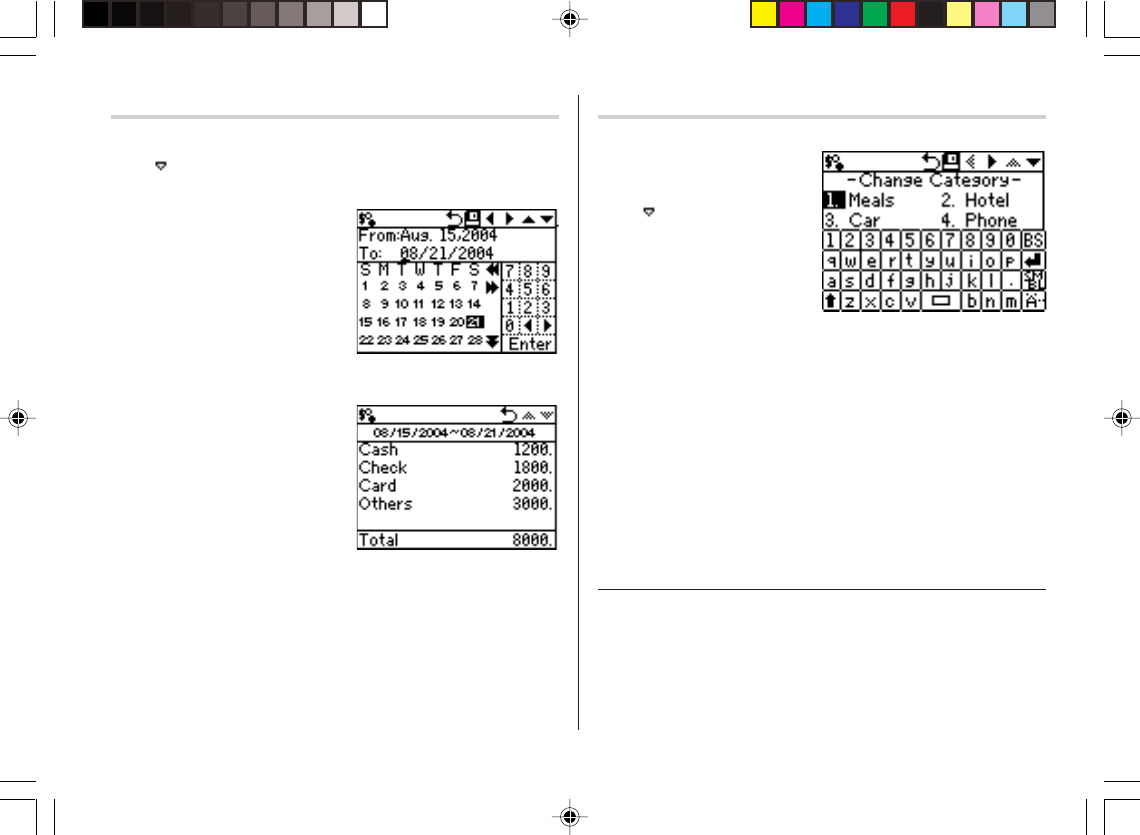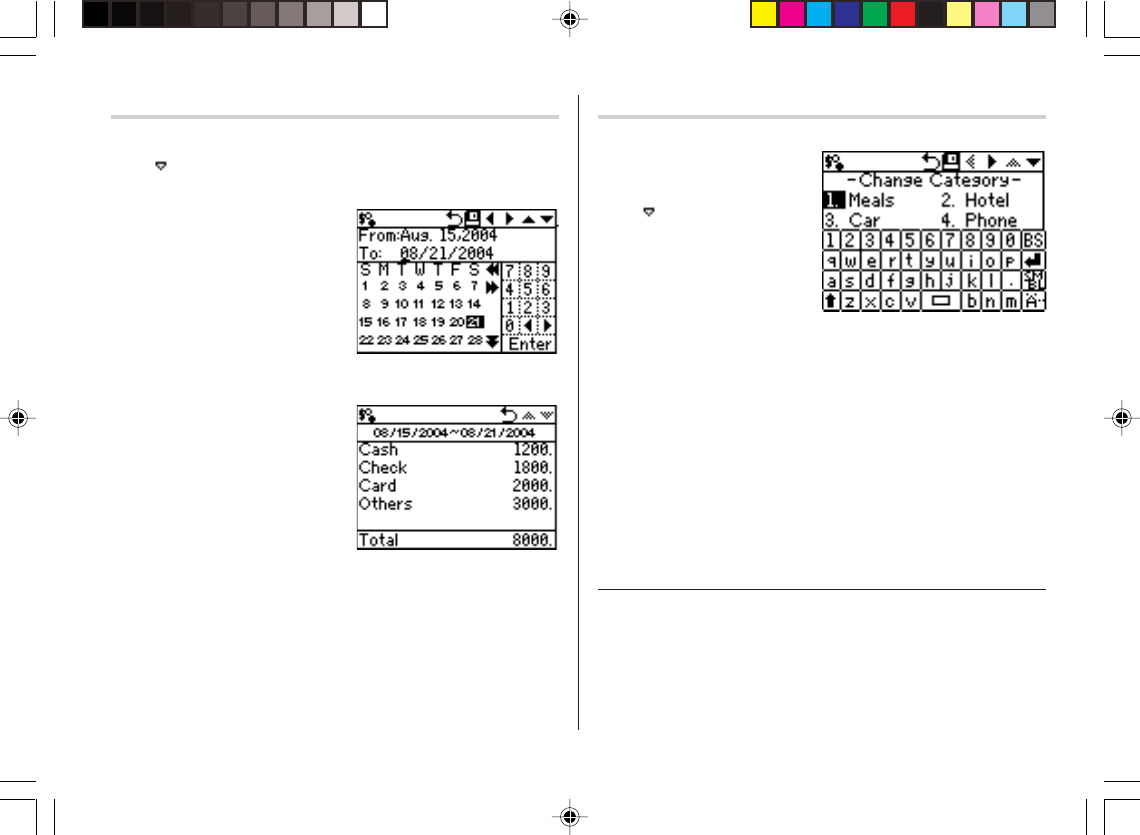
19
Expense Report
1. Tap
y
to enter the Expense mode.
2. Tap
on the menubar to select the Expense menu, then select
“Period Report”.
3. Enter the first date from which you
wish to summarize the expenses
(August 15, 2004), then tap
≈
.
4. Enter the last date to which you
wish to summarize the expenses
(August 21, 2004).
5. Press
x
.
The total amount report for the
period will be displayed.
Editing Expense Category Names
You can change the expense category names at your convenience.
1. In the Main menu, tap
y
to enter the Expense mode.
2. Tap
on the menubar, then
tap to select “Change
Category” at the bottom of the
list.
3. Highlight the category you wish
to change using the arrow keys, then tap the selection to edit.
Select, for example, “2. Hotel”.
4. Type a new name for the category. Up to 8 characters can be
entered in this field.
Enter “Books”, for example.
5. When done, tap
æ
to store and activate the modification.
Note:
• Entries previously stored under the former category will appear
under the new category after the revisions are made.
See also
Entering Characters ................................................... 5
Editing Entries ..........................................................20
Deleting Entries ........................................................ 20
OZ590_1203.pm65 02.12.3, 8:12 PM19