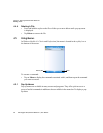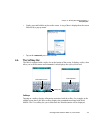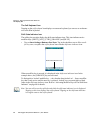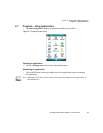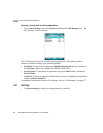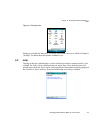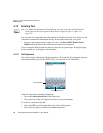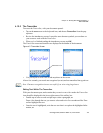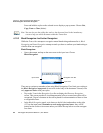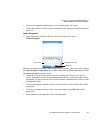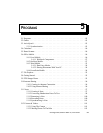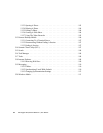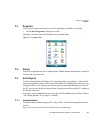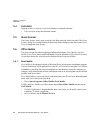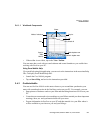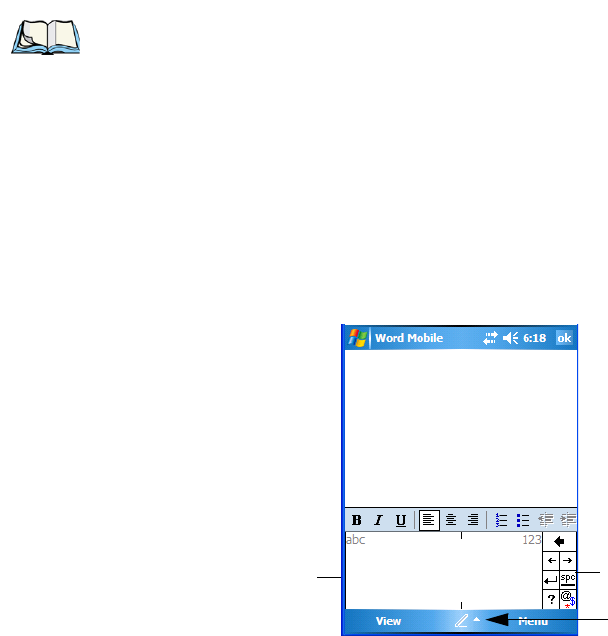
Chapter 4: Working With Windows Mobile 6.1
Block Recognizer And Letter Recognizer
80 Ikôn Rugged PDA (Windows Mobile 6.1) User Manual
Press and hold the stylus on the selected text to display a pop-up menu. Choose Cut,
Copy, Paste or Clear (delete).
4.10.3 Block Recognizer And Letter Recognizer
While the Transcriber attempts to recognize natural handwriting and transcribe it, Block
Recognizer and Letter Recognizer attempt to teach you how to conform your handwriting to
what the Ikôn can recognize.
Block Recognizer
• Open a document, and tap on the arrow next to the input icon. Choose
Block Recognizer.
There are two points to remember when using Block Recognizer. First, limit your writing to
the Block Recognizer input panel–do not write in the body of the document. Second, write
only uppercase letters with your stylus.
• Tap on the ? icon in the Recognizer Icon Bar to display the Character Recognizer
screen. This screen provides a visual demonstration of how to enter letters that will be
recognized. Tap on a character in the soft keyboard for a demonstration of how to form
a recognizable letter.
•In the Block Recognizer panel, write letters to the left (abc) and numbers to the right
(123) on the input panel. Remember to write using uppercase letters–they will be
printed on the screen as lowercase unless you follow the step below to create an upper-
case letter.
Note: You can also use the softkey bar tools or the shortcuts listed in the introductory
screen to help you edit a document within the Transcriber.
Recognizer Icon Bar
Input Panel
Input Icon