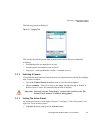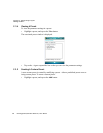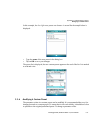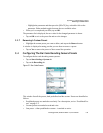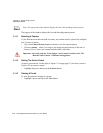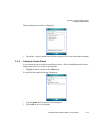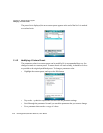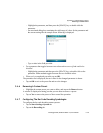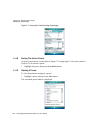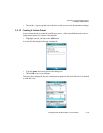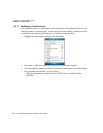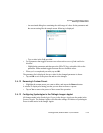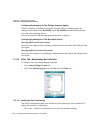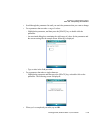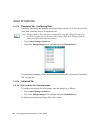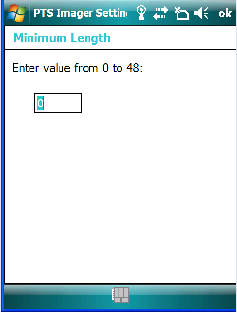
Appendix C: Teklogix Imagers Applet
Removing A Custom Preset
Ikôn Rugged PDA (Windows Mobile 6.1) User Manual C-13
- Highlight the parameter, and then press the [SPACE] key or double-click the
parameter.
- An associated dialog box containing the valid range of values for the parameter and
the current setting like the sample screen following is displayed.
- Type a value in the field provided.
• For a parameter that toggles between two values such as on or off and enabled or
disabled:
- Highlight the parameter and then press the [SPACE] key, or double-click on the
parameter. Either method toggles between the two available values.
• When you’ve completed your edits, tap on OK.
The parameter list is displayed; the new value for the changed parameter is shown.
• Tap on OK to exit to the preset list and save the changes.
C.4.6 Removing A Custom Preset
• Highlight the custom preset you want to delete, and tap on the Remove button.
A window is displayed warning you that you are about to remove a preset.
• Tap on Yes to remove the preset or No to cancel the operation.
C.4.7 Configuring The Bar Code Decoding Symbologies
To configure the bar code decoding camera presets:
• Tap on Start>Settings>System tab.
• Tap on the Barcoding tab.