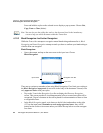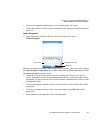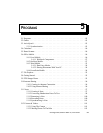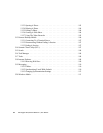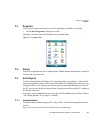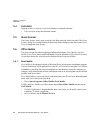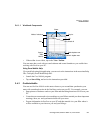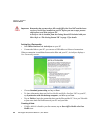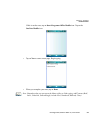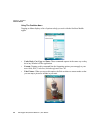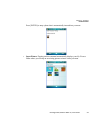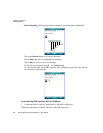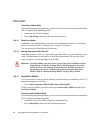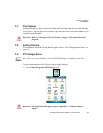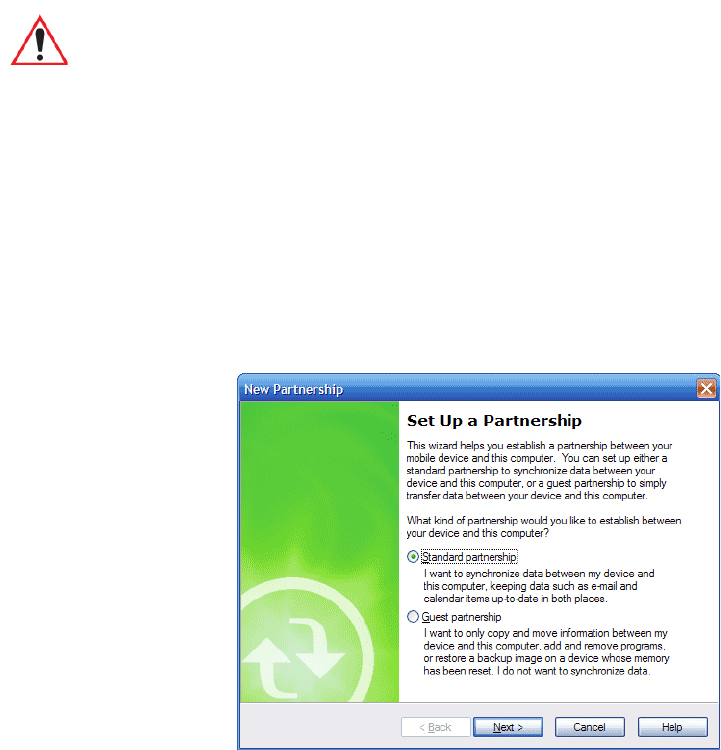
Chapter 5: Programs
OneNote Mobile
88 Ikôn Rugged PDA (Windows Mobile 6.1) User Manual
Setting Up A Partnership
•Start Office OneNote and ActiveSync on your PC
• Connect the Ikôn to your PC; you can use a USB cable or a Bluetooth connection.
When a connection is established between the Ikôn and your PC, ActiveSync displays a
New Partnership screen.
• Choose Standard partnership, and tap on Next.
• To share information between OneNote Mobile and Office OneNote 2007 on your PC,
tap Synchronize with this desktop computer, and then tap on Next.
• Tap on Finish to begin the partnership between the Ikôn and the PC. Now you’ll be able
to pass notes back and forth between your PC and your Ikôn.
Creating A Note
•If Office Mobile is listed in your Start menu, tap on Start>Office Mobile>OneNote
Mobile icon.
Important: Remember that you must have Microsoft Office OneNote 2007 and the latest
version of ActiveSync installed on your PC before you can set up a partner-
ship between your Ikôn and your PC.
ActiveSync can be installed from the Getting Started CD included with your
Ikôn. Refer to “The Getting Started CD” on page 15 for details.