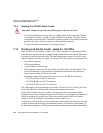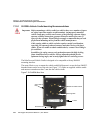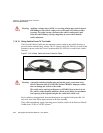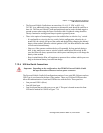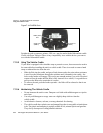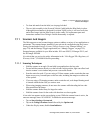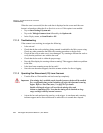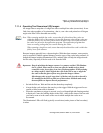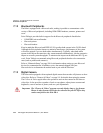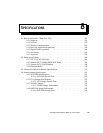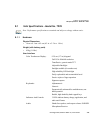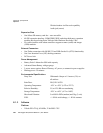Chapter 7: Peripheral Devices & Accessories
Scanners And Imagers
Ikôn Rugged PDA (Windows Mobile 6.1) User Manual 275
• To clean ink marks from the label, use isopropyl alcohol.
• The two-lock assembly in the Powered Vehicle Cradle holds the Ikôn firmly in place.
Although this mechanism is designed for at least 20,000 cycles, it will wear over time
and will no longer lock the Ikôn securely in the cradle. For replacement parts and
instructions contact Psion Teklogix. Partial disassembly is required.
7.11 Scanners And Imagers
The Ikôn supports several scanner/imager options to address a variety of user application re-
quirements. The scanner/imager installed in your unit can be configured using the Scanner
Settings located under Settings>System>Teklogix Scanners (see “Scanner Settings” on
page 176) and the Manage Triggers application (see “Manage Triggers” on page 159).
Scanner/imagers available for your Ikôn include: 1D Laser SE955, 1D Imager EV15, and
the 2D Imager SX5400.
It is critical that you review the safety information in the “Ikôn Rugged PDA Regulatory &
Warranty Guide”, PN 8000148 before proceeding.
7.11.1 Scanning Techniques
• Hold the scanner at an angle. Do not hold it perpendicular to the bar code.
• Do not hold the scanner directly over the bar code. In this position, light can reflect back
into the scanner’s exit window and prevent a successful decode.
• Scan the entire bar code. If you are using a 1D laser scanner, make certain that the scan
beam crosses every bar and space on the bar code, including the margins on either end
of the symbol.
• If you are using a 2D imaging scanner, make certain the red, oval shaped framing mark
is centred within the bar code you want to scan.
• When using imaging scanners, do not move the scanner while decoding the bar code.
Movement blurs the image.
• Hold the scanner farther away for larger bar codes.
• Hold the scanner closer for bar codes with bars that are close together.
A bar code icon appears on the screen during a scan. While the scanner beam is active, the
onscreen message states: SCANNING. To disable the onscreen message:
• Tap on Start>Settings>System tab.
• Tap on the Teklogix Scanners icon followed by the Options tab.
• Under the Display menu, disable Scan Indicator.