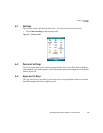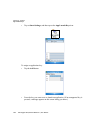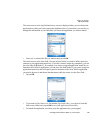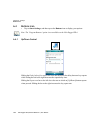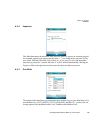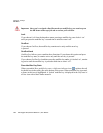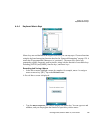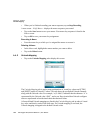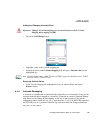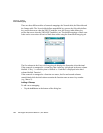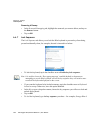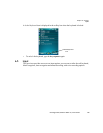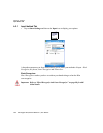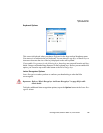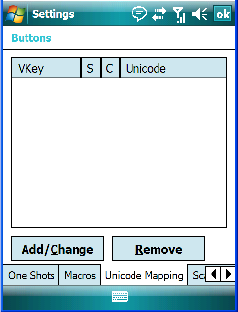
Chapter 6: Settings
Unicode Mapping
128 Ikôn Rugged PDA (Windows Mobile 6.1) User Manual
• When you’ve finished recording your macro sequence, tap on Stop Recording.
A new screen – Verify Macro – displays the macro sequence you created.
• Tap on the Save button to save your macro. Your macro key sequence is listed in the
Macro screen.
• Tap on OK to save your macro key assignment.
Executing A Macro
• Press the macro key to which you’ve assigned the macro to execute it.
Deleting A Macro
•In the Macros tab, highlight the macro number you want to delete.
• Tap on the Delete button.
6.4.5 Unicode Mapping
• Tap on the Unicode Mapping tab to display this screen.
The Unicode Mapping tab is used to map combinations of virtual key values and [CTRL]
and [SHIFT] states to Unicode™ values. This tab shows the configured Unicode character
along with the Unicode value. For example, “a (U+0061)” indicates that the character “a” is
represented by the Unicode value “0061”, and so on. Keep in mind that Unicode configura-
tions are represented as hexidecimal rather than decimal values.
All user-defined Unicode mappings are listed in the Unicode Mapping tab in order of virtual
key value, and then by order of the shift state. If a Unicode mapping is not listed, the
Unicode mapping is mapped to the default Unicode value.