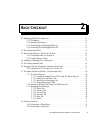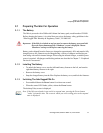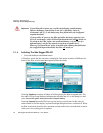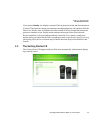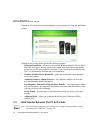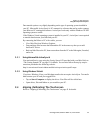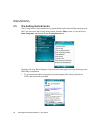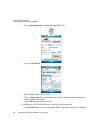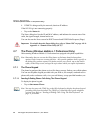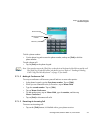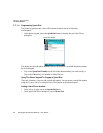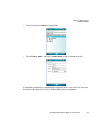Chapter 2: Basic Checkout
Setting Up An 802.11b/g Radio–Summit Client Utility
Ikôn Rugged PDA (Windows Mobile 6.1) User Manual 17
• Where applicable, a link to an associated screen is provided.Tap on the link to display
the screen and complete your task.
• To go back to the Getting Started menu, tap on the Back softkey in the taskbar at the
bottom of the screen.
2.6 Setting Up An 802.11b/g Radio–Summit Client Utility
This section describes the steps required to set up the 802.11b/g Summit Radio using the
Summit Client Utility (SCU).
To review details about the options within the SCU tabs – Main, Profile, Status, Diags and
Global – review Appendix A: “Summit Client Utility (SCU)”.
2.6.1 Assigning The IP Address
Before launching the SCU, you need to configure the method by which the IP address will
be obtained.
• Tap on Start>Settings>Connections tab>Wireless Manager icon.
•In the Wireless Manager dialog box, tap on the Settings button.
• Tap on the Network Adapters tab, and then tap on -Summit WLAN Adapter in the
list.
The Summit WLAN Adapter dialog box is displayed. You have two options:
• Tap on Use server-assigned IP address to have an address assigned automatically, or
If you want to use a particular IP address, tap on Use specific IP address, and type the
preferred address.
If you tap on the Name Servers tab, you can statically configure the DNS servers; how-
ever, if you use DHCP for IP address assignment, DNS is usually supplied by the same
server that supplied the IP addresses.
2.6.2 Using The SCU To Connect To The WLAN
This section provides a quick set of steps to create a profile. Detailed information about each
of the SCU tabs – Main, Profile, Status, Diags and Global – is provided under Appendix A:
“Summit Client Utility (SCU)”.
To launch the SCU so that your PDA can connect to a wireless LAN: