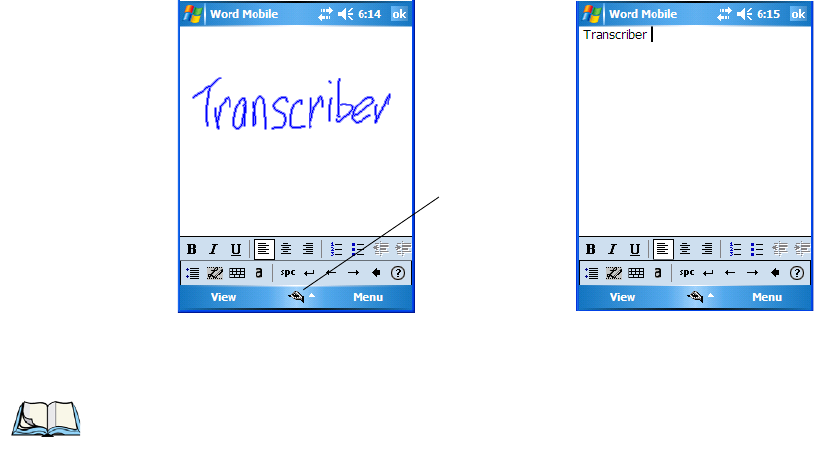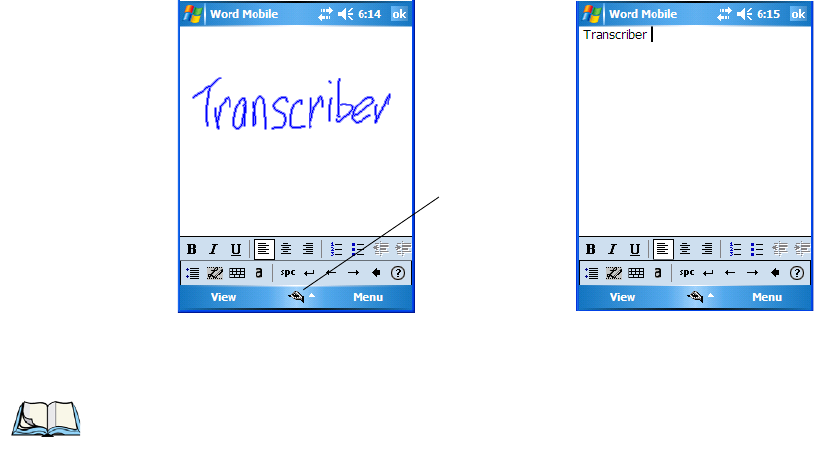
Chapter 4: Working With Windows Mobile 6.1
The Transcriber
Ikôn Rugged PDA (Windows Mobile 6.1) User Manual 79
4.10.2 The Transcriber
To access the Transcriber, with your document opened:
• Tap on the arrow next to the keyboard icon, and choose Transcriber from the pop-
up menu.
• Review the introductory screen. It provides some shortcut symbols you can draw on
your screen to work with the Transcriber.
• When you’ve finished reading the introductory screen, tap OK.
The Transcriber menu and icon bars are displayed at the bottom of the document.
Figure 4.5 Transcriber Screen
• Use your stylus to write a few words anywhere on the screen.
After a few seconds, your words are recognized (or not) and are transcribed into typed text.
Editing Text Within The Transcriber
With your document open, make certain that you are in transcriber mode–the Transcriber
icon should be displayed in the lower-right corner of the softkey bar.
• Double-tap to select a word or triple-tap to select a paragraph, or
Draw a line through the text you want to select and wait a few seconds until the Tran-
scriber highlights the text.
• Once the text is highlighted, write the new text that is to replace the highlighted infor-
mation, or
Note: Character recognition is more successful if you write using large letters.