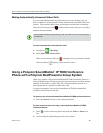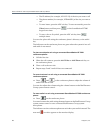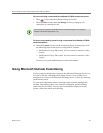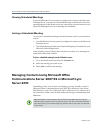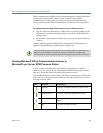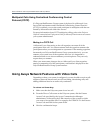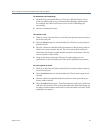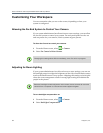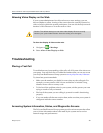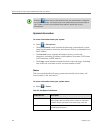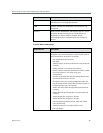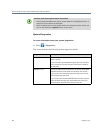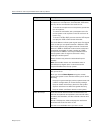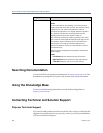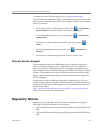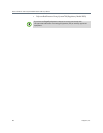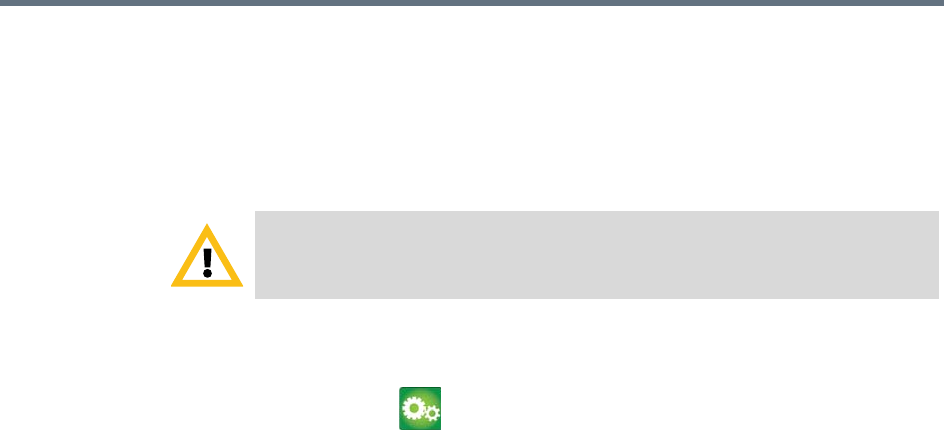
User’s Guide for the Polycom RealPresence Group Series
Polycom, Inc. 33
Allowing Video Display on the Web
If your system administrator has allowed access to user settings, you can
choose whether to allow viewing of the room where the system is located or
video of calls in which the system participates. You can use the Polycom web
interface’s Web Director to view the room or video.
To allow the display of video on the web:
1 Navigate to > Meetings.
2 Select Allow Video Display on Web.
Troubleshooting
Placing a Test Call
To troubleshoot any issues making video calls, call a Polycom video site to test
your setup. You can find a list of worldwide numbers that you can use to test
your Polycom RealPresence Group system at www.polycom.com/videotest.
Try these best practice methods:
• Make sure the number you dialed is correct, then try the call again. For
example, you may need to dial 9 for an outside line or include a long
distance access code or country code.
• To find out if the problem exists in your system, ask the person you were
trying to reach to call you instead.
• Find out if the system you are calling is powered on and is functioning
properly.
• If you can make calls but not receive them, make sure that your system is
configured with the correct number.
Accessing System Information, Status, and Diagnostics Screens
The Polycom RealPresence Group systems provide various screens that allow
you to review information about calls made by the system and to review
network usage and performance.
Caution. The default setting is to not allow video display. Be sure to verify
whether your system administrator wants the setting to be changed.