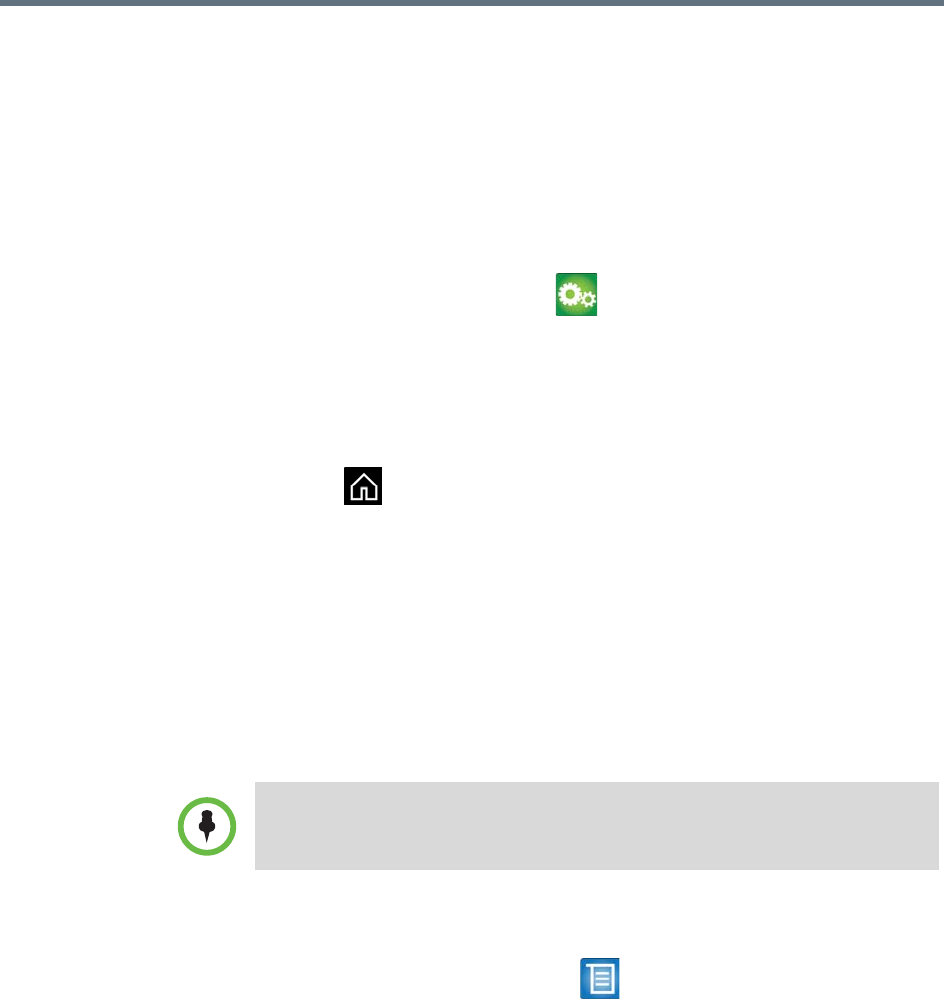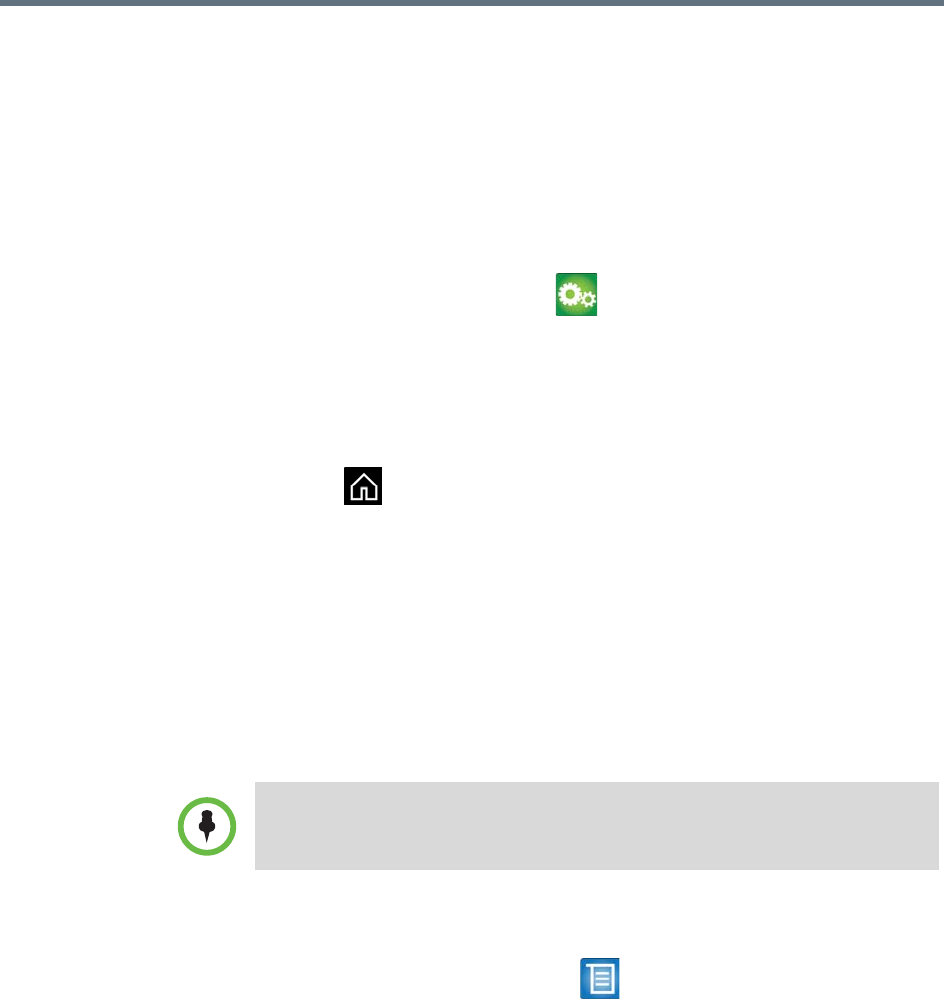
User’s Guide for the Polycom RealPresence Group Series
Polycom, Inc. 23
To enter a meeting password:
• If a prompt appears on the screen, use the remote control or onscreen
keypad to enter the password.
• If you hear an audio prompt, use the remote control to generate DTMF
tones.
To configure a meeting password:
1 From the Home screen, select > Meetings.
2 Enter the password in the Meeting Password field in one of these ways:
— Press the remote control number buttons, using the text-entry method
commonly used with cell phones.
— Use the onscreen keypad to enter the password.
3 Press to save your change and return to the Home screen.
Multipoint Viewing Layouts
What you see during a multipoint call can vary depending on how the
RealPresence Group system is configured, the number of sites participating,
the number of monitors you are using, and whether content is shared. The
multipoint viewing layout configured on the host system is the one used in the
call. To find out more about these layouts, please talk to the administrator of
your RealPresence Group system.
To change layouts during a multipoint call:
1 With your remote control, select > Layout.
2 Select one of the following:
—Browse tab: This option takes you back to the main video so that you
can cycle through the available layouts. The available layouts depend
upon certain factors, such as how many participants are in the call or
the content status.
— Self View tab: This option allows you to determine where your PIP is
displayed.
If you are not in an RMX call, your only layout option is Browse.