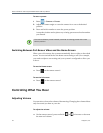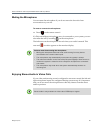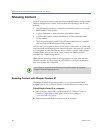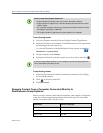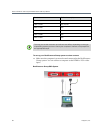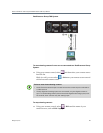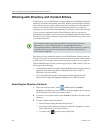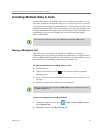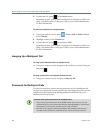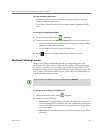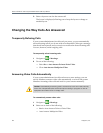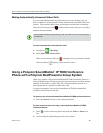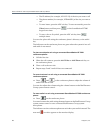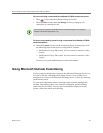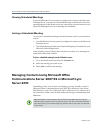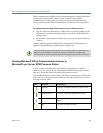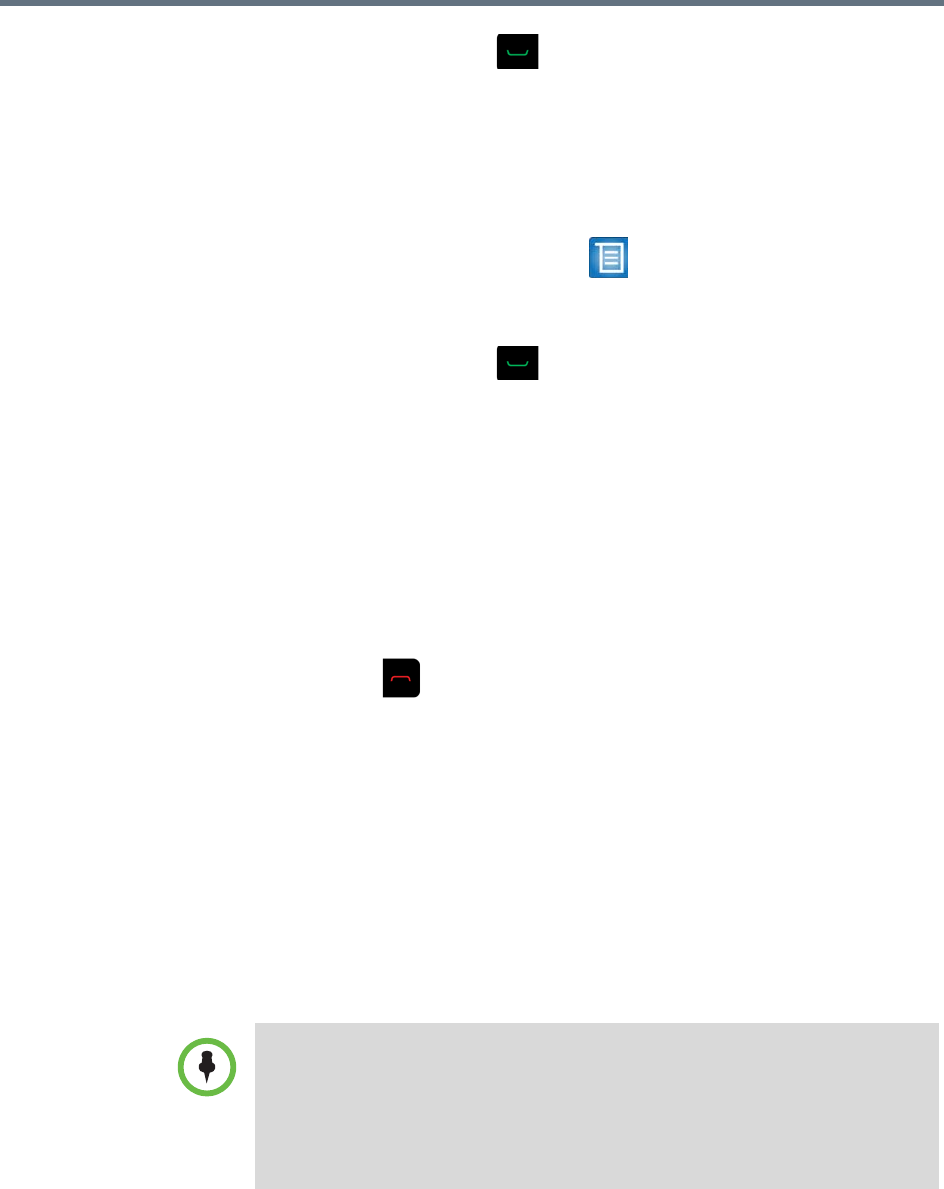
User’s Guide for the Polycom RealPresence Group Series
22 Polycom, Inc.
3 To place the call, press or the Select button.
Depending on how your system is configured, it attempts to call the site
using a pre-defined list of call types. Contact your system administrator
for more information.
To place a multipoint call using Contacts:
1 Using your remote control, select > Place a Call or Add a Call and
select Contacts.
2 Highlight an entry in the Contacts list.
3 To place the call, press or navigate to Call.
Depending on how your system is configured, it attempts to call the site
using a pre-defined list of call types. Contact your system administrator
for more information.
Hanging Up a Multipoint Call
To hang up an individual call in a multipoint call:
>> Using your remote control, navigate to the call that you want to hang up
and press .
To hang up all calls in a multipoint conference call:
>> Using your remote control, navigate to Hang Up All.
Passwords for Multipoint Calls
You may be required to enter a meeting password to join a multipoint call.
And you can require that far-end systems enter a meeting password to prevent
unauthorized participants from joining multipoint calls hosted by your
RealPresence Group system.
Points to note about passwords and multipoint calls:
• If you need to generate touch tones (DTMF tones) when you are in a call,
press the # key on your remote control and a message displays “Touch tones
are enabled.” Then use the number keys to enter numbers.
• SIP calls do not support meeting passwords. SIP endpoints calling into a
multipoint call protected by a password may not be able to join the call.