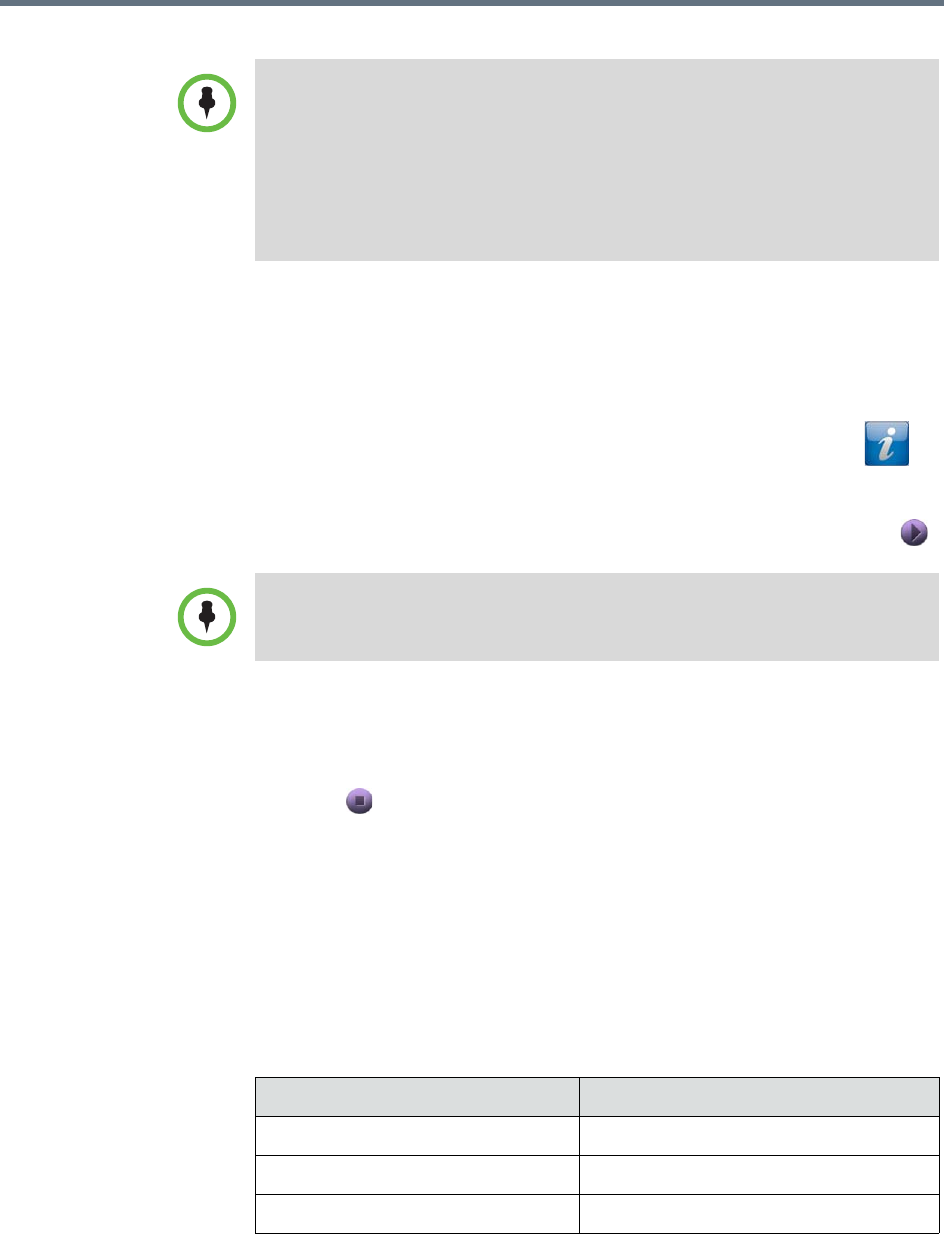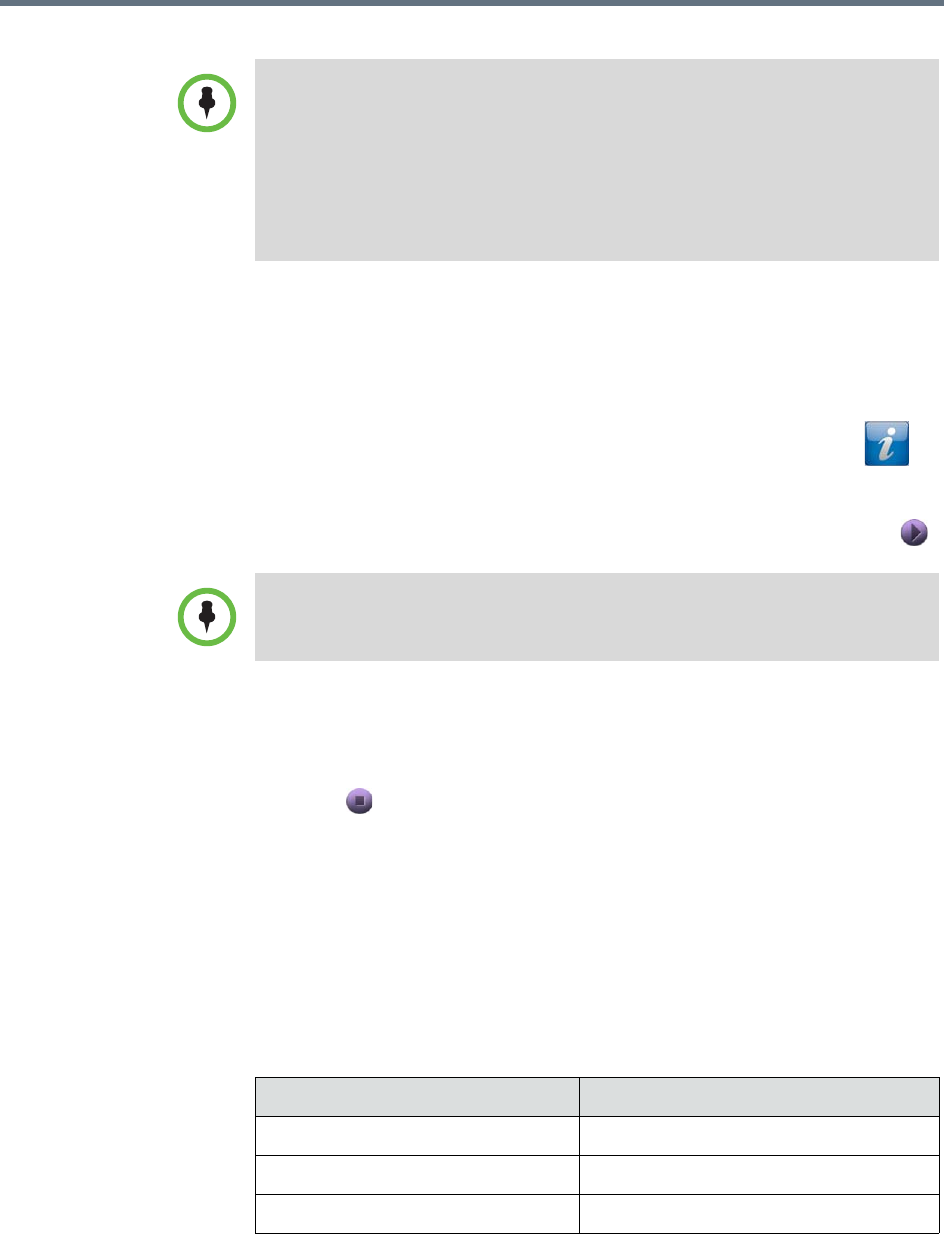
User’s Guide for the Polycom RealPresence Group Series
Polycom, Inc. 17
To start showing content:
1 On your computer, start the Polycom People+Content IP application.
2 Enter the IP address or host name of the RealPresence Group system and
the meeting password, if one is set.
To view the IP address of the RealPresence Group system, touch >
Information > System Detail.
3 On the computer, click Connect.
4 In People+Content IP, open the content you want to show, and click .
To stop showing content:
1 If the People+Content IP toolbar is minimized, maximize it by clicking
the icon in the task bar.
2 Click in People+Content IP.
3 Click Disconnect.
Showing Content from a Computer Connected Directly to
RealPresence Group Systems
Before you show content, check that the computer video output is configured
to use one of these supported resolutions and refresh rates. For best video
quality, use refresh rates of 60 Hz or less.
Points to note about People+Content IP:
• People+Content IP provides video-only content. No audio is shared.
• People+Content IP supports any computer desktop resolution with color set to
16-bit or higher.
• Your computer resolution can be set to anything, but People+Content IP scales
the image to 1024x768 or 1280x720.
• The People+Content IP application must be installed on a computer.
If you are using multiple windows on your computer, move the People+Content IP
icon to the window you want to share.
Resolution Refresh rates (Hz)
800 x 600 56, 60, 72, 75, 85
1024 x 768 60, 70, 75, 85
1280 x 720 50, 60