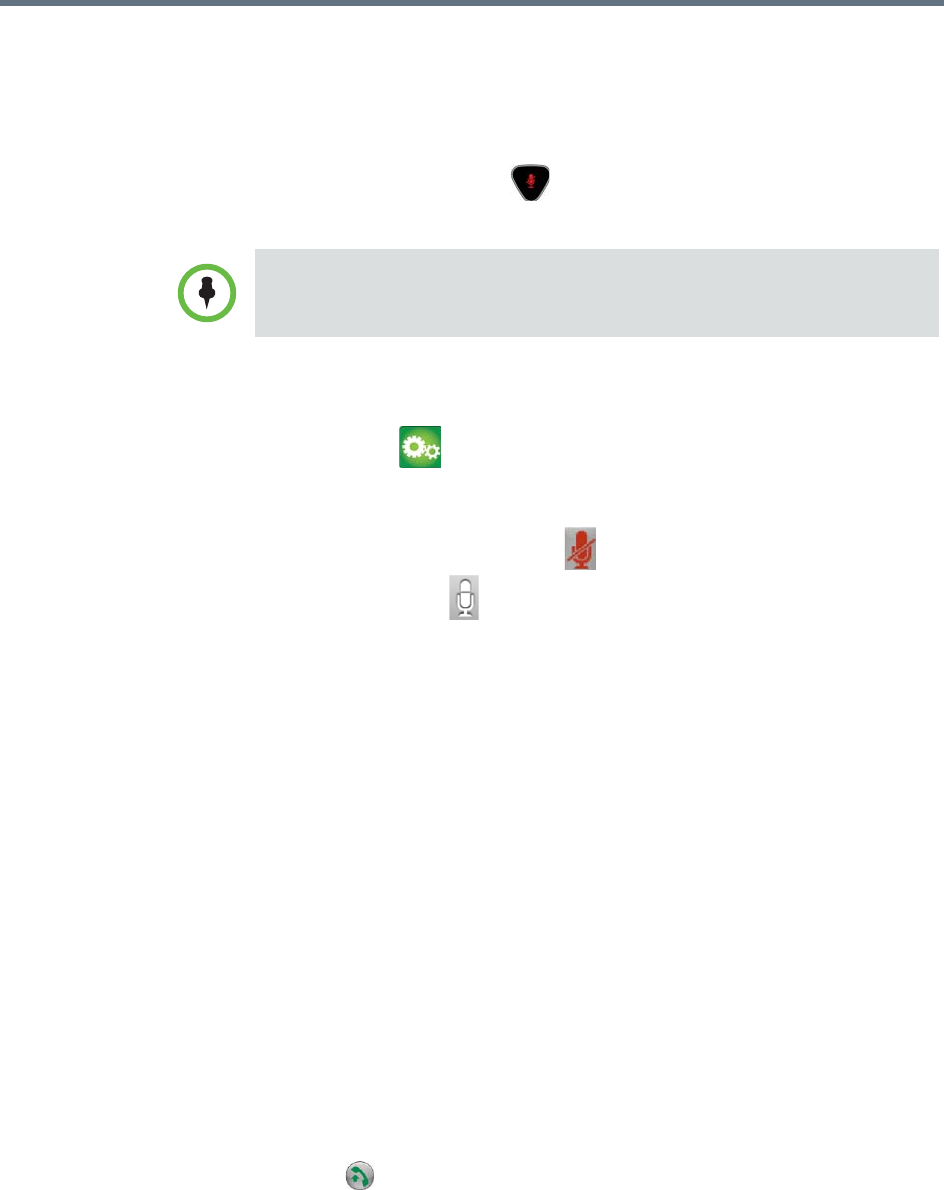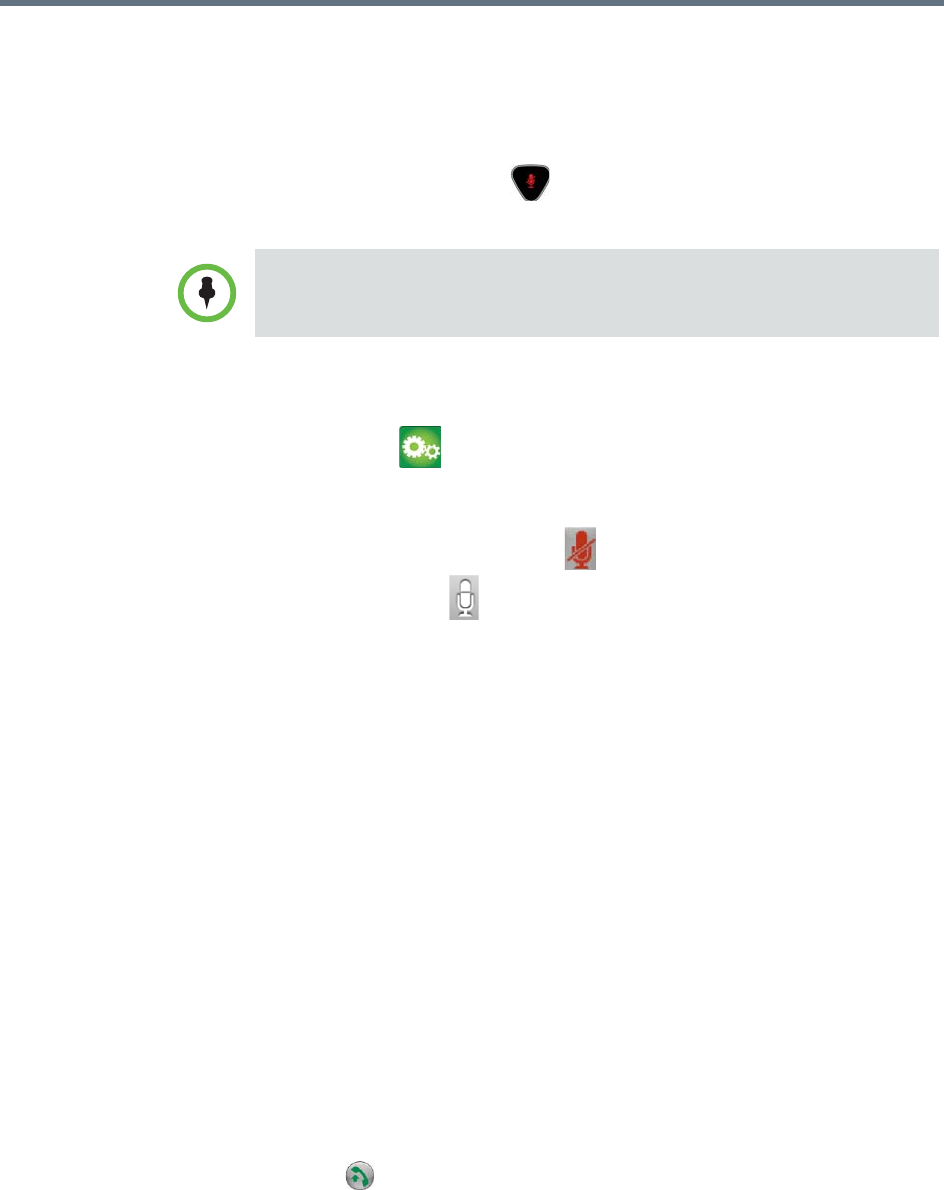
User’s Guide for the Polycom RealPresence Group Series
Polycom, Inc. 25
Muting Automatically Answered Video Calls
If your system administrator has allowed access to user settings, you can
choose whether to mute the audio when automatically answered video calls
connect. This prevents callers from overhearing conversations or meetings.
After the call connects, press on the remote control when you’re ready to
unmute the microphones.
To mute automatically answered video calls:
1 Navigate to > Meetings.
2 Select Mute Auto Answer Calls.
When a call is muted, this icon is displayed on your monitor. When a
call is not muted, displays on the monitor screen.
Using a Polycom SoundStation
®
IP 7000 Conference
Phone with a Polycom RealPresence Group System
When you connect a Polycom SoundStation® IP 7000 conference phone to a
Polycom RealPresence Group system, the conference phone becomes another
interface to dial audio or video calls. The conference phone operates as a
microphone and as a speaker in audio-only calls.
For more information, refer to the SoundStation IP 7000 documentation
available on the Polycom web site.
To answer a call using a connected SoundStation IP 7000 conference phone:
>> Press the Answer soft key on the conference phone.
To place a point-to-point call using a connected SoundStation IP 7000
conference phone:
1 Press on the conference phone and press the Video or Phone soft
key.
2 On the conference phone keypad, enter one of these:
If you enable automatic muting during a call, the audio for the current meeting is
not affected.