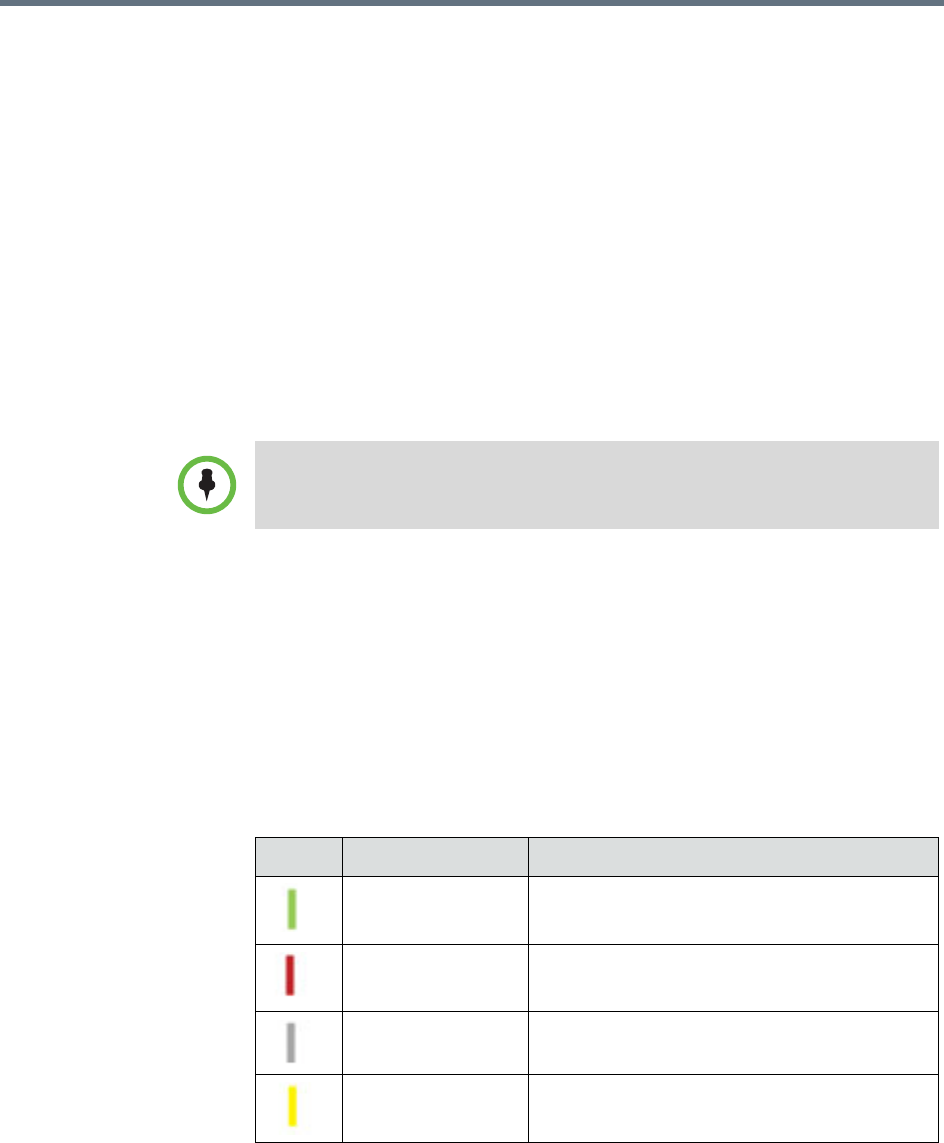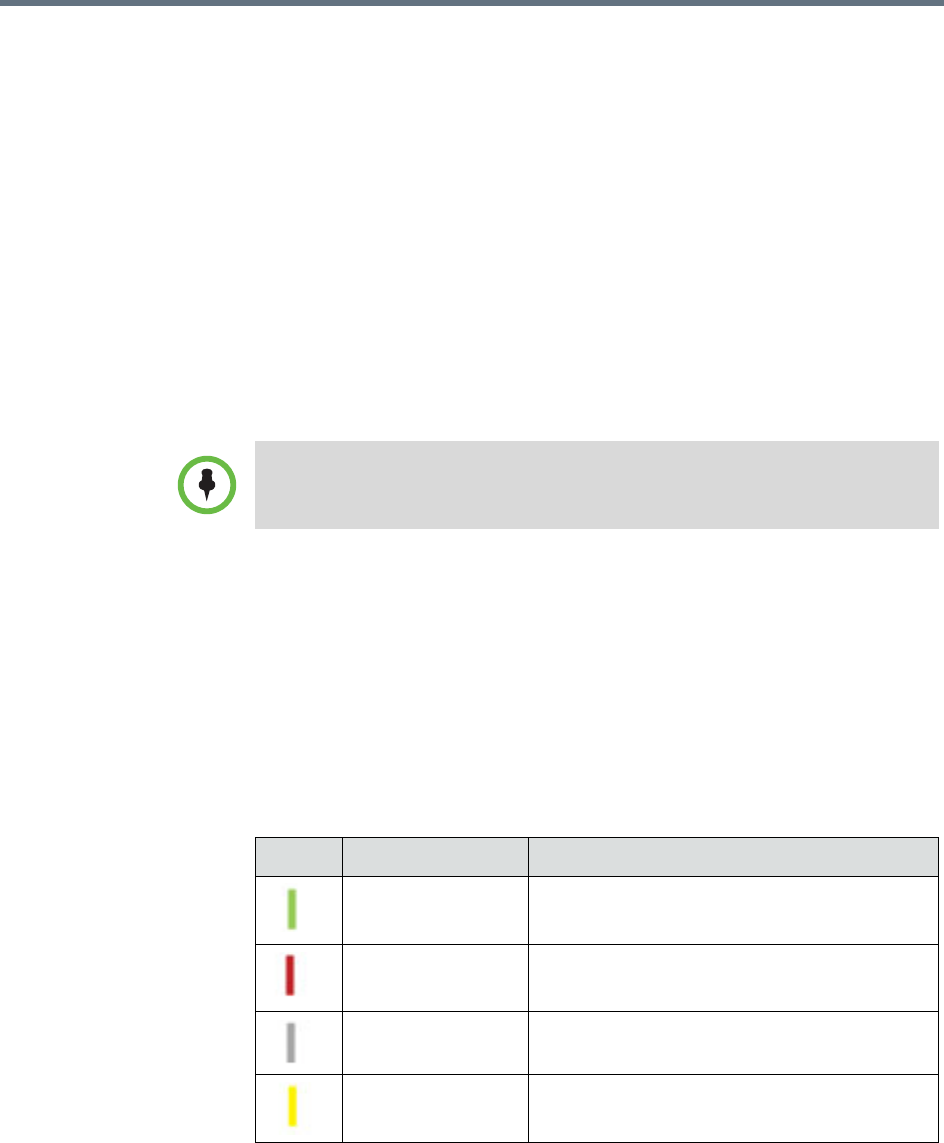
User’s Guide for the Polycom RealPresence Group Series
Polycom, Inc. 29
Office Communicator and Microsoft Lync contacts appear on the RealPresence
Group system and on the Contacts screen. To add or delete Office
Communicator or Microsoft Lync contacts on the Polycom RealPresence
Group system, use the Office Communicator or Microsoft Lync application.
To manage contacts using Office Communicator or Microsoft Lync:
1 Log in to Office Communicator or Microsoft Lync with the same account
information specified in the SIP settings of your Polycom RealPresence
Group system.
2 From Office Communicator or Microsoft Lync, you can add and remove
contacts.
Changes made to contacts using Office Communicator or Microsoft Lync
appear on the RealPresence Group system Contacts list.
Viewing Microsoft Office Communications Server or
Microsoft Lync Server 2010 Presence States
If your system is automatically provisioned and registered to a global
directory server, your directory may include default LDAP group members
and up to 200 global contacts stored by the presence service.
Polycom RealPresence Group systems and Office Communicator or Microsoft
Lync users in an integrated environment use the following presence icons to
indicate presence states:
Polycom RealPresence Group systems do not support Office Communicator or
Microsoft Lync distribution list groups, which are created on the Microsoft
Exchange Server and are typically used for sending email to a group of people.
Icon Presence Description
Available The user is available either in or out of a call
Do Not Disturb The user is set to Do Not Disturb or Busy
Unknown Presence The user’s presence state is unknown or
offline
Idle The user is inactive or away