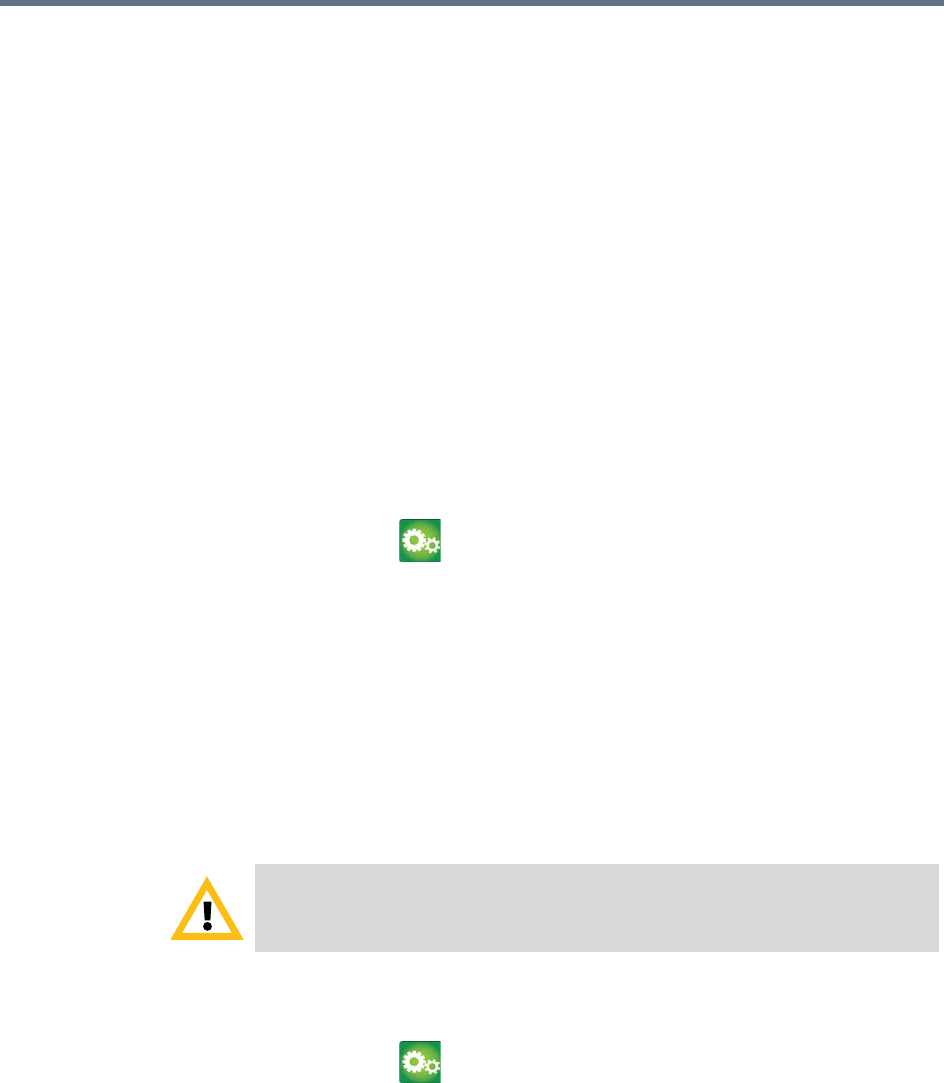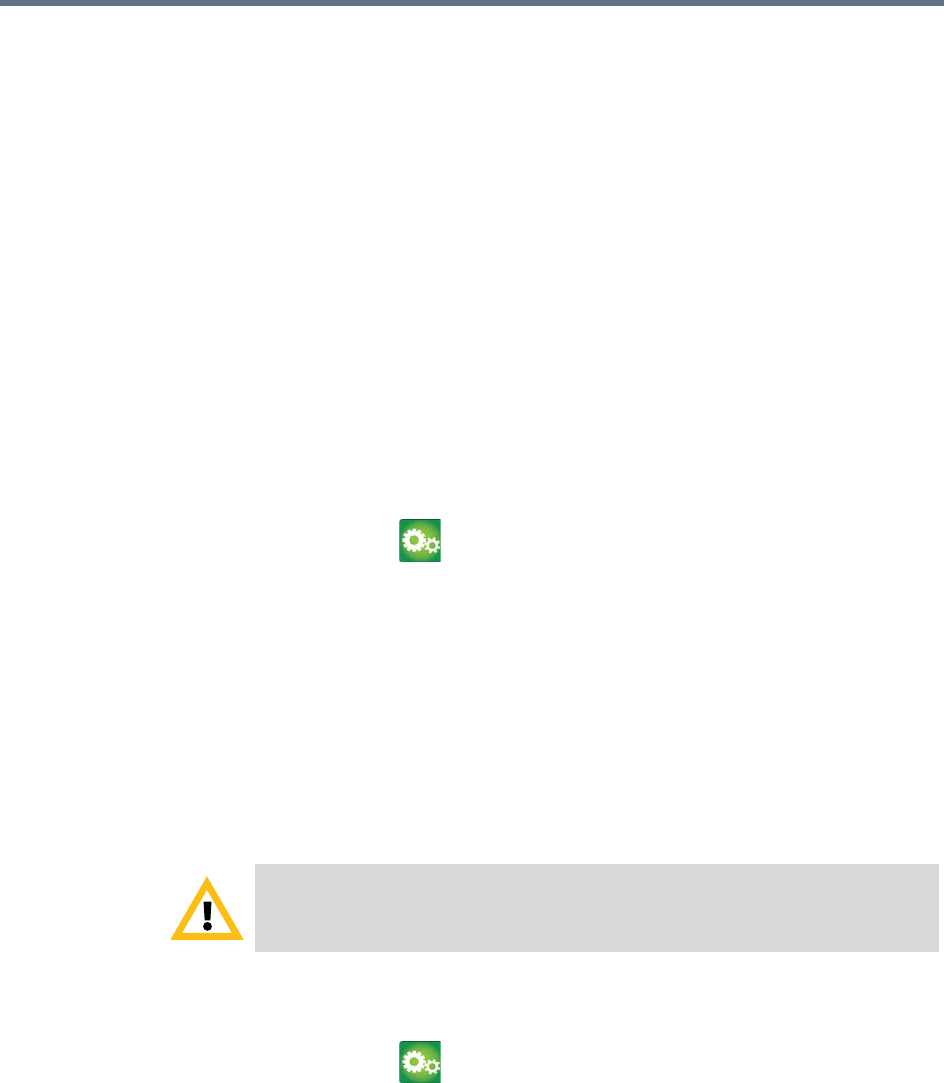
User’s Guide for the Polycom RealPresence Group Series
24 Polycom, Inc.
3 Select a layout to use for the current call.
The layout is displayed, allowing you to keep the layout or change to
another layout.
Changing the Way Calls Are Answered
Temporarily Refusing Calls
If your system administrator has allowed you access, you can automatically
refuse incoming calls if you do not wish to be disturbed. Callers get a message
that the call was rejected, and you receive no notification about incoming calls.
You can, however, make outgoing calls.
To temporarily refuse incoming calls:
1 Navigate to > Meetings.
2 Do one of the following:
— Select No to Auto Answer Point-to-Point Video.
— Clear Auto Answer Multipoint Video.
Answering Video Calls Automatically
If your system administrator has allowed access to user settings, you can
specify whether to answer video calls automatically or to have the system
announce incoming video calls and wait for you to answer manually.
To automatically answer video calls:
1 Navigate to > Meetings.
2 Select one or both of the following:
—Yes for Auto Answer Point-to-Point Video
— Auto Answer Multipoint Video
Caution. Automatically answering calls is convenient, but it can create security
issues. An unexpected caller could interrupt a meeting in progress or look at
equipment and notes left in an empty room.