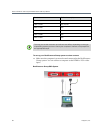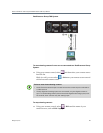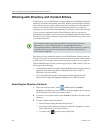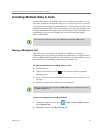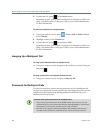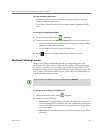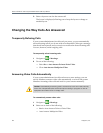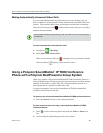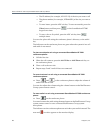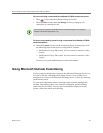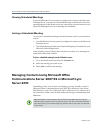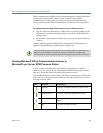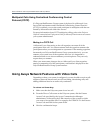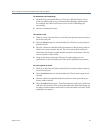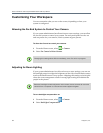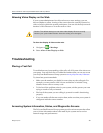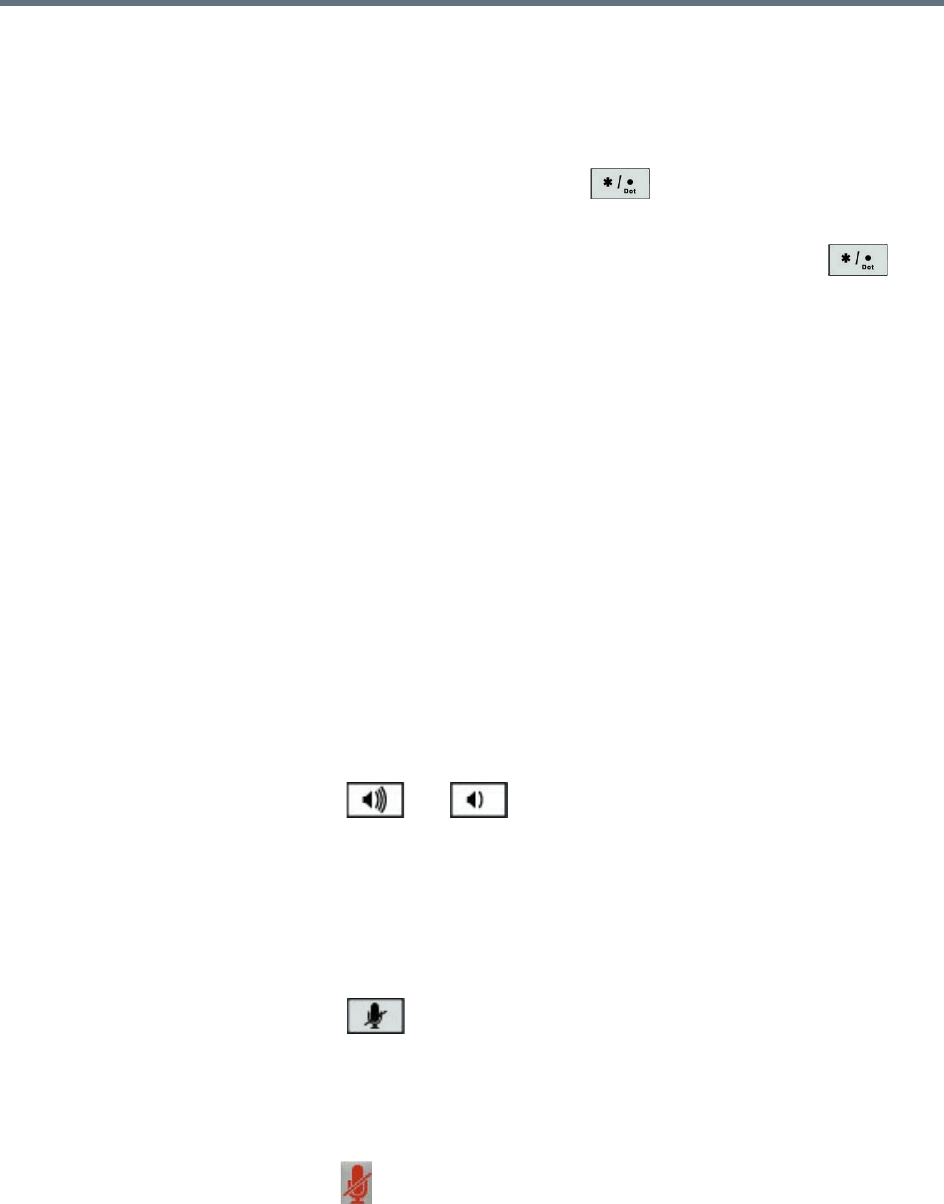
User’s Guide for the Polycom RealPresence Group Series
26 Polycom, Inc.
— The IP address (for example, 10*11*12*13) of the site you want to call
— The phone number (for example, 19784444321) of the site you want to
call
— To enter letters, press the ABC soft key. To enter an asterisk, press the
Video button and then press on the SoundStation IP 7000
keypad two times.
— To enter a dot or @ symbol, press the ABC soft key then
multiple times.
You can also place calls using the conference phone’s directory or the redial
key.
The indicators on the conference phone are green when the system is in a call
and audio is not muted.
To place a multipoint call using a connected SoundStation IP 7000
conference phone:
1 Call the first site.
2 When the call connects, press the Add Video or Add Phone soft key on
the conference phone.
3 Place a call to the next site.
4 Repeat steps 2 and 3 until all sites are connected.
To control volume in a call using a connected SoundStation IP 7000
conference phone:
>> Press and on the conference phone to adjust the volume of
audio from the far end.
You can also adjust the volume using the volume buttons on the RealPresence
Group system remote control.
To mute audio in a call using a connected SoundStation IP 7000 conference
phone:
>> Press on the conference phone.
You can also mute the audio using the mute button on the RealPresence Group
system remote control or on a connected RealPresence Group system
microphone.
The indicators on the conference phone are red when your audio is muted. The
near-end icon also appears on the monitor display.