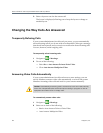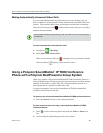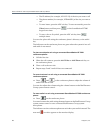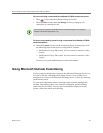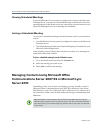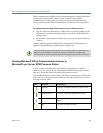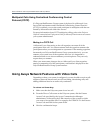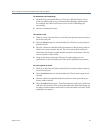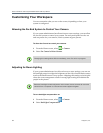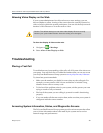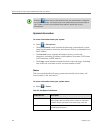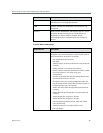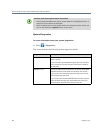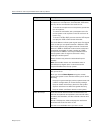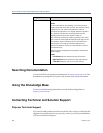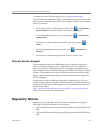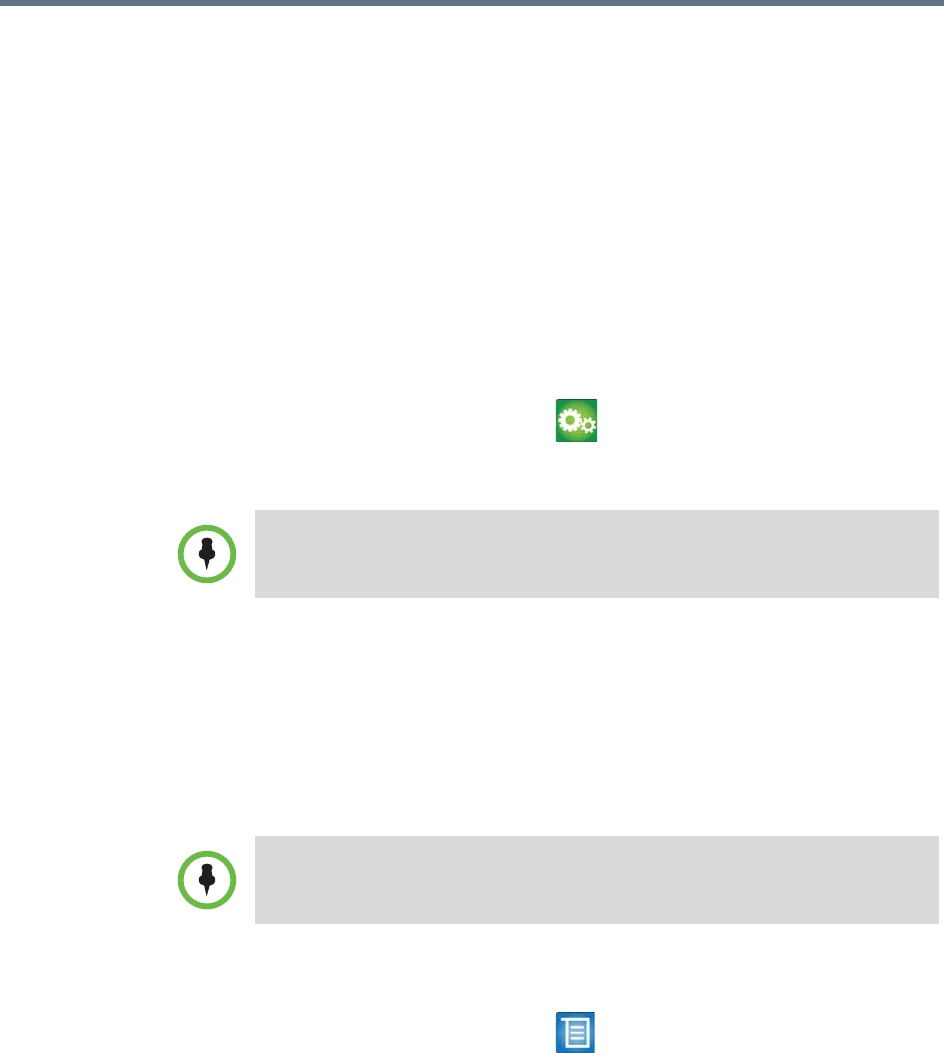
User’s Guide for the Polycom RealPresence Group Series
32 Polycom, Inc.
Customizing Your Workspace
You can customize what you see on the screen, depending on how your
system is configured.
Allowing the Far-End System to Control Your Camera
If your system administrator has allowed access to user settings, you can allow
the far-end system to control your camera. Far-end participants can also set
and use presets for your camera, if their systems support presets.
To allow the far end to control your camera:
1 From the Home screen, select > Camera.
2 Select Far Control of Near Camera.
Adjusting for Room Lighting
If your system administrator has allowed access to user settings, you can use
the backlight control to adjust the brightness of the video that the main camera
sends to the RealPresence Group system. Adjusting this setting can be helpful
when the room arrangement results in strong light coming from behind the
people in the picture.
To turn backlight compensation on:
1 From the Home screen, select > Camera.
2 Select Backlight Compensation.
Changing this setting takes effect immediately, even if a call is in progress.
Because backlight controls adjust the main camera, these controls do not make
content from a computer or a document camera appear brighter.