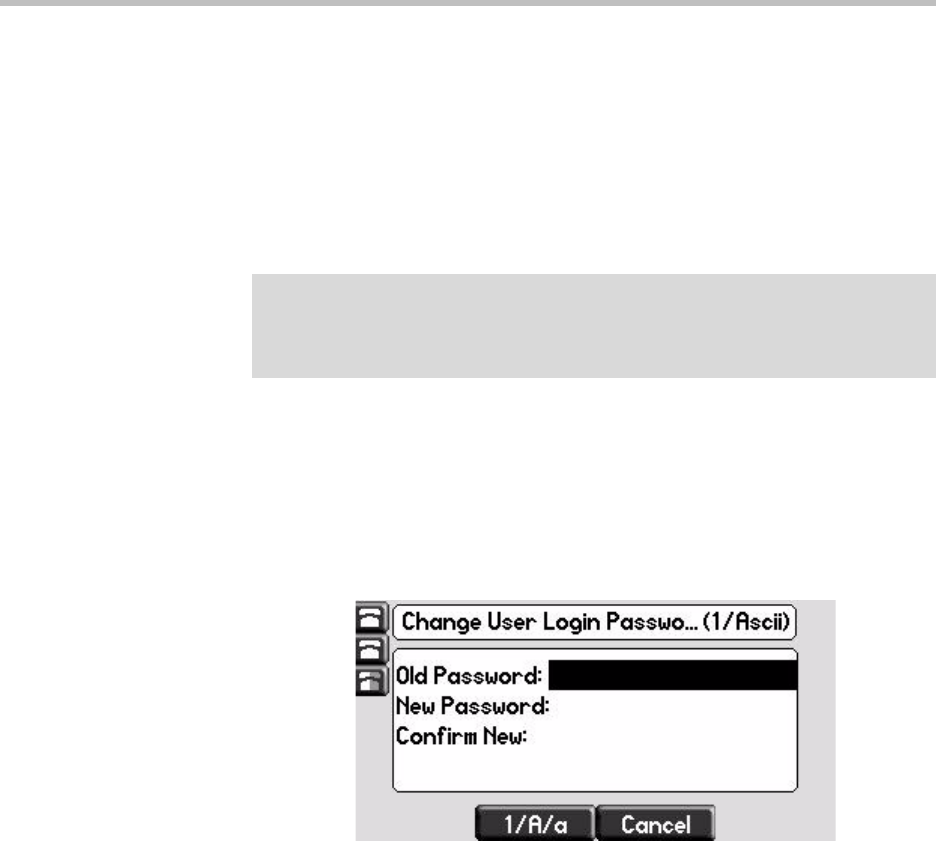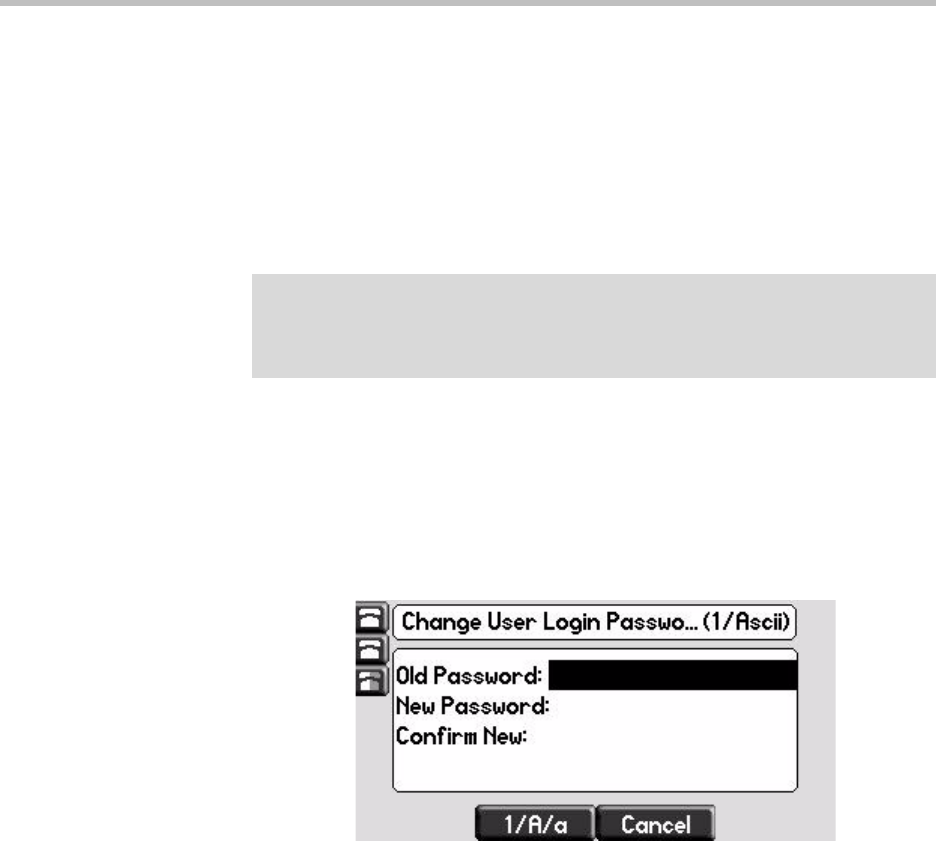
Using the Basic Features of Your Phone
3 - 31
2 Select the number you want to call, then press the Select soft key or the
Dial key.
The call is placed.
Changing Your User Password
You can change your password from any phone that you’re logged in to.
To change your user password:
1 Log in to any phone on your network.
2 From the home screen, press the Menu key, then select Features > User
Login > Change User Login Password.
The Change User Login Password screen displays, as shown next.
3 Enter your old password and your new password twice, and then press
the Enter soft key.
The ‘User password changed’ message displays. Your password is
changed.
The next time you log in to a phone, you’ll need to enter this password.
Note
By default, user passwords are factory preset to the numerals 123. Your
administrator can change this default password if needed. Polycom recommends
that you change your password when you first log in to a phone. Your user ID is
managed only by your administrator, meaning you cannot change it yourself.