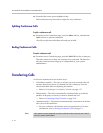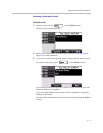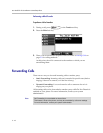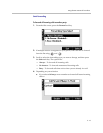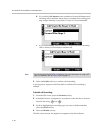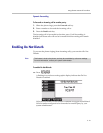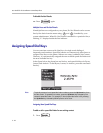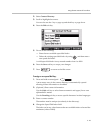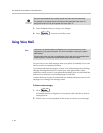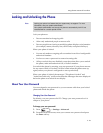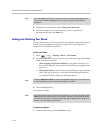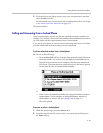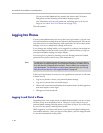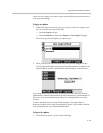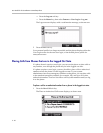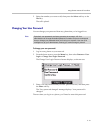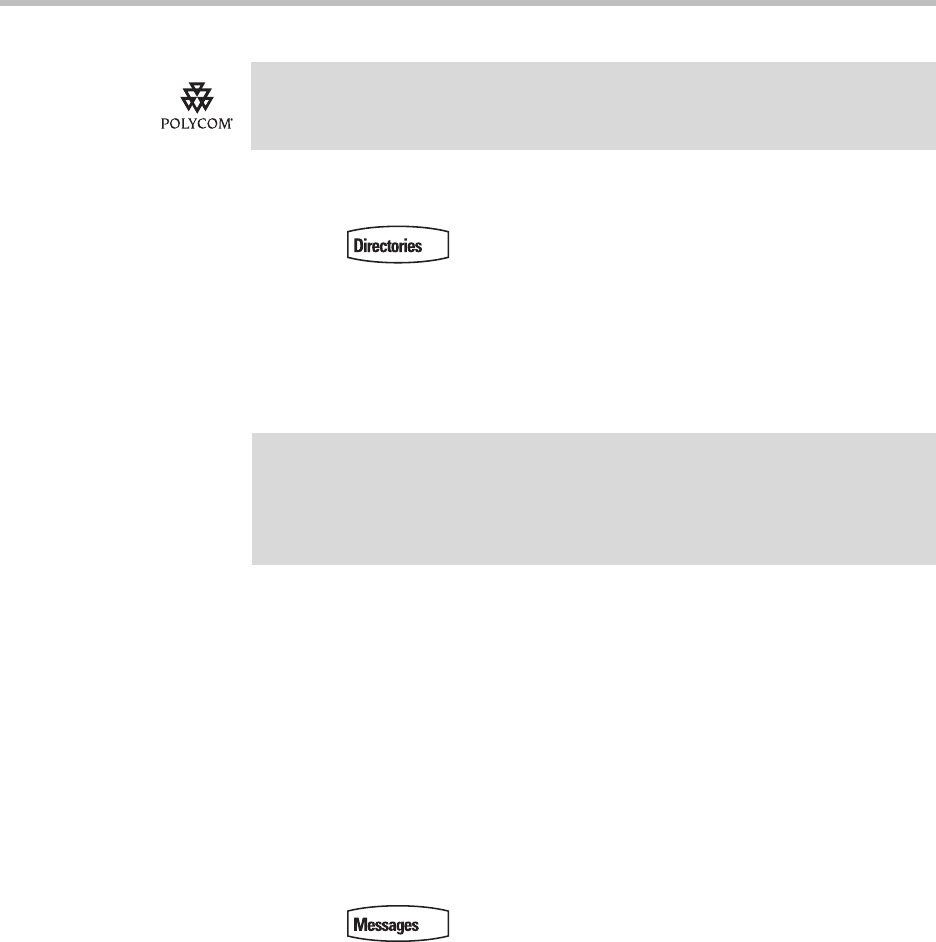
User Guide for the SoundPoint IP 670 Desktop Phone
3 - 24
5. Press the Save soft key to accept your changes.
6. Press to return to the idle screen.
Using Voice Mail
You can access voice mail messages from your phone (if enabled). Your voice
mail is saved in a centralized location.
Your phone indicates the presence of new voice mail messages by a flashing
Message Waiting Indicator LED on the front of the phone and a visual
notification on the screen. If your phone has multiple lines, an individual line
indicator icon indicates voice mail messages on that line.
A stutter dial tone in place of normal dial tone indicates that one or more voice
messages are waiting at the message center.
To listen to voice messages:
1. Press .
If multiple lines are configured on your phone, select the line to retrieve
messages from.
2. Follow voice or visual prompts on the screen to retrieve your messages.
Polycom recommends that you assign speed dial index values consecutively.
For example, if you assign the third Line Key to the speed dial index value “2”,
assign the fourth Line Key to the speed dial index value “3”.
Note
Voice mail is an optional feature configured on the call server and may not be
supported on your particular system. For more information, contact your system
administrator.
Screen options may vary with your application. Voice mail may be accessible with a
single key press. Contact your system administrator about this option.