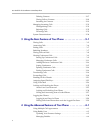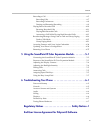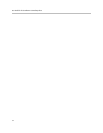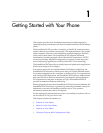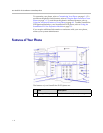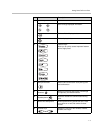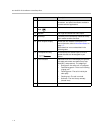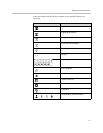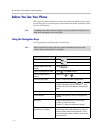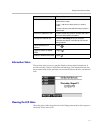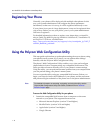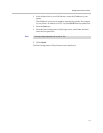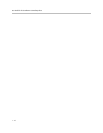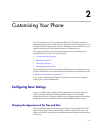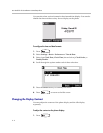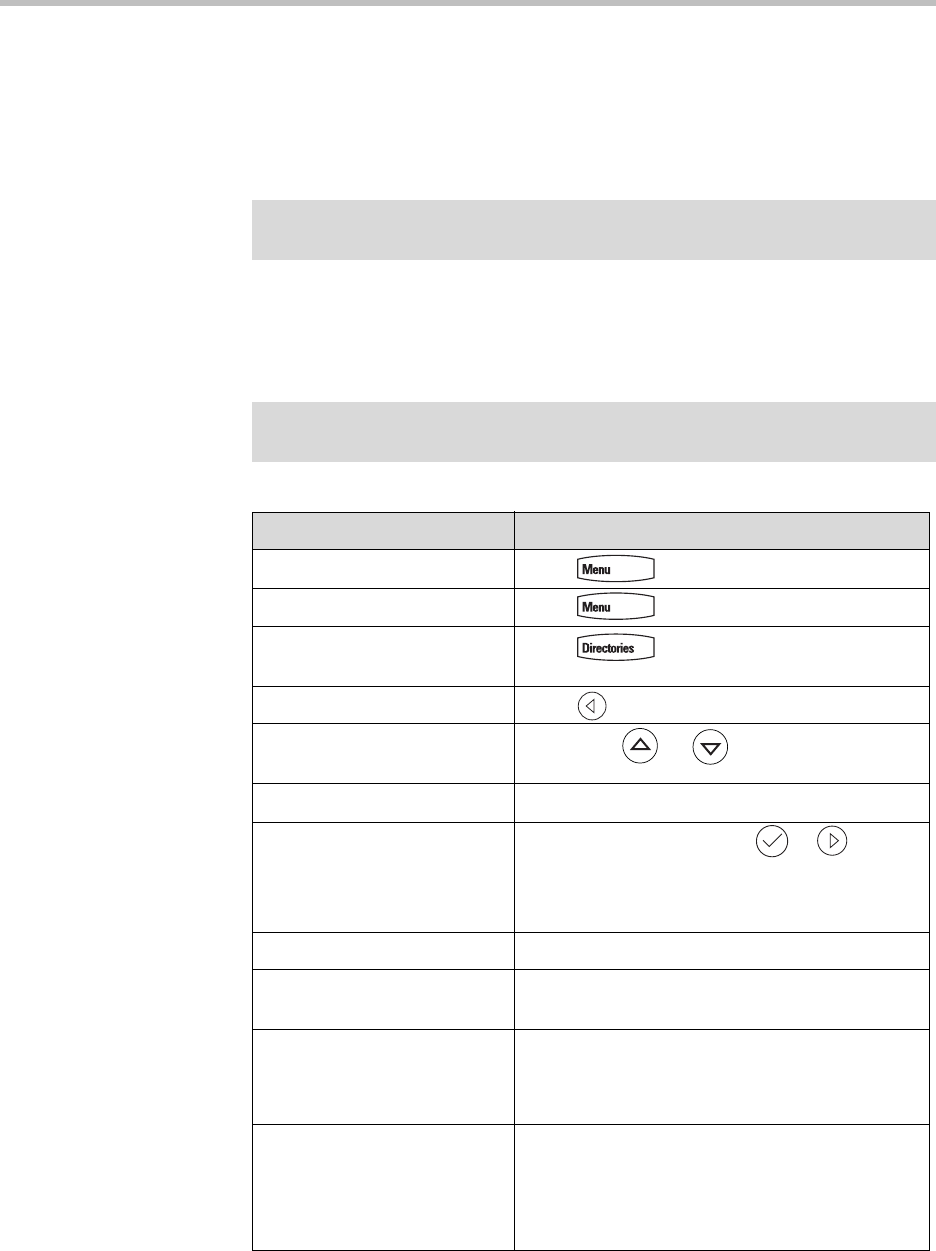
User Guide for the SoundPoint IP 670 Desktop Phone
1 - 6
Before You Use Your Phone
This section includes information on how to navigate the phone’s menus, how
to enter data, how to read the phone’s information status bar, and how to clean
the color LCD display.
Using the Navigation Keys
To navigate menus and enter data, use these tips:
Note
The background and key colors that appear on your SoundPoint IP 670 phone may
differ from what appears in this user guide.
Note
After 20 seconds of inactivity, the menu system automatically exits to the idle
screen unless an edit session is in progress.
If you want to... Then do this...
Enter the main menu Press
Exit a menu to the idle screen Press
Exit a directory to the idle
screen
Press
Return to the previous menu Press or the Back soft key
Scroll through lists and
menus
Press/Hold or
Scroll through pages Press * to Page Up and # to Page Down.
Select a menu Item Highlight the item and press or
Press the dial pad key that corresponds to the
number menu list (Press 2 for the second menu
item)
View additional soft keys Press the More soft key
Enter numbers Press the dial pad key with the corresponding
number.
Enter text Press the dial pad keys one or more times.
To enter ‘A’, press <1> once.
To enter ‘C’, press <1> three times quickly.
Enter lower or upper case
characters, or numbers.
Press the 1/A/a soft key one or more times to
select upper/lower case alphanumeric mode or
numeric mode (visible in the status bar). Then
use the dial pad to enter numbers or text as you
normally would.