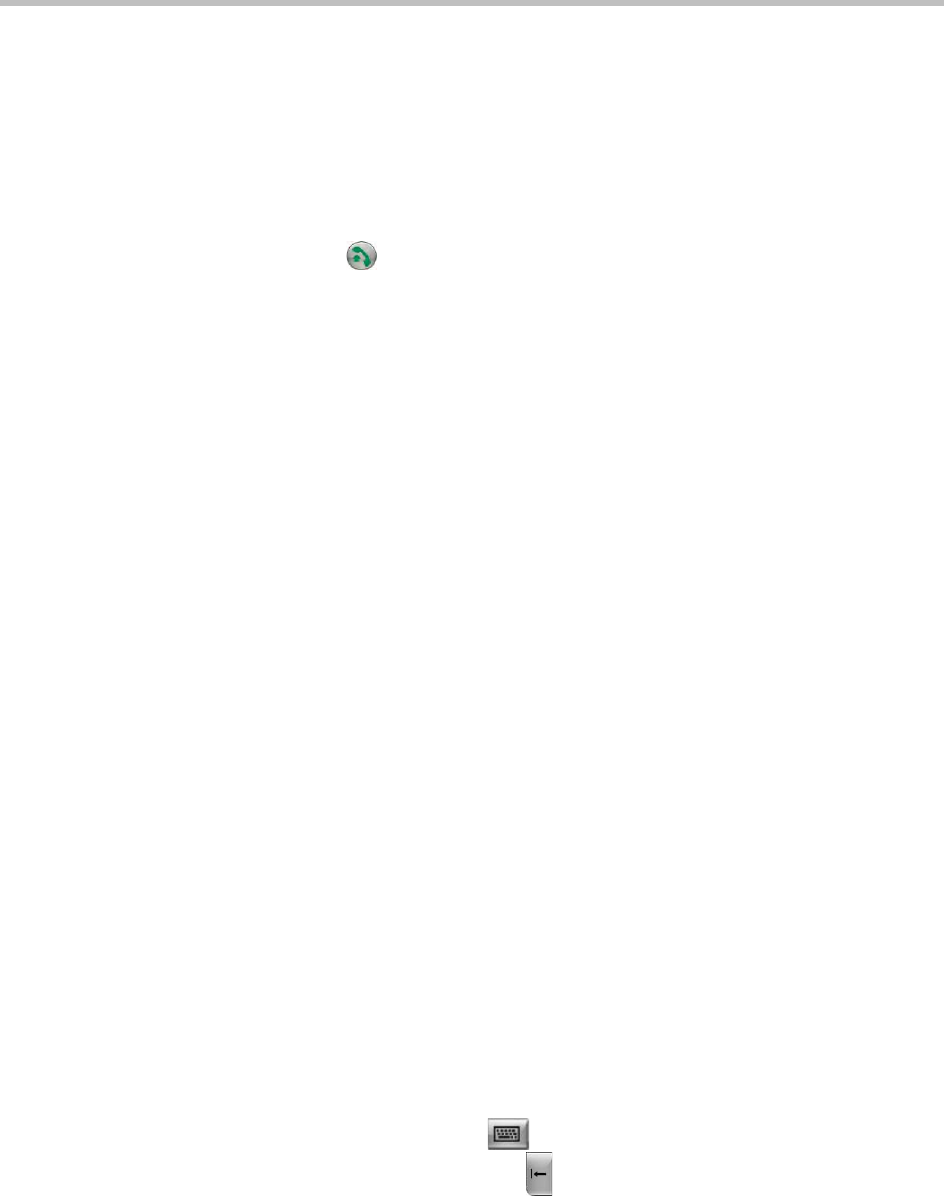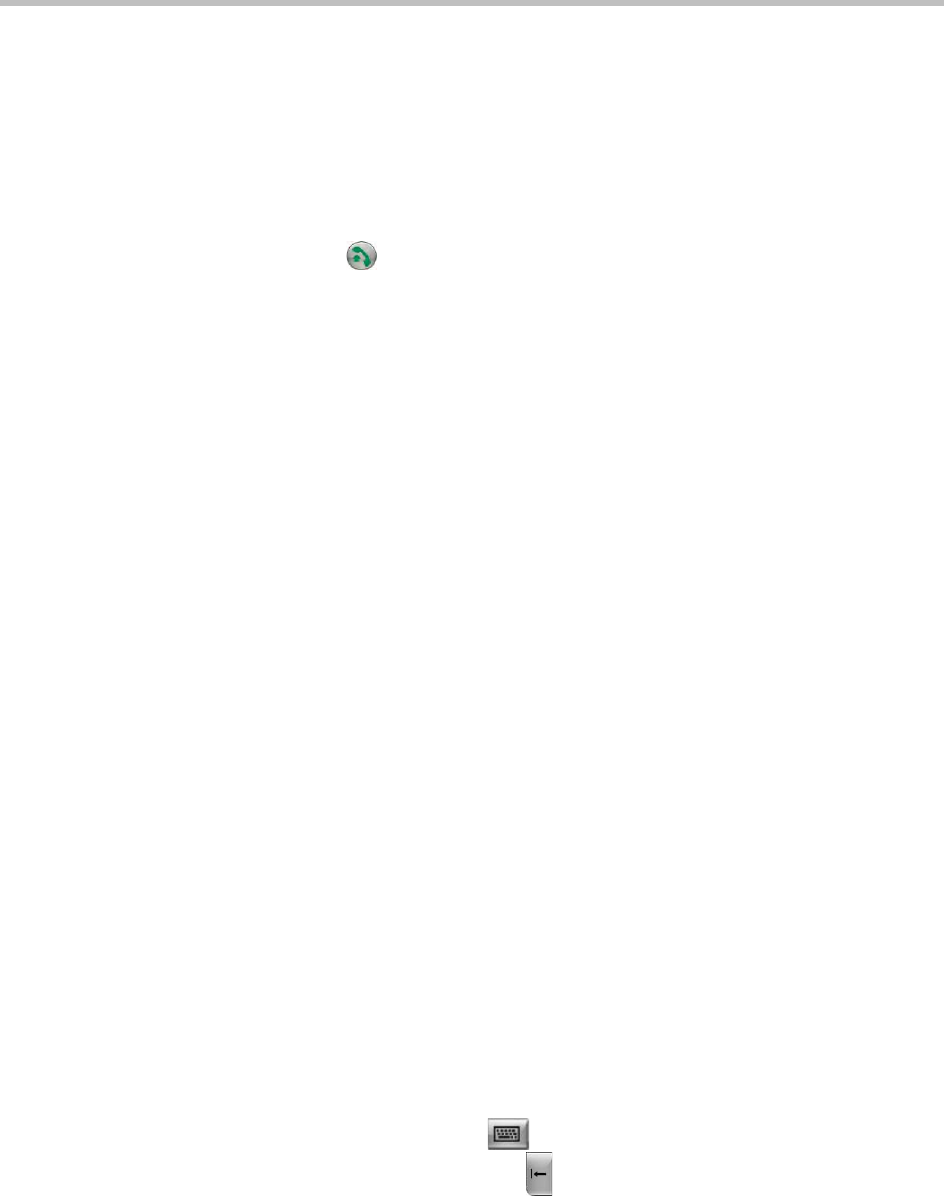
User’s Guide for Polycom HDX Desktop Systems
Polycom, Inc. 3
Answering a Call
The way a Polycom HDX system handles incoming calls depends on how it is
configured. It either answers the call automatically, rejects the call
automatically, or prompts you to answer the call manually.
To answer the call manually:
>> Press Call or select Yes using the keypad.
Placing a Call
You can use your system to place a video call in any of these ways:
• Entering a name or number on the Place a Call screen.
• Choosing a site from:
— Recent Calls list
— Favorites screen
— Speed Dial
— Directory
• Calling into a scheduled meeting from the Calendar screen.
Calling by Entering a Name or Number
To place a call by entering a name or number:
1 From the Home screen select Place a Call, or start entering numbers with
the keypad to go to the Place a Call screen if it is enabled on your system.
2 In the dialing field, enter the dialing information. Depending on the
capabilities of your system and the system you are calling, the dialing
information could look like one of these examples:
— 10.11.12.13 (IP address—include the dots)
— 2555 (E.164 extension for H.323 or SIP)
— stereo.polycom.com (DNS name)
— 19782922854 (ISDN or phone number)
— user@domain.com (SIP)
To enter letters, press Keyboard on the keypad.
To delete a number, press Delete on the keypad.