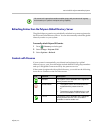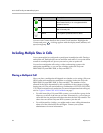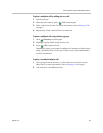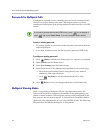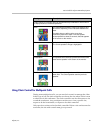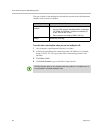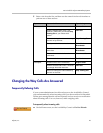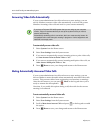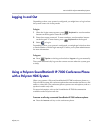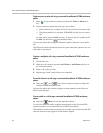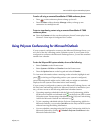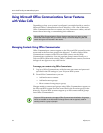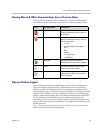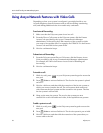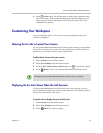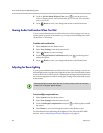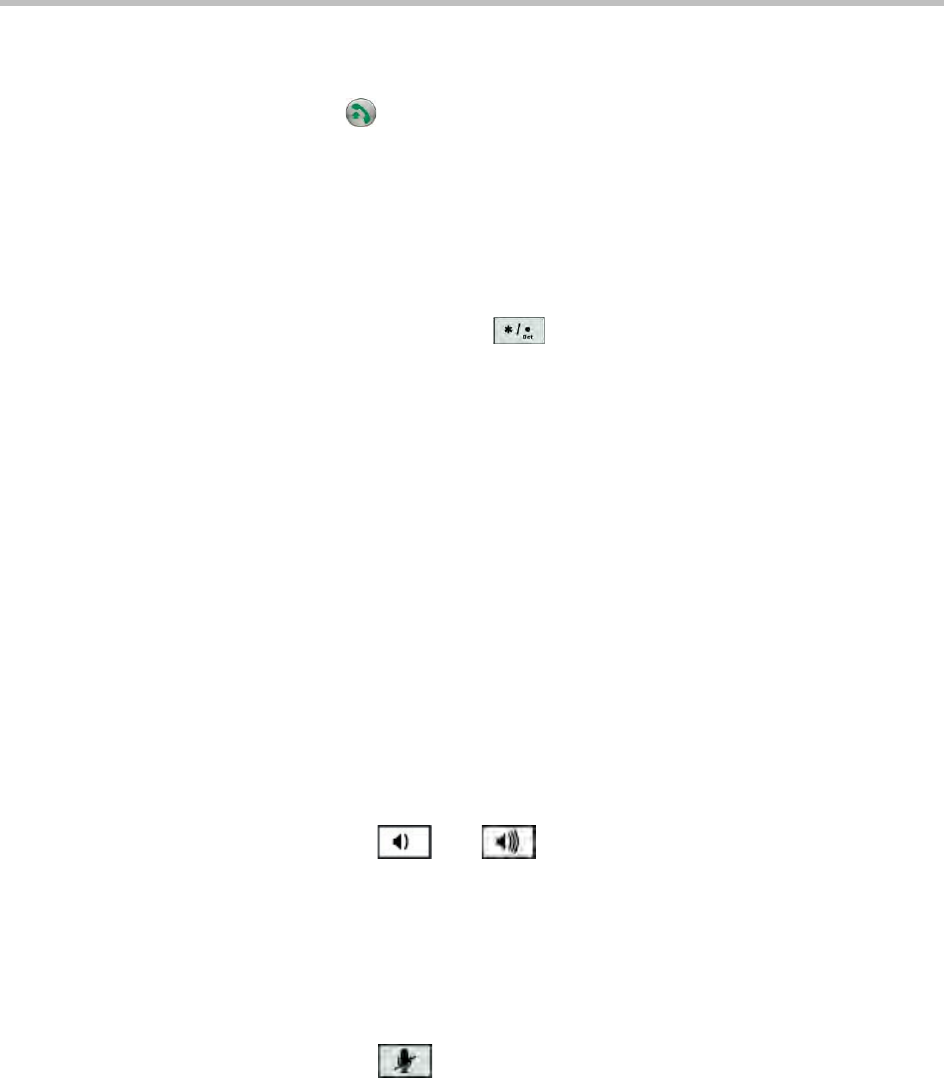
User’s Guide for Polycom HDX Desktop Systems
32 Polycom, Inc.
To place a point-to-point call using a connected SoundStation IP 7000 conference
phone:
1 Press on the conference phone and press the Video or Phone soft
key.
2 On the conference phone keypad, enter one of these:
— The IP address (for example, 10*11*12*13) of the site you want to call
— The phone number (for example, 19784444321) of the site you want to
call
To enter letters, press the ABC soft key. To enter a dot or @ symbol, press
the ABC soft key then key multiple times.
You can also place calls using the conference phone’s directory or the redial
key.
The indicators on the conference phone are green when the system is in a call
and audio is not muted.
To place a multipoint call using a connected SoundStation IP 7000 conference
phone:
1 Call the first site.
2 When the call connects, press the Add Video or Add Phone soft key on
the conference phone.
3 Place a call to the next site.
4 Repeat steps 2 and 3 until all sites are connected.
To control volume in a call using a connected SoundStation IP 7000 conference
phone:
>> Press the and keys on the conference phone to adjust the
volume of audio from the far site.
You can also adjust the volume using the volume buttons on the Polycom
HDX system keypad.
To mute audio in a call using a connected SoundStation IP 7000 conference
phone:
>> Press the Mute key on the conference phone.
You can also mute the audio using the mute button on the Polycom HDX
system keypad or on a connected Polycom HDX microphone.
The indicators on the conference phone are red when your audio is muted. The
near-site mute icon also appears on the monitor display.