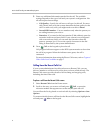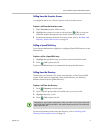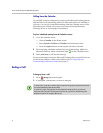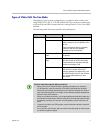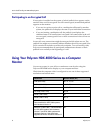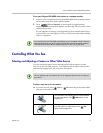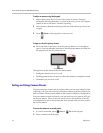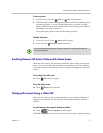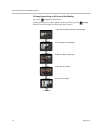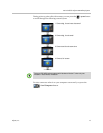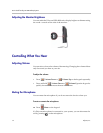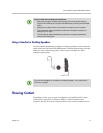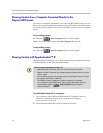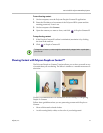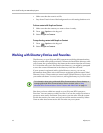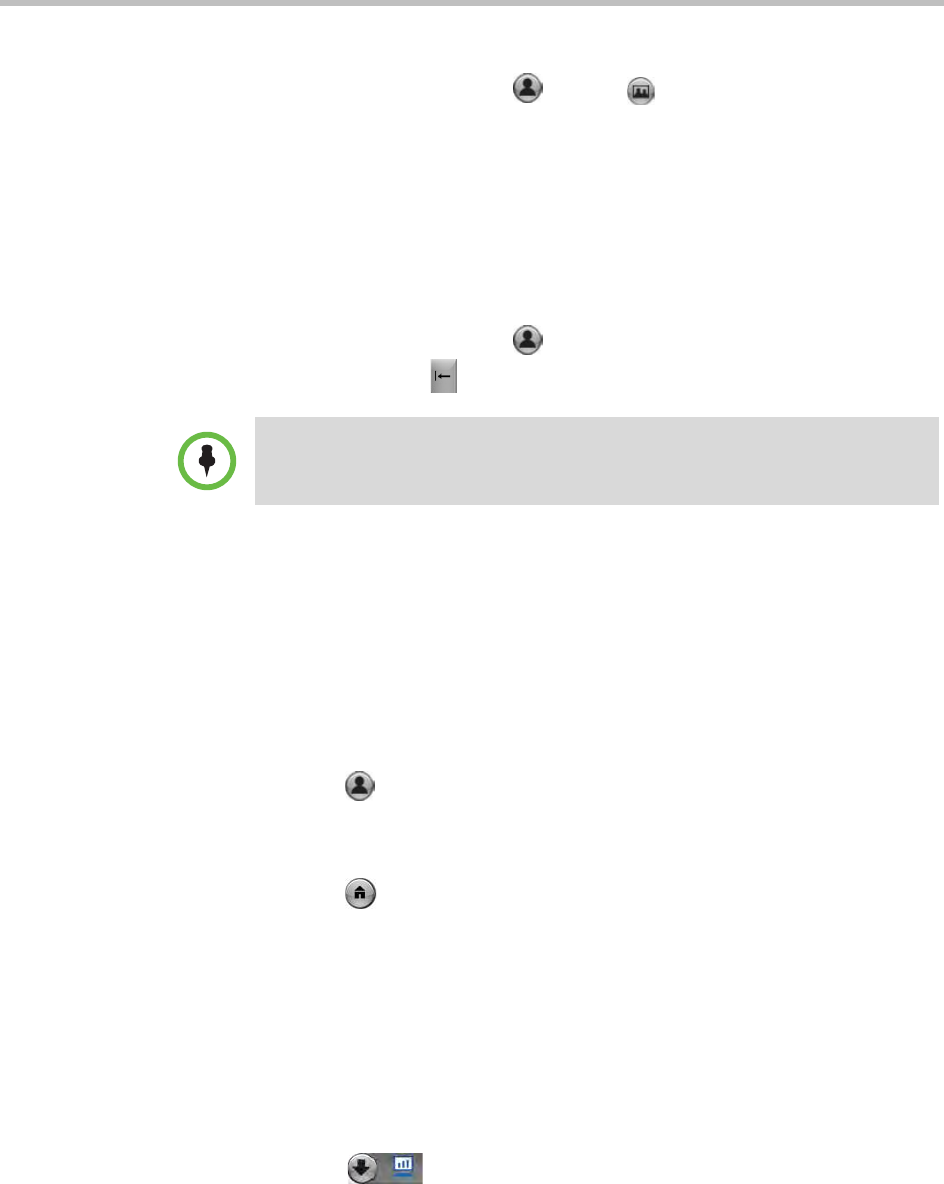
User’s Guide for Polycom HDX Desktop Systems
Polycom, Inc. 11
To store a preset:
1 If you are in a call, press Near or Far on the keypad.
2 With the camera in the desired position, press and hold a number to store
the preset position. To store a double-digit preset, press the first digit
quickly and hold the second number down. Any existing preset stored at
the number you enter is replaced.
The system uses preset 0 as the default camera position.
To delete all presets:
1 If you are in a call, press Near on the keypad.
2 Press and hold Delete to delete all presets.
Switching Between Full-Screen Video and the Home Screen
When the call connects, the system automatically shows video on the whole
screen. You can switch back to the home screen during a call if, for example,
you need to adjust a user setting, and your system is configured to allow you
to do so.
To see video in the full screen:
>> Press Near on the keypad.
To see the Home screen:
>> Press Home on the keypad.
Changing the Layout during a Video Call
When the call connects, the system might show your computer desktop if a
computer is connected. The far and near video might remain in a smaller
window.
To switch between the computer desktop and video:
>> Press View Computer on the keypad.
The View Computer button is lit when you are viewing the computer desktop.
You cannot delete just one preset. Instead, overwrite an existing preset with the
new camera position.