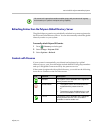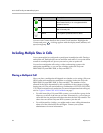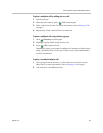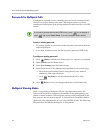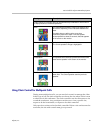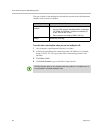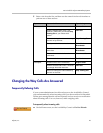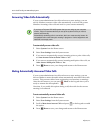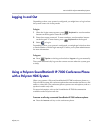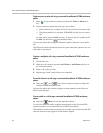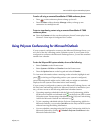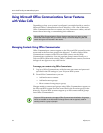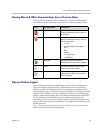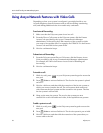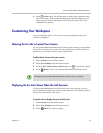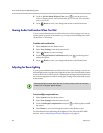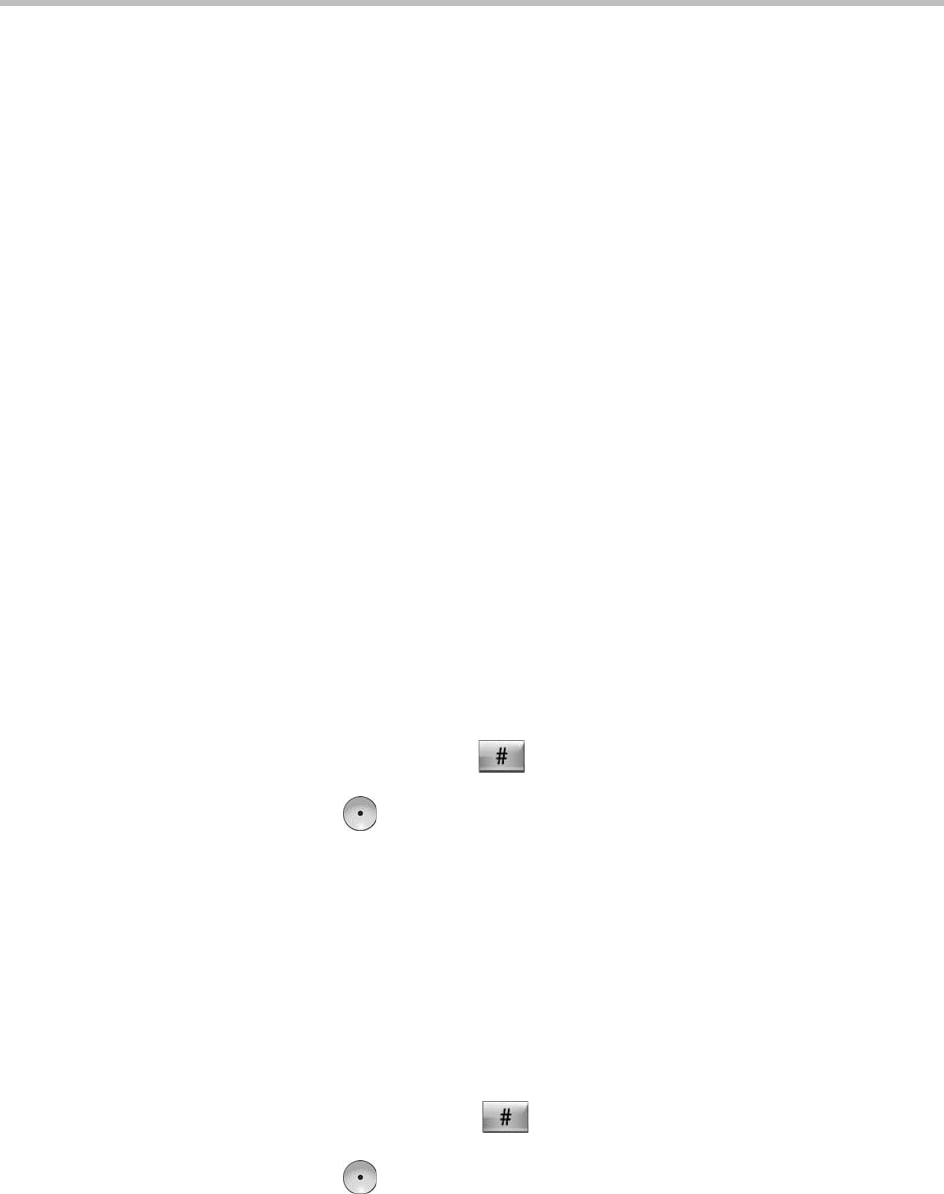
User’s Guide for Polycom HDX Desktop Systems
36 Polycom, Inc.
Using Avaya Network Features with Video Calls
Depending on how your system is configured, you might be able to use
Avaya® telephony network features such as call forwarding, transferring
calls, and adding additional sites in an audio-only conference.
To activate call forwarding:
1 Make sure that the Polycom system is not in a call.
2 From the Place a Call screen on the Polycom system, dial the Feature
Access Code provided by the Avaya Communication Manager
administrator, followed by the E.164 extension of the system to which
you want to forward the calls. For example, dial *22016 if *2 is the Feature
Access Code and 2016 is the system E.164.
3 Wait for confirmation beeps.
To deactivate call forwarding:
1 From the Polycom system Place a Call screen, dial the Feature Access
Code provided by the Avaya Communication Manager administrator.
For example, #2 if #2 is the Feature Access Code for disabling call
forwarding.
2 Wait for confirmation beeps.
To transfer a call:
1 While in a call, press on your Polycom system keypad to access the
tone pad.
2 Press Select to activate flash hook. The first far-site system is placed
on hold.
3 Wait for a dial tone, and then dial the extension of the far-site system to
which you want to transfer the call. The call connects both audio and
video between the local system and the second far-site system. The first
far-site system is still on hold.
4 Hang up the near-site system. The two far-site systems are now
connected in a call with audio and video, if the capabilities are present.
To add a system to a call:
1 While in a call, press on the Polycom system keypad to access the
tone pad.
2 Press Select to activate flash hook. The far-site system is put on hold.
3 Wait for a dial tone, and then dial the extension of the system that you
want to add to the call.