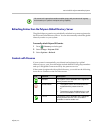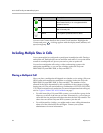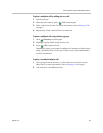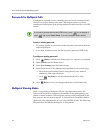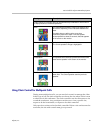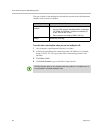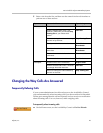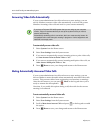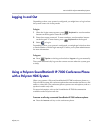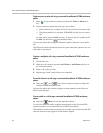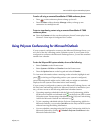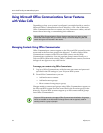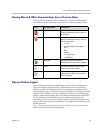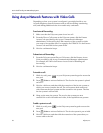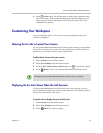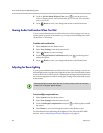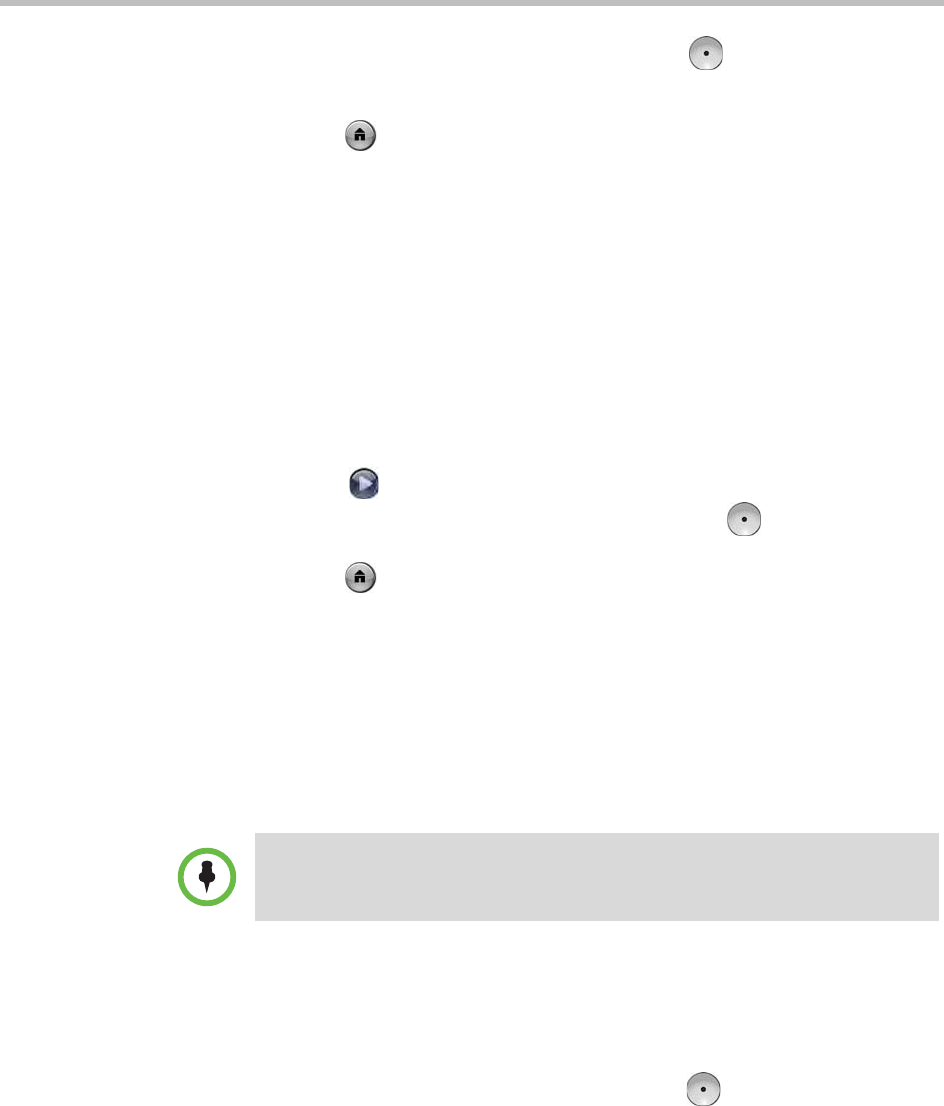
User’s Guide for Polycom HDX Desktop Systems
38 Polycom, Inc.
4 Scroll to Far Site Name Display Time, press on the keypad, and
select to display the far site’s name during the entire call, for a specified
time, or not at all.
5 Press Home to save your change and return to the Home screen.
Hearing Audio Confirmation When You Dial
If your system administrator has allowed access to user settings, you can set
up the system to speak each number as you enter it in the dialing entry field
on the Place a Call screen.
To enable audio confirmation:
1 Select System from the Home screen.
2 Select User Settings from the System screen.
3 Select Next to see more settings.
4 Scroll to Keypad Audio Confirmation and press on the keypad to
enable the option.
5 Press Home to save your change and return to the Home screen.
Adjusting for Room Lighting
If your system administrator has allowed access to user settings, you can use
the backlight control to adjust the brightness of the video that the main camera
sends to the Polycom HDX system. Adjusting this setting can be helpful when
the room arrangement results in strong light coming from behind the people
in the picture.
To turn backlight compensation on:
1 Select System from the Home screen.
2 Select User Settings from the System screen.
3 Scroll to Backlight Compensation and press on the keypad to enable
the option.
4 Press Home to save your change and return to the Home screen.
For information about adjusting the brightness of the Polycom HDX 4000
monitor, refer to Adjusting the Monitor Brightness on page 14.
Because backlight controls adjust the built-in camera, these controls do not make
content from a computer appear brighter.