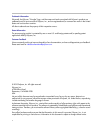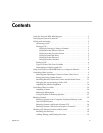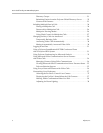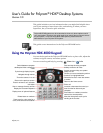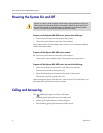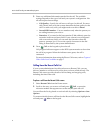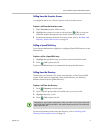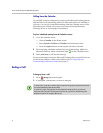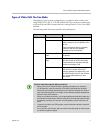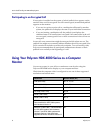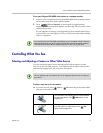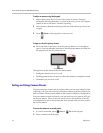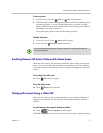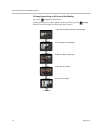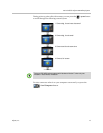User’s Guide for Polycom HDX Desktop Systems
6 Polycom, Inc.
Calling from the Calendar
If your HDX system is configured to connect to the Microsoft Exchange Server,
and the Polycom Conferencing Add-In for Microsoft Outlook is installed at
your site, you can join a scheduled meeting from the Calendar screen. If the
Calendar screen is blank, the system is not connected to the Microsoft
Exchange Server or no meetings are scheduled.
To join a scheduled meeting from the Calendar screen:
1 Go to the Calendar screen.
— Select Calendar on the Home screen.
— Select System > Utilities > Calendar from the Home screen.
— Press the Option button on the keypad and select Calendar.
2 Find a meeting scheduled with the Polycom Conferencing Add-In for
Microsoft Outlook, which is indicated with on the Calendar screen.
3 Select Join Now to call into the meeting.
For more information about the Microsoft Exchange Server and the Polycom
Conferencing Add-In for Microsoft Outlook, refer to Using Polycom
Conferencing for Microsoft Outlook on page 33.
Ending a Call
To hang up from a call:
1 Press Hang Up on the keypad
2 If prompted, confirm that you want to hang up.
In video calls, if you don’t confirm that you want to hang up, the system disconnects
the call automatically after 60 seconds.
In audio-only calls, if the person on the telephone hangs up first, you need to
disconnect the Polycom HDX system from the call, just as you would hang up a
telephone receiver in a regular phone call.