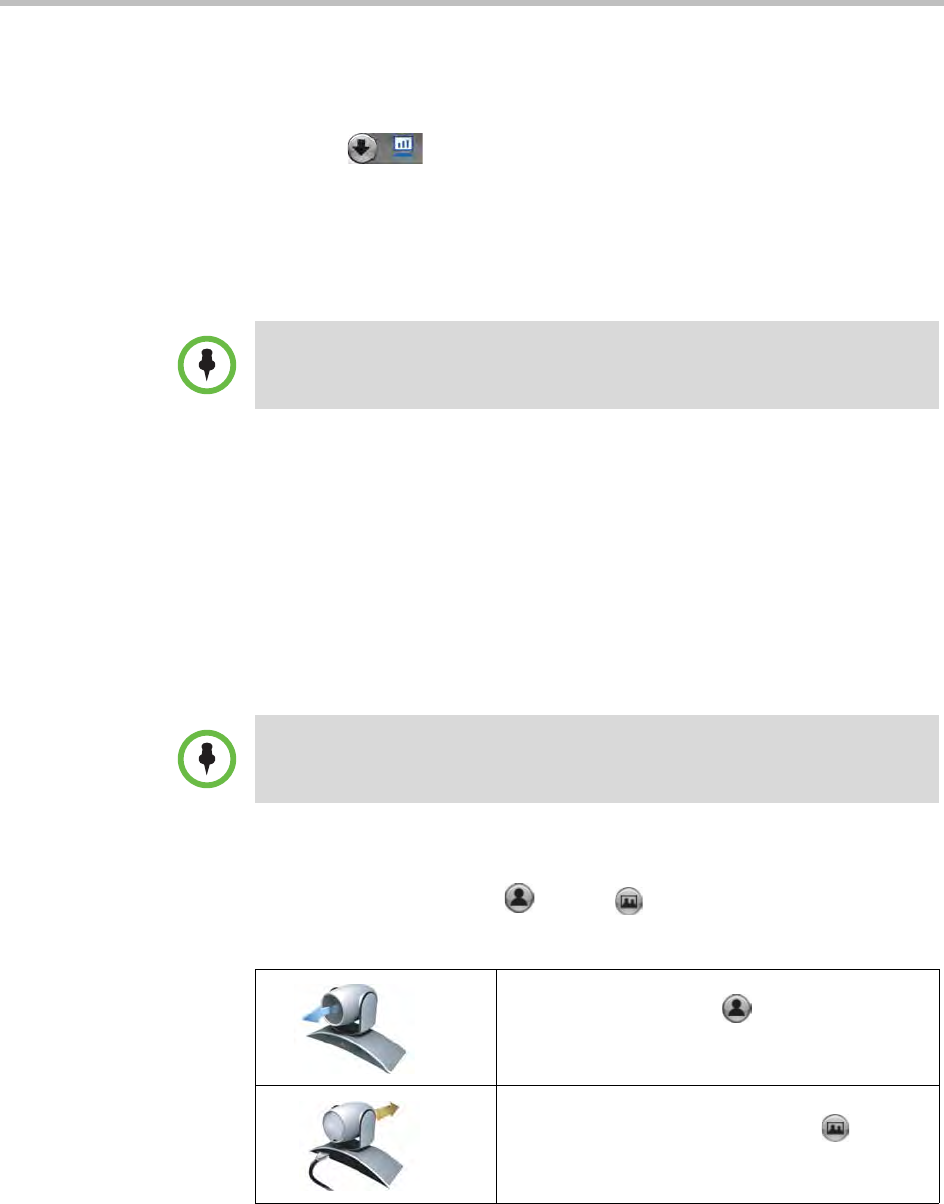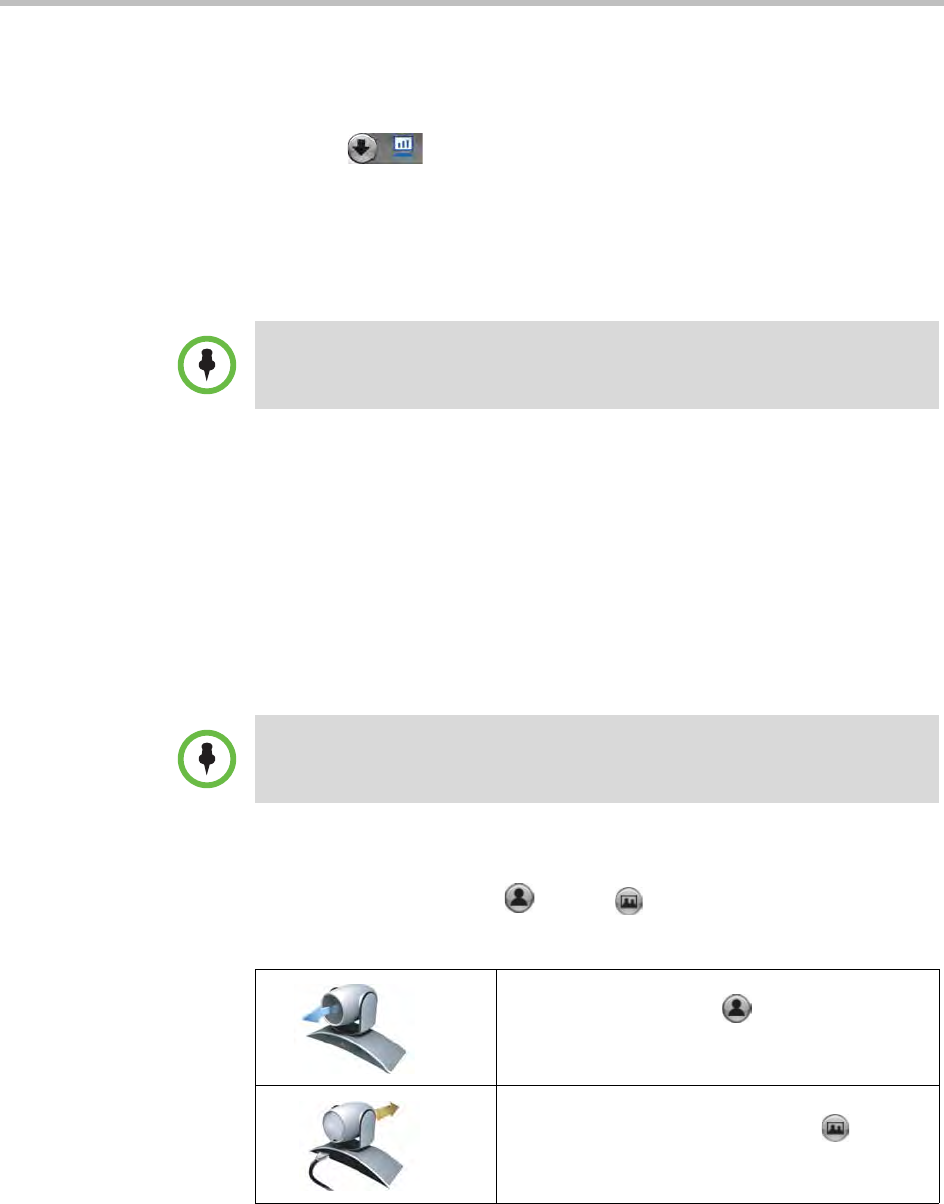
User’s Guide for Polycom HDX Desktop Systems
Polycom, Inc. 9
To use your Polycom HDX 4000 series system as a computer monitor:
1 Connect your computer to the Polycom HDX 4000 series system as shown
on the setup sheet that came with the system.
2 Press View Computer on the keypad to toggle between
displaying content from the computer and showing video from the video
conferencing system.
If your computer is a laptop, you might need to press certain function keys
to send video out of the laptop’s VGA port like you would when sending
video to a projector.
Controlling What You See
Selecting and Adjusting a Camera or Other Video Source
You can use the keypad to select and adjust the built-in camera or other
near-site or far-site video sources. You might be able to adjust other far-site
cameras that support pan, tilt, and zoom movement.
To select a near-site or far-site camera:
>> If you are in a call, press Near or Far on the keypad to select either
near-site or far-site control.
If you use the Polycom HDX 4000 series display as your computer monitor, Polycom
recommends that you set up the system so that calls must be answered manually.
This ensures that callers do not unexpectedly see or hear you at your desk.
You can adjust the far-site camera only if it is configured at the far site to allow you
to control it.
This onscreen icon indicates that you have selected
the near-site camera. The Near button on the
keypad is lit.
This onscreen icon indicates that you have selected
a far-site camera or video source. The Far
button on the keypad is lit.