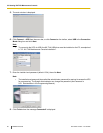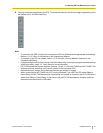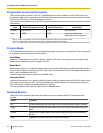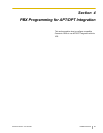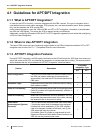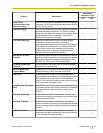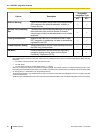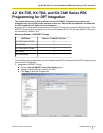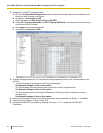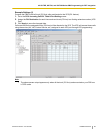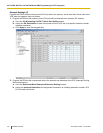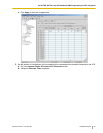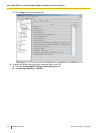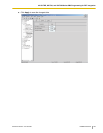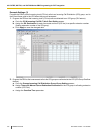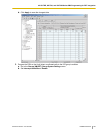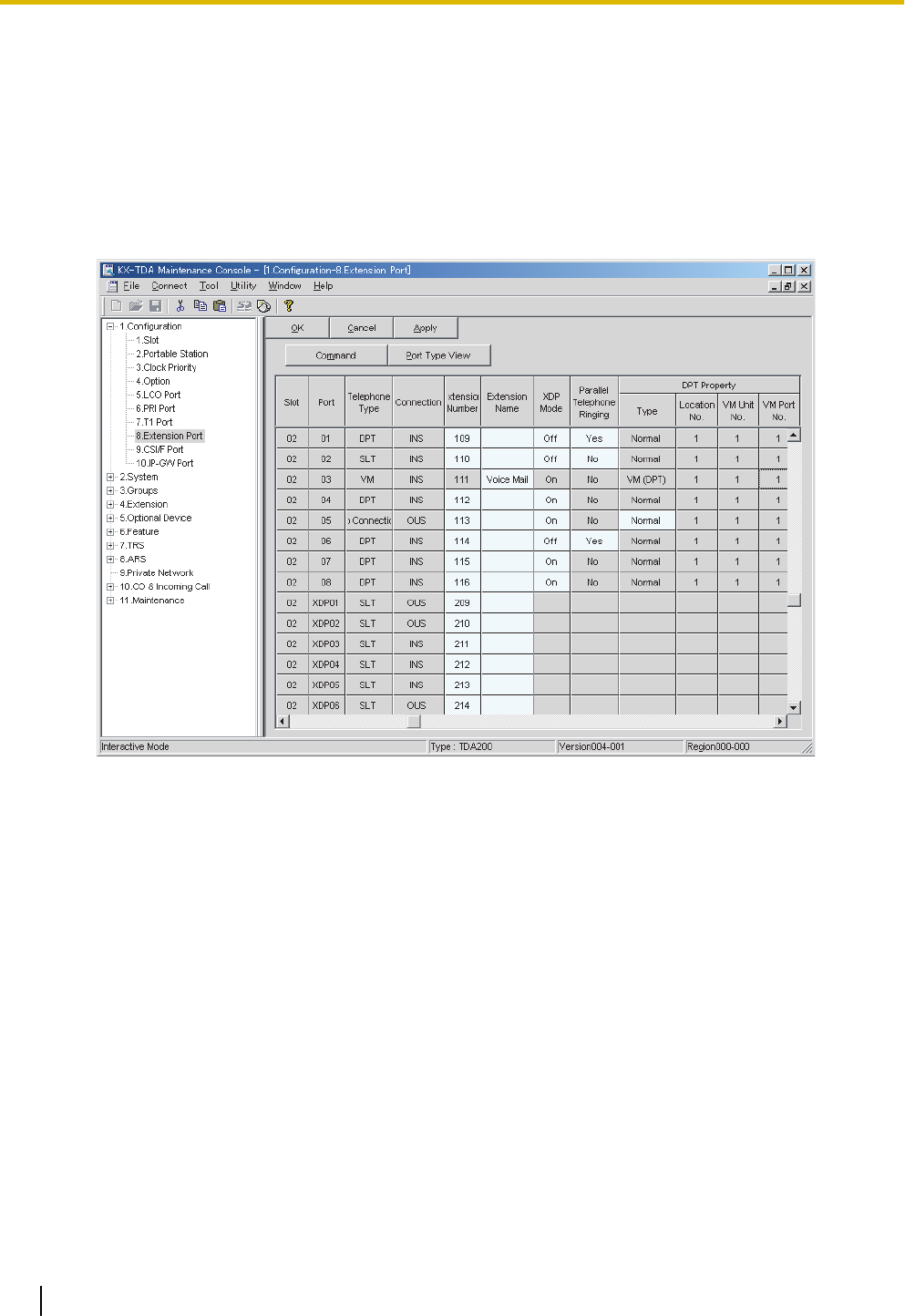
2. Assignment of VM (DPT) extension ports
a. Go to the Configuration-Extension Port screen. Follow the procedure below for the extension port
which you want to assign as a VM port.
b. Set the port’s Connection to OUS.
c. Select the attribute of DPT Property-Type to VM (DPT).
d. Assign DPT Property-VM Unit No. and DPT Property-VM Port No.. Incoming calls will hunt starting
at the lowest VM Port number.
e. Click Apply to save the changed data.
f. Set the port’s Connection to INS.
3. Program the appropriate trunk (CO line) feature settings depending on how your customer plans to use
the VPS.
• The VPS answers all incoming trunk (CO line) calls promptly.
See Example Settings (1) later in this section.
• The VPS answers when the operator does not take the call after a specified time.
See Example Settings (2) later in this section.
• The VPS answers when an Incoming Call Distribution (ICD) group does not take the call after a
specified time.
See Example Settings (3) later in this section.
4. Make sure all installation and line connections have been done as described in Section 2 Installation.
5. Connect the jack assigned in Step 2 to the VPS.
6. Complete the PBX-VPS connection by following from step 1 of 4.7 Completing the PBX-VPS
Connection.
98 Installation Manual Document Version 3.0 2010/06
4.2 KX-TDE, KX-TDA, and KX-TAW Series PBX Programming for DPT Integration