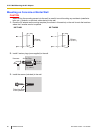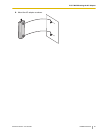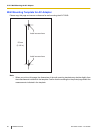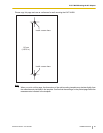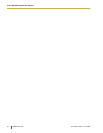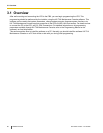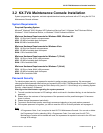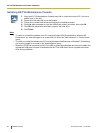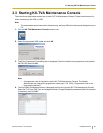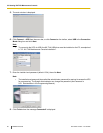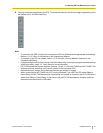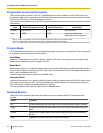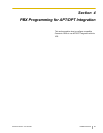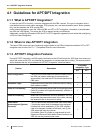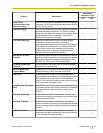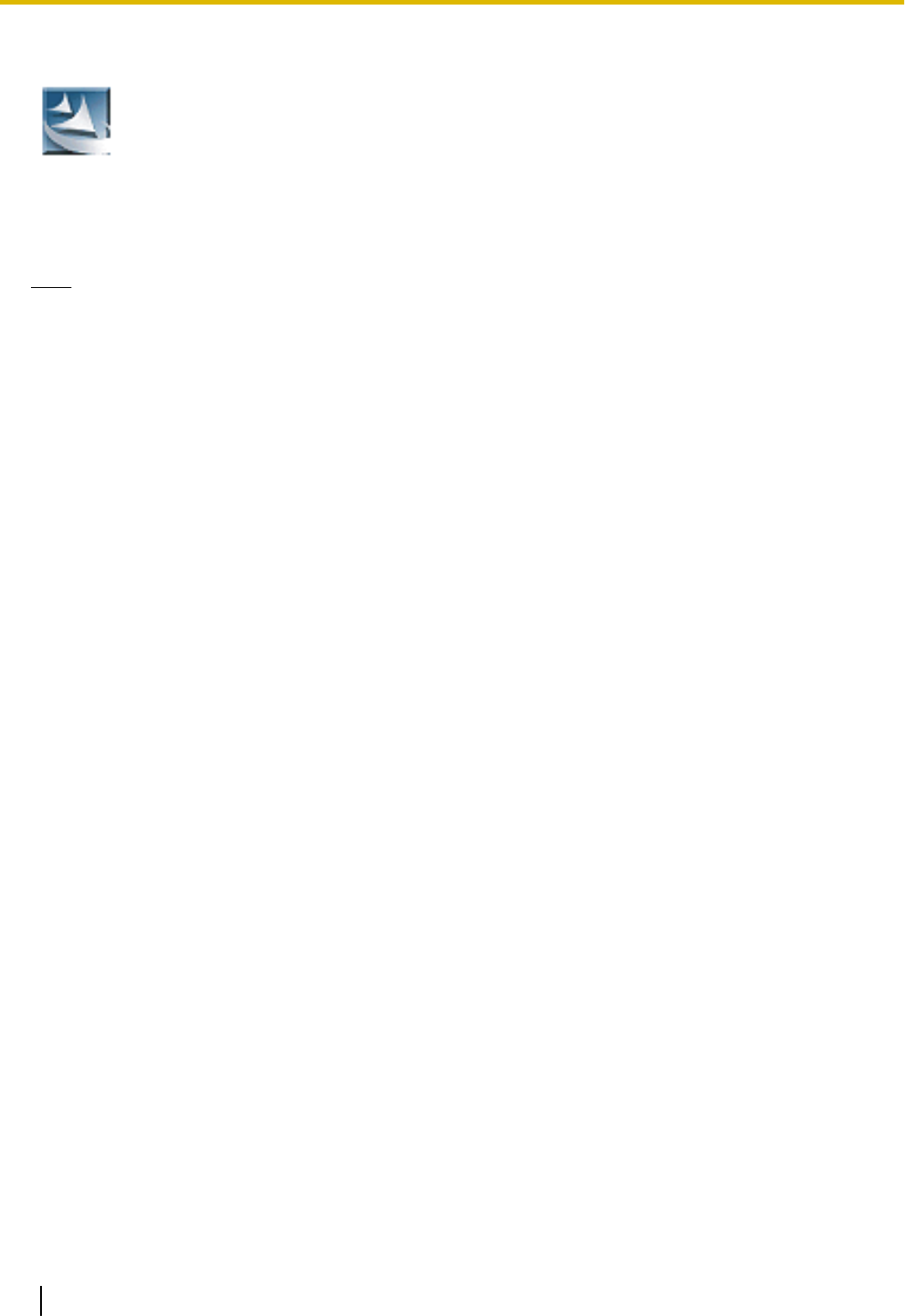
Installing KX-TVA Maintenance Console
1. Copy the KX-TVA Maintenance Console setup file to a local drive on the PC. (Its icon is
shown here, on the left.)
2. Double-click the setup file to run the installer.
3. Follow the on-screen instructions provided by the installation wizard.
4. Click Yes when prompted to copy the USB drivers, specify a location, then click OK.
5. Click OK after the drivers have been copied to the local drive.
6. Click Finish.
Note
• To install or uninstall the software on a PC running Windows 2000 Professional or Windows XP
Professional, you must be logged in as a user that is in either the "Administrators" or "Power Users"
group.
• To install or uninstall the software on a PC running Windows Vista Business or Windows 7 Professional,
you must be logged in as a user in the "Administrators" group.
• When the VPS is first connected to the PC via USB, a wizard should appear and ask you to select the
appropriate USB driver. Browse for and select the KX-TVA USB driver, which is copied to the local
drive during installation.
88 Installation Manual Document Version 3.0 2010/06
3.2 KX-TVA Maintenance Console Installation