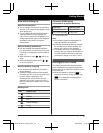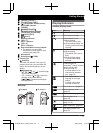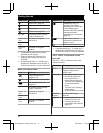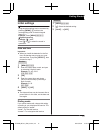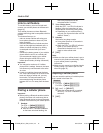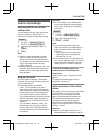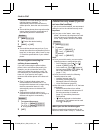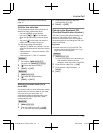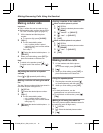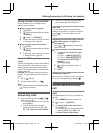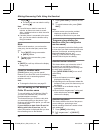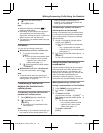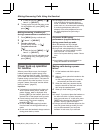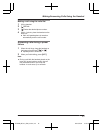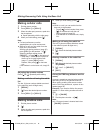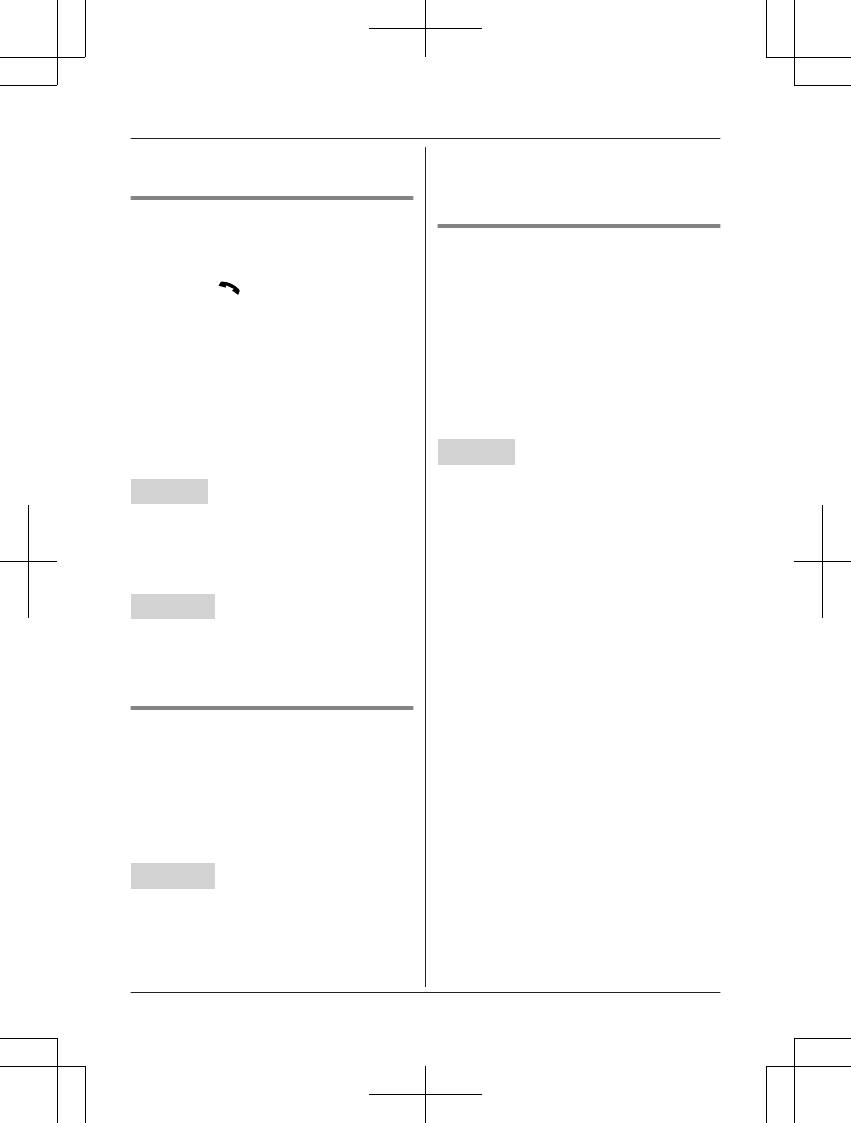
only mode (If you do not use the landline)”,
p
age 16.
Cellular line selection
T
his feature determines which cellular line is
selected to make cellular calls when:
– you press MCELLN on the handset.
– you press M
N
or MZN on the handset
while the cellular line only mode is turned
on.
– you press MZN on the base unit while the
cellular line only mode is turned on.
The following settings are available:
– “Manual” (handset only: default): You can
select the desired cellular line when making
a call.
– “Cellular phone 1” (base unit default): CELL
1 is selected.
– “Cellular phone 2”: CELL 2 is selected.
Handset
1 F
or handset: MMENUN#634
For base unit: MMENUN#*634
2 MbN: Select the desired setting.
3 MSAVEN a MOFFN
Base unit
1 MMENUN#634
2 MbN: Select the desired setting.
3 MSAVEN a MEXITN
Storing your area code (for a
l
ocal call)
You need to add your area code when making
cellular calls to a phone number in your area.
Once you store your area code, it is
automatically added to the beginning of the
local phone number (9 digits max.) when
making cellular calls.
Base unit
1 MM
ENUN#633
2 Enter the 5-digit area code. a MOKN
R To correct a digit, press MCLEARN.
3 E
nter the digit number of the local
phonenumber (1 to 9).
4 MSAVEN a MEXITN
Changing the Bluetooth PIN
(
Personal Identification Number)
The PIN is used to pair cellular phones to the
base unit. The default PIN is “0000”. To
prevent unauthorized access to this product,
we recommend that you change the PIN, and
keep it confidential.
Important:
R Please make note of your new PIN. The
unit does not reveal the PIN to you. If you
forget your PIN, see page 65.
Handset
1 MM
ENUN#619
R If the unit prompts you to enter the old
PIN (when the default has been
changed), enter the current 4-digit PIN.
2 Enter the new 4-digit PIN. a MOKN
3 Enter the new 4-digit PIN again. a
MSAVEN
4 MOFFN
17
Link to Cell
TG7841BX_UE(en)_0528_ver011.pdf 17 2013/05/28 18:56:47