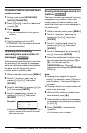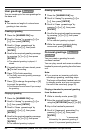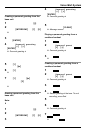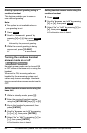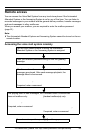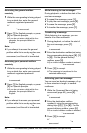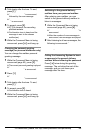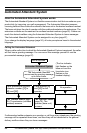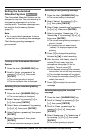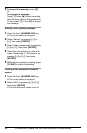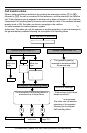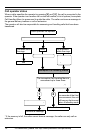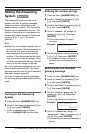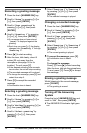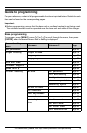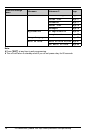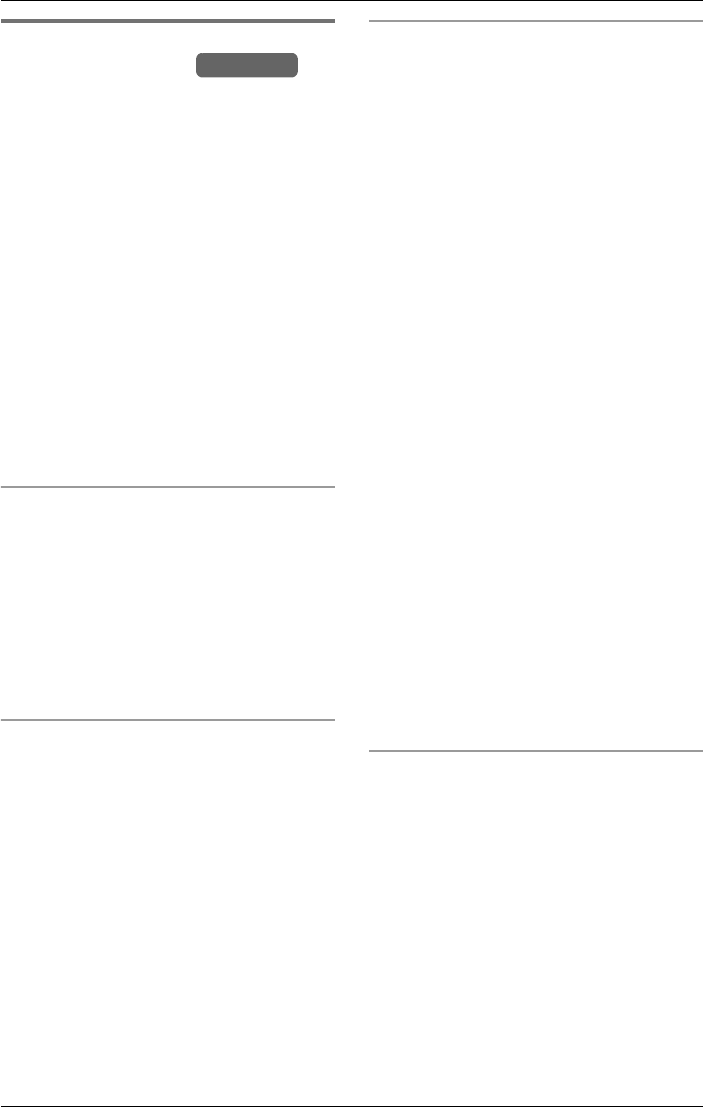
Automated Attendant System
For assistance, please visit http://www.panasonic.com/phonehelp 67
Setting the Automated
Attendant System
The Automated Attendant System can be
assigned to any line. You can record up to
five greeting messages of up to two
minutes each. The same messages can
be used for the Answering System
(page 71).
Note:
LTry to record brief messages to leave
more time for recording new messages.
The following greeting message is
pre-recorded:
“Hello, this is Automated Attendant
System. Press 1 for English. Presione 2
pare el Espanol. Please enter your party’s
extension, followed by #. If you are using a
rotary telephone, please stay on the line.”
Turning on the Automated Attendant
System
1 Press the line’s {ANSWER ON} key.
2 Scroll to “Auto attendant” by
pressing {<} or {>}, then press
{ENTER}.
L The current greeting is played.
L The line indicator icon is displayed.
Selecting the pre-recorded greeting
message
1 Press the line’s {ANSWER ON} key.
L The current setting is displayed.
2 Select “Setup” by pressing {<} or
{>}, then press {ENTER}.
3 Select “Auto attendant” by pressing
{<} or {>}, then press {ENTER}.
4 Select “Select greeting” then press
{ENTER}.
5 Select “Prerecord”, then press
{ENTER}.
L The pre-recorded message is played.
Recording a user greeting message
1 Press the line’s {ANSWER ON} key.
L The current setting is displayed.
2 Select “Setup” by pressing {<} or
{>}, then press {ENTER}.
3 Select “User greetings” by pressing
{<} or {>}, then press {ENTER}.
4 Select a greeting, “Greeting 1” to
“Greeting 5” by pressing {<} or {>},
then press {ENTER}.
L The current user greeting message is
played, if stored.
L If a greeting has not been stored,
“
(none)” is displayed against the
greeting.
5 Press {1} to change the greeting,
followed by {g} to start recording.
6 After the tone, talk clearly, about 8
inches (20 cm) away from the
microphone (see page 18 for its
location). To end, press
{1}.
L If the elapsed recording time exceeds
two minutes, the unit will stop recording.
L The recorded message will be played.
L To change the message, press {1} and
restart from step 5.
7 Press {2} to accept the recorded
message.
Selecting/changing the recorded
message
1 Press the line’s {ANSWER ON} key.
2 Scroll to “Setup” by pressing {<} or
{>}, then press {ENTER}.
3 Scroll to “User greetings” by
pressing {<} or {>}, then press
{ENTER}.
4 Select “Greeting 1” to “Greeting 5”
by pressing {<} or {>}, then press
{ENTER}.
L The current greeting is played.
Base Unit