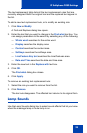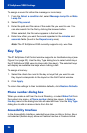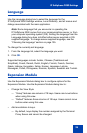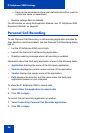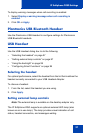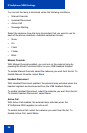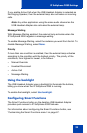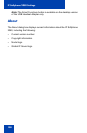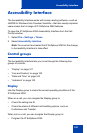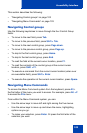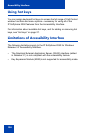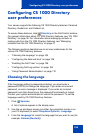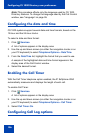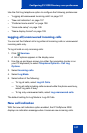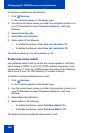Accessibility Interface
101
Accessibility Interface
The Accessibility Interface works with screen reading software—such as
JAWS® for Windows from Freedom Scientific—that lets visually-impaired
users access the full range of IP Softphone 2050 features.
To open the IP Softphone 2050 Accessibility Interface from the Call
Control window:
1. Select File > Settings > Theme.
2. Select Accessibility Interface.
Note: You must exit and restart the IP Softphone 2050 for the change
to Accessibility Interface to take effect.
Control groups
The Accessibility Interface lets you move through the following four
groups of controls:
• “Display” on page 101
• “Line and Feature” on page 102
• “Date and Time” on page 102
• “Indicators” on page 102
Display
Use the Display group to check the current operating conditions of the
IP Softphone 2050.
When on a call, you can navigate the Display group to:
• Check the calling line ID.
• Check the status of different call-handling options, such as
Conference and Transfer.
When not on a call, you can navigate the Display group to:
• Program the IP Softphone 2050.