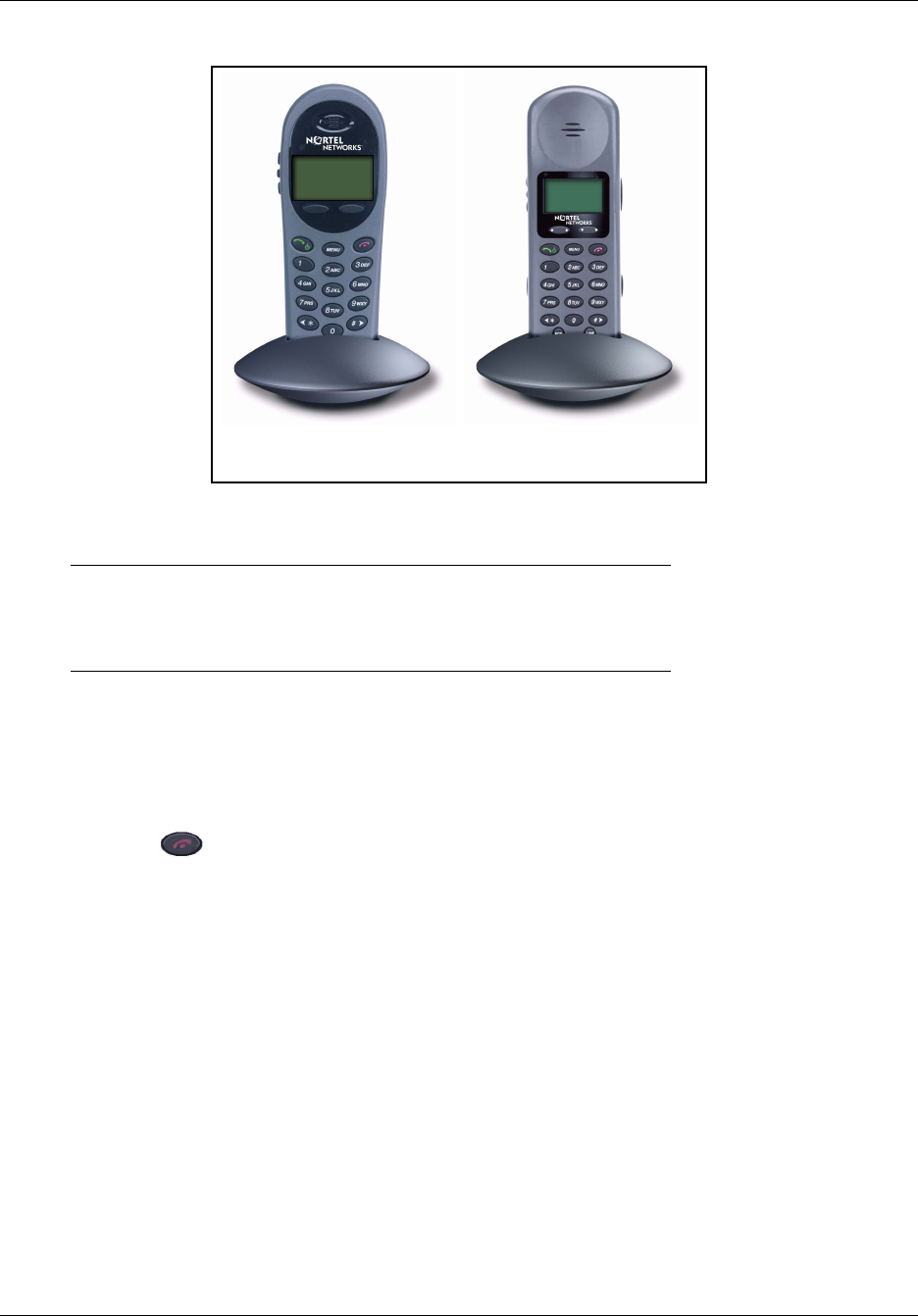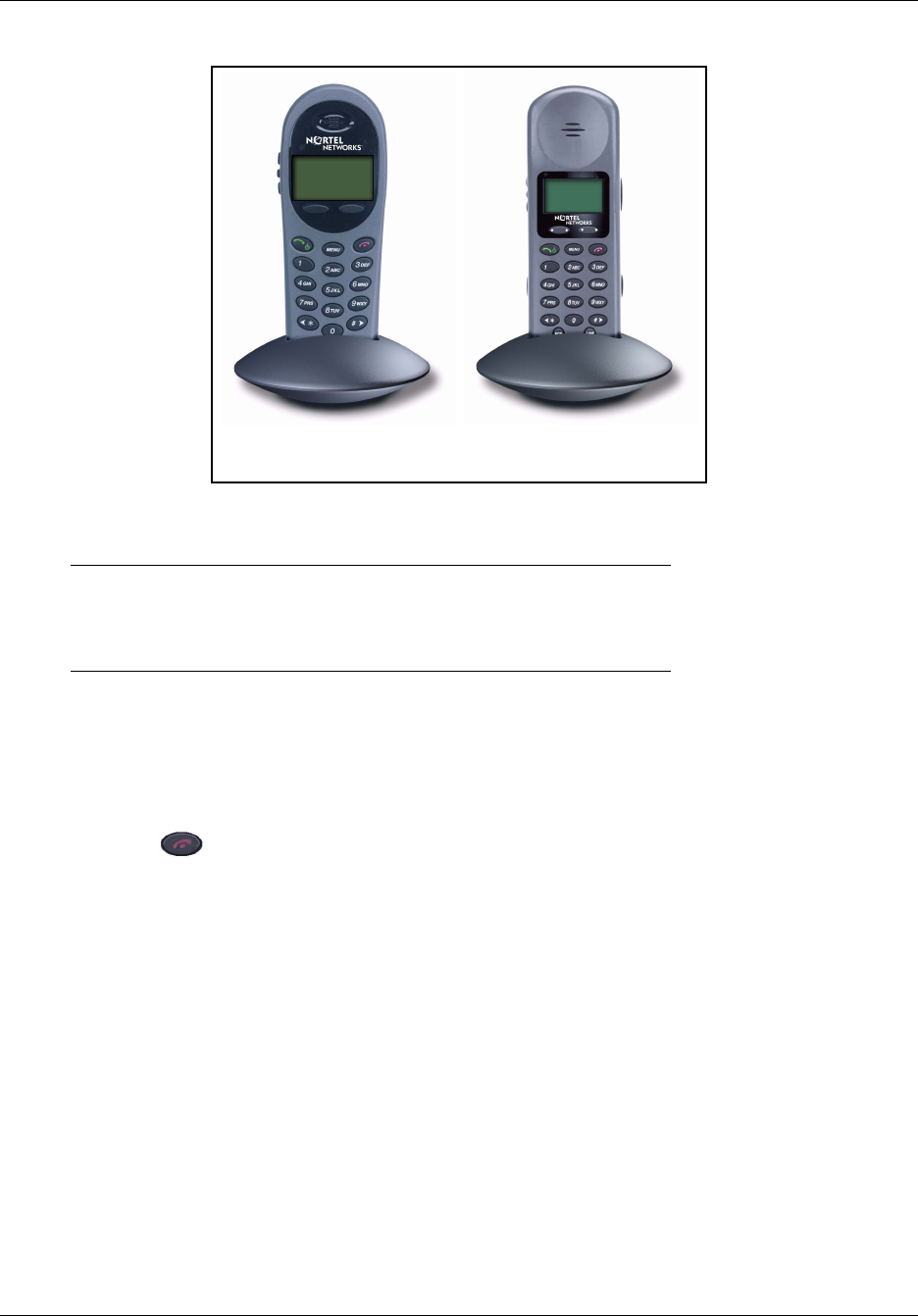
Chapter 6 WLAN Handset, headset, batteries, chargers, and accessories 55
WLAN IP Handset 2210/2211/2212 User Guide
Figure 6 The WLAN Handset 2210, and WLAN Handset 2211 Desktop Chargers
The charger is shipped with the appropriate power supply for the site. Place the charger on a flat,
horizontal surface. Plug the power supply into the charger and into an appropriate wall outlet.
Using the Desktop Charger
To charge the WLAN Handset Desktop Charger
1 Press to terminate any calls. The handset can be off or in standby mode during charging.
2 Place the handset, face forward, into the Desktop Charger.
The red indicator light turns on.
The indicator light does not come on when the charger slot is empty, when the handset is not
inserted properly, or when the charger has no power.
3 Charge the battery pack.
If the handset is in standby mode, it displays its extension number and Charging…. It is fully
operational and can receive calls. If the handset is off, only Charging… displays and the
handset cannot receive calls.
It is normal for the battery pack to become warm when charging.
4 When the handset is fully charged, Charge Complete displays. Remove the handset from the
charger.
The red indicator light remains on until the handset is removed from the charger.
IMPORTANT!
Do not place anything in the Desktop Charger other than the correct WLAN
Handset. Doing so might damage the contacts. Bent contacts can keep the
WLAN Handset from charging.
WLAN Handset 2210
WLAN Handset 2211