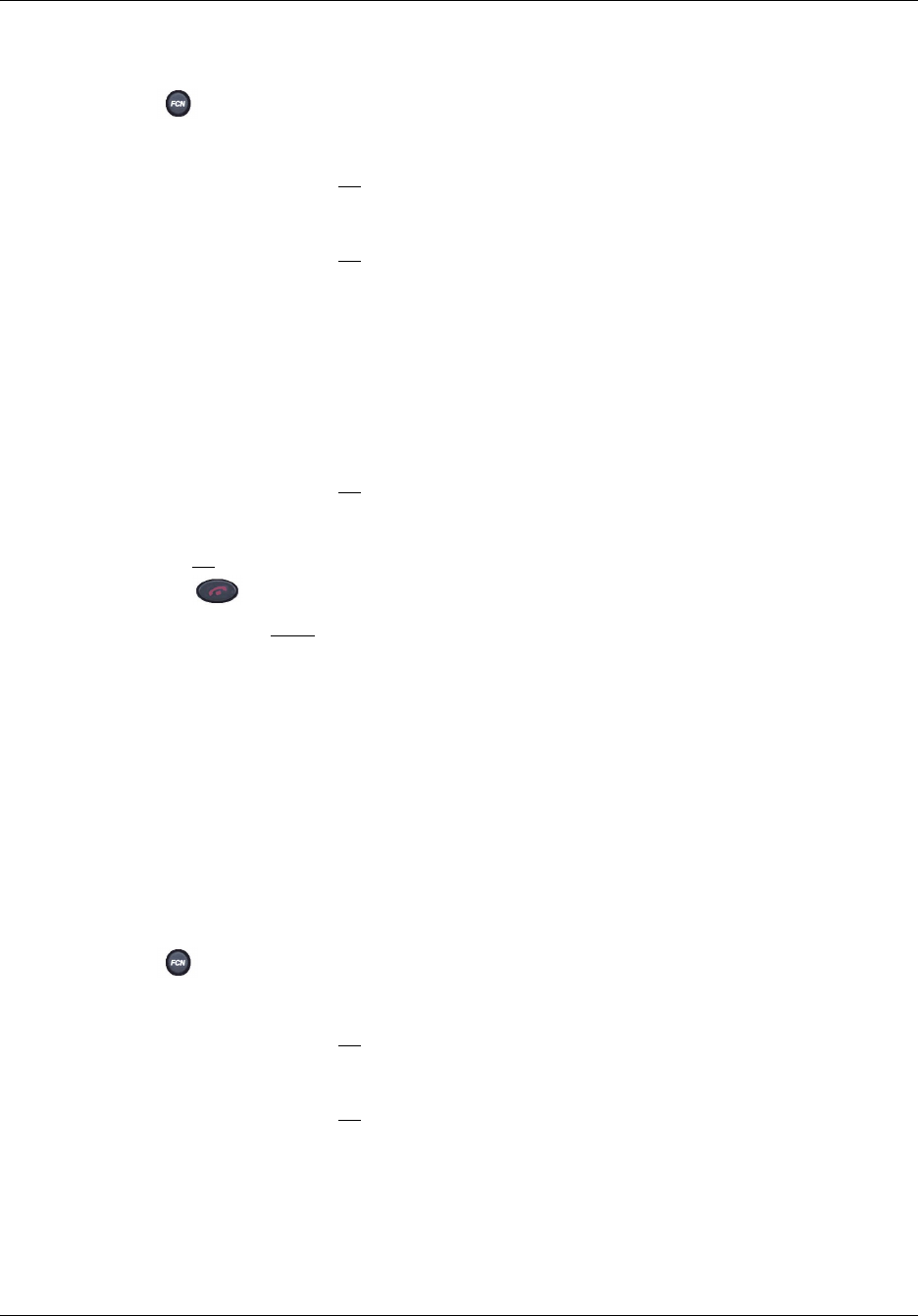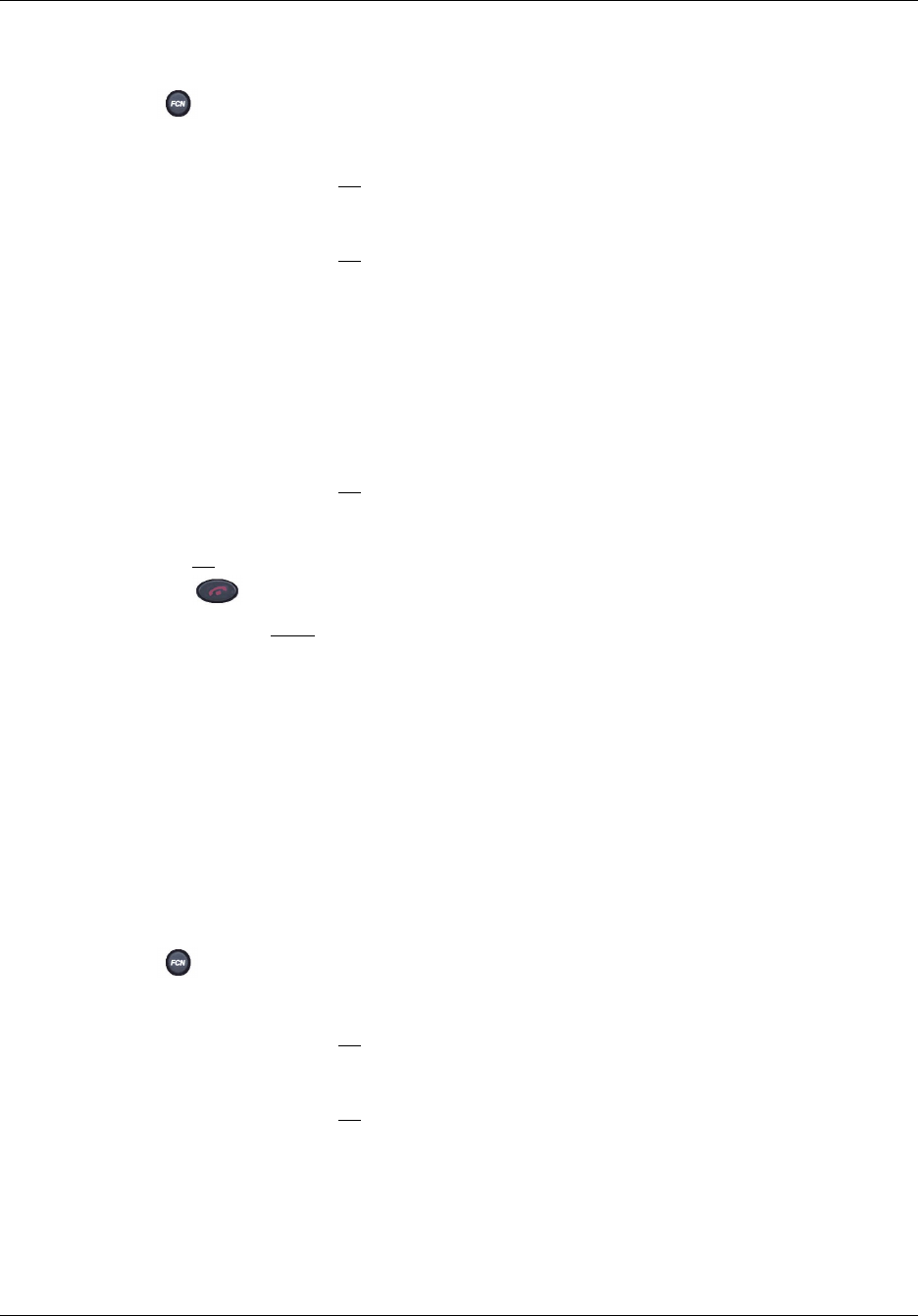
Chapter 2 WLAN Handsets overview 19
WLAN IP Handset 2210/2211/2212 User Guide
To select the Keypad Autolock
1 Press when the handset is in the standby state.
2 Press the Up and Down buttons to scroll through the menu and highlight
Phone Options.
3 Press the Select button (or OK
) to select Phone Options.
4 Press the Up and Down buttons to scroll through the menu and highlight
Keypad Autolock.
5 Press the Select button (or OK
) to select Keypad Autolock.
6 Press the Up and Down buttons to scroll through the menu and highlight one of the following
settings:
•
No Delay (default).
•
5 seconds — key pad locks after five seconds.
•
10 seconds — key pad locks after 10 seconds
•
20 seconds — key pad locks after 20 seconds.
7 Press the Select button (or OK
) to select the highlighted setting.
8 Do one of the following:
• Press UP
to return to the previous menu and configure another option.
• Press to exit all menus and return to the standby state.
You can also press Exit
from the top-level menu to exit the menu and return to the active
(off-hook) state.
See “Lock and unlock the keypad” on page 28 for further information.
Select the Language
If the Call Server supports multiple languages, the language option will list the available
languages. The user option menu and all other local handset prompts are English-only. Menus and
screens that originate from the Call Server are displayed in the configured language.
To select a language
1 Press when the handset is in the standby state.
2 Press the Up and Down buttons to scroll through the menu and highlight
Language.
3 Press the Select button (or OK
) to select Language.
4 Press the Up and Down buttons to scroll through the list of languages.
5 Press the Select button (or OK
) to select the highlighted language.