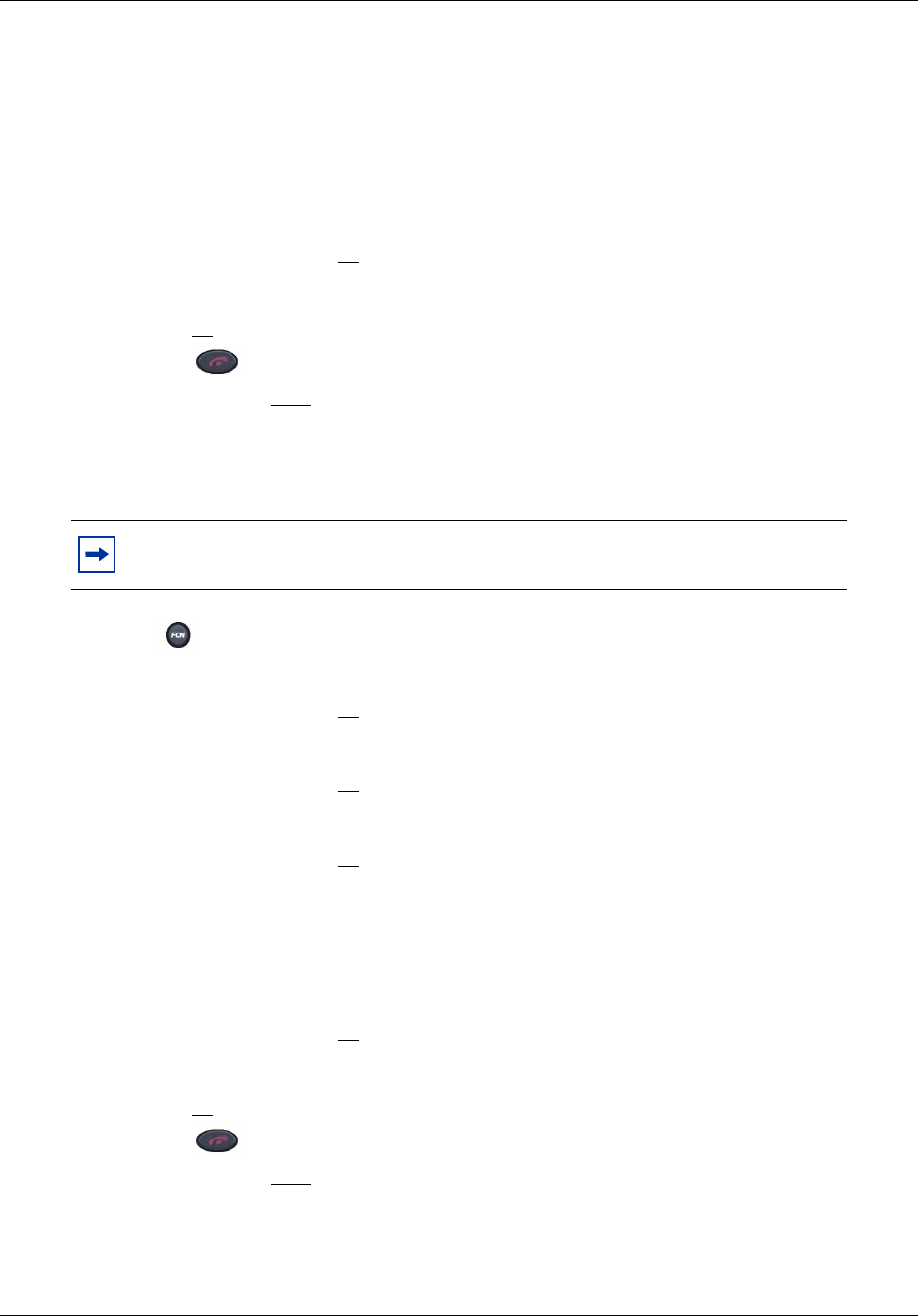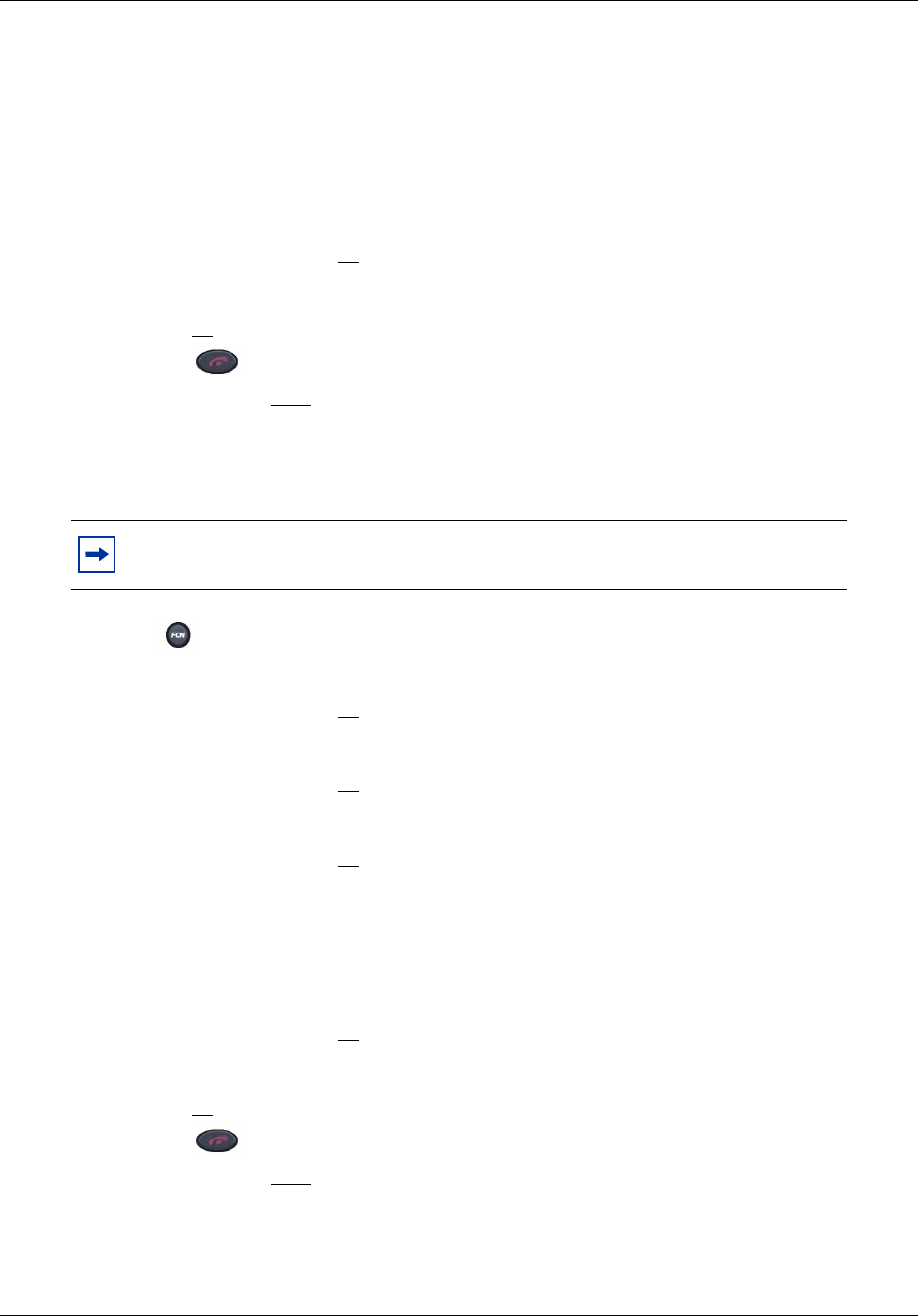
Chapter 2 WLAN Handsets overview 23
WLAN IP Handset 2210/2211/2212 User Guide
8 Scroll to one of the desired options:
•
Off — vibration is turned off.
•
PBX — vibration uses the distinctive pattern sent to the handset from the call server.
•
Continuous — vibration is continuous.
•
Short Pulse — vibration occurs in short bursts.
•
Long Pulse — vibration occurs in long bursts.
9 Press the Select button (or
OK) to select the highlighted option.
10 Do one of the following:
• Press
UP to return to the previous menu and configure another option.
• Press to exit all menus and return to the standby state.
You can also press
Exit from the top-level menu to exit the menu and return to the active
(off-hook) state.
To select the Ring Delay
1 Press when the handset is in the standby state.
2 Press the Up and Down buttons to scroll through the menu and highlight
Ring Options.
3 Press the Select button (or
OK) to select Ring Options.
4 Press the Up and Down buttons to scroll through the menu and highlight
Telephone Ring.
5 Press the Select button (or
OK) to select Telephone Ring.
6 Press the Up and Down buttons to scroll through the menu and highlight
Ring Delay.
7 Press the Select button (or
OK) to select Ring Delay.
8 Scroll to one of the desired options:
•
No Delay — the handset rings and vibrates immediately.
•
5 Second Delay — the handset vibrates for five seconds before ringing starts.
•
10 Second Delay —the handst vibrates for 10 seconds before ringing starts.
9 Press the Select button (or
OK) to select the highlighted option.
10 Do one of the following:
• Press
UP to return to the previous menu and configure another option.
• Press to exit all menus and return to the standby state.
You can also press
Exit from the top-level menu to exit the menu and return to the active
(off-hook) state.
Note: Ring Delay is not displayed in the menu when Ring Cadence or Vibrate
Cadence
is turned off.