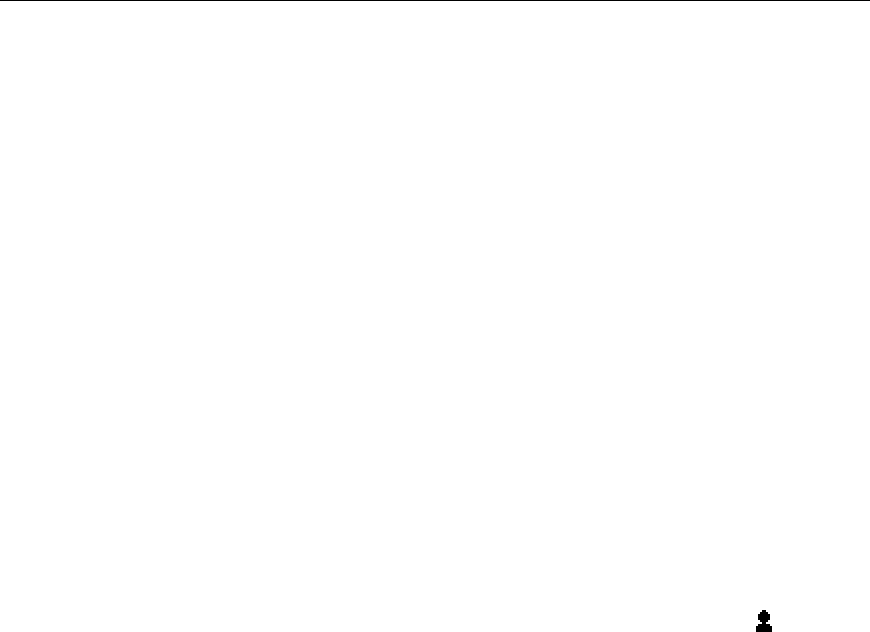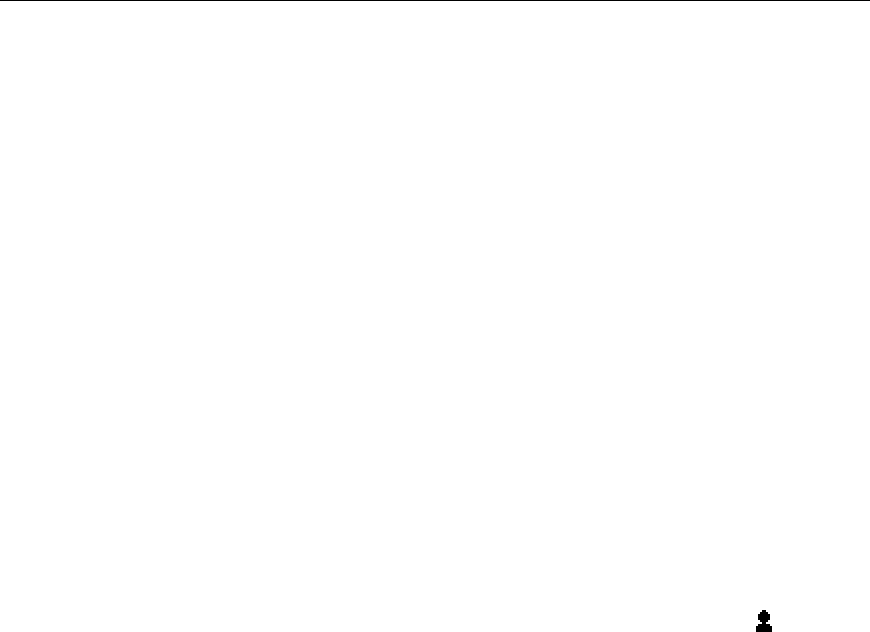
Mitel 5560 IPT User Guide
Hot Desking
Hot Desking allows you to log into the telephone system from any 5560 IPT designated as a Hot
Desk device. When you log in at the 5560 IPT using your assigned Hot Desk User Extension
Number, the device assumes your speed dials, feature keys, call forwarding setup, and line
appearances. Any changes you make to the 5560 IPT while you are logged in--for example,
adding a speed dial--are saved to your personal profile. Logging in activates your profile on any
5560 IPT that supports Hot Desking. The Hot Desking feature can also be used as a general
login/logout function to allowing you to effectively “lock” your device.
To access your voice mail when you are logged in as a hot desk user, you must log in to your
voice mail.
Note: If a HotDesk user programs a Superkey while logged into another phone, the Superkey
feature key may appear on the 5560 IPT display but is not functional.
To log into a Hot Desking 5560 IPT (the 5560 IPT must be idle):
1. Press the Menu fixed function key.
2. Press Login.
3. Press Enter DN.
4. Using the dial pad, enter your Hot Desk User Extension Number and then press Enter
PIN.
5. Enter your PIN number and press Login. A message displays indicating that
applications are being loaded. The 5560 IPT status line shows the Hot Desk
icon
while you are logged in.
To log out of Hot Desking 5560 IPT (the 5560 IPT must be idle):
1. Press the Menu fixed function key.
2. Press Logout.
3. Upon successful logout, the display reverts to the Phone applications and shows the
original registration DN.
Note: Your profile can only be active on one 5560 IPT at a time. If you log in from another 5560
IPT without logging out from the first one, the system will automatically deactivate your profile on
the first terminal.
Hot Desk - PIN Change
See Change User PIN on page 14.
Message
You can program a Message key that indicates when you have a message waiting and
automatically connects you to your voice mail for retrieval. For key programming instructions, see
Program Feature Keys on page 17.
To use the Message key:
• Press the key you have programmed as Message and follow the voice mail prompts to
retrieve your messages.
34