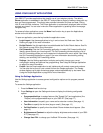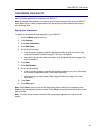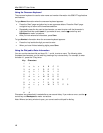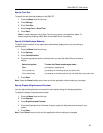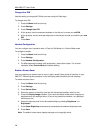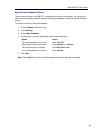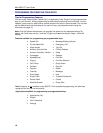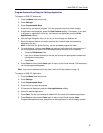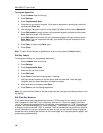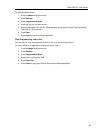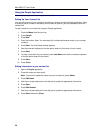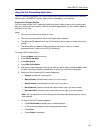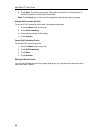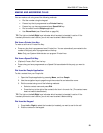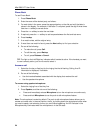Mitel 5560 IPT User Guide
Program Feature Keys Using the Settings Application
To program a 5560 IPT feature key:
1. Press the Menu fixed function key.
2. Press Settings.
3. Press Programmable Keys.
4. Press the key you want to program. (You can program a key from either display.)
5. If Applications are displayed, press the View Features softkey. (Conversely, if you want
to program an application to this key, and features are displayed, press the View
Applications softkey.).
6. Use the Page Navigation keys (Æ and Å) to move through the features list.
7. Select the desired feature or function from the list. A default label is automatically
assigned to the key.
Note: In the case of a Speed Call key, you are prompted program the label.
8. For most features, you can press Save now and you are finished with this procedure. If
you are programming Speed Call or Message Waiting Indicator, do the following:
• Press the Edit Number field.
• Use the on-screen keyboard or the dial pad to enter the appropriate numbers that
correspond to the prompt.
• Press Save.
9. Press Close and then press Close again to return to the Phone window. The feature key
you have programmed appears.
Note: If you want to personalize the key label, refer to Edit Key Labels on page 18.
To program a 5560 IPT Application:
1. Press the Menu fixed function key.
2. Press Settings.
3. Press Programmable Keys.
4. Press the key you want to program.
5. If Features are displayed, press the View Applications softkey.
6. Select the desired application.
7. Press Save. The key you selected is labeled with the name of the selected application.
8. Press Close and then press Close again to return to the Phone window. Note:
Programmed application keys always launch their application in the left display window.
17