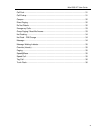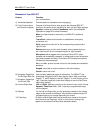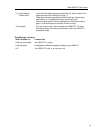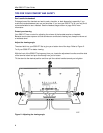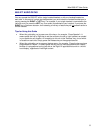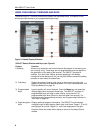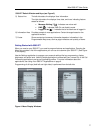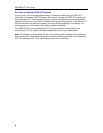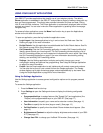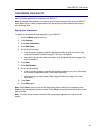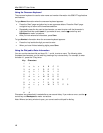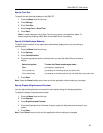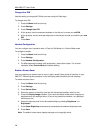Mitel 5560 IPT User Guide
5560 IPT Default Window and Keys (see Figure 3)
5) Status Line
The left side status line displays User Information.
The right side status line displays time, date, and icons indicating feature
states as follows:
• Message Waiting (
) - Indicates new voice mail.
• DND (
) - Indicates DND (Do not disturb) mode.
• Logged in as (
) – Indicates that a hot desk user is logged in.
6) Information Area Provides prompts in most applications. Content changes based on the
application/context.
7) Footer Shows context and summary information based on information in the
Programmable Keys area, such as page indicators and quantity of items.
Getting Started with 5560 IPT
When you receive your 5560 IPT, you need to program features and applications. Pressing the
Menu key provides a list of the applications you can use to customize your 5560 IPT. (See Figure
4, left display.)
Use the Settings application to program your personal settings like key programming, display
brightness, and audio level. Use the People application to access/edit your contact list, or the Call
Forwarding application to set up call forwarding profiles. For more information about the
applications, see Using Your 5560 IPT Applications on page 9.
Programming of all keys (both left and right sides) is performed from the left side.
Figure 4. Menu Display Windows
7