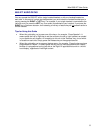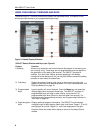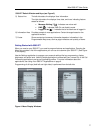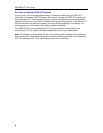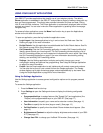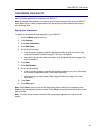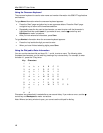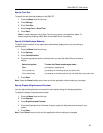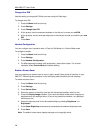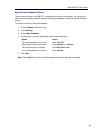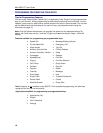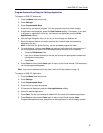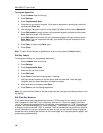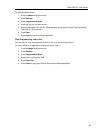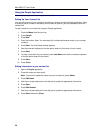Mitel 5560 IPT User Guide
Specify Text Size
To specify the text size that displays on the 5560 IPT:
1. Press the Menu fixed function key.
2. Press Settings.
3. Press Text Size.
4. Select Large Text or Small Text.
5. Press Save.
-Note: In some instances, using Large Text size may result in truncated key labels. To
restore proper key labeling, switch back to the default Small Text setting.
Specify Call Notification Behavior
To specify that the default Phone application automatically displays when you are making or
receiving calls:
1. Press the Menu fixed function key.
2. Press Settings.
3. Press Call Notification.
4. Press the appropriate option to identify when you want the default Phone window to
display:
Select this option… To make the Phone window open when…
Made you begin an outgoing call
To my prime line you receive an incoming call on your prime line
To my other lines you receive an incoming call on any line other than your prime line
5. Press Save.
Note: Press the Cancel softkey at any time to exit this application without making any changes.
Specify Display Brightness and Contrast
You can adjust the brightness and contrast for both displays using the Settings application.
To adjust the display brightness and contrast:
1. Press the Menu fixed function key.
2. Press Settings.
3. Press Brightness and Contrast.
4. Press the Brightness
± and Contrast ± keys to adjust the brightness and contrast of your
screen.
5. Press Save.
Note: Press Cancel at any time to exit this application without making any changes.
13