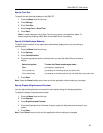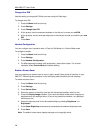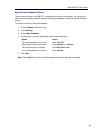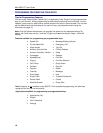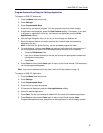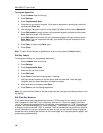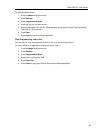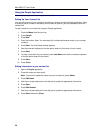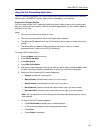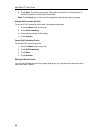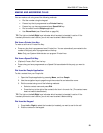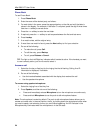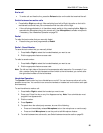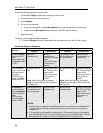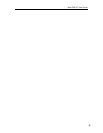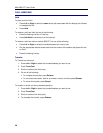Mitel 5560 IPT User Guide
Using the Call Forwarding Application
The Call Forwarding application lets you set up profiles to redirect incoming calls to an alternate
number when your 5560 IPT is busy, when you're not answering, or all the time.
Program Call Forward Profiles
You can create multiple Call Forwarding profiles that identify where to send your incoming calls.
After you create and save a profile in the Call Forwarding application, you can enable, disable or
activate it at any time.
Notes:
• Only one call profile can be active at a time.
• The currently active profile is shown with option button selected.
• The default profile appears when the Call Forwarding set-up does not match any of your
profiles.
• The None profile is a default profile provided by the system. It has no numbers
programmed and is used to turn off Call Forwarding.
To create a Call Forward profile:
1. Press the Menu fixed function key.
2. Press Call Forwarding.
3. Press New Profile.
4. Press Edit Profile Name.
5. Use the on-screen keyboard or dial pad to enter the profile name and press Save. Select
a profile name that indicates the destination to which your calls will be forwarded.
6. Select one of the following Call Forward categories:
• Always: forwards all incoming calls
• Busy Internal: forwards internal calls if your line is busy
• Busy External: forwards external calls if your line is busy
• No Answer Int: forwards internal calls after several rings if you don't answer
• No Answer Ext: forwards external calls after several rings if you don't answer
Note: You can select one or more settings but the Always setting takes priority over all
other settings.
7. For each of the Call Forward categories:
• Press Edit Number to display the on-screen keyboard.
• In the on-screen keyboard, enter the appropriate number.
• Press Save.
• Press Enable if necessary.
21