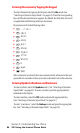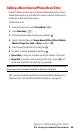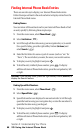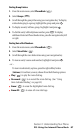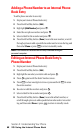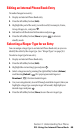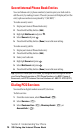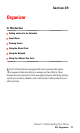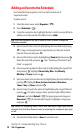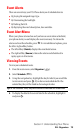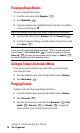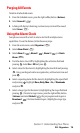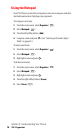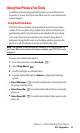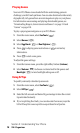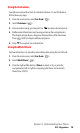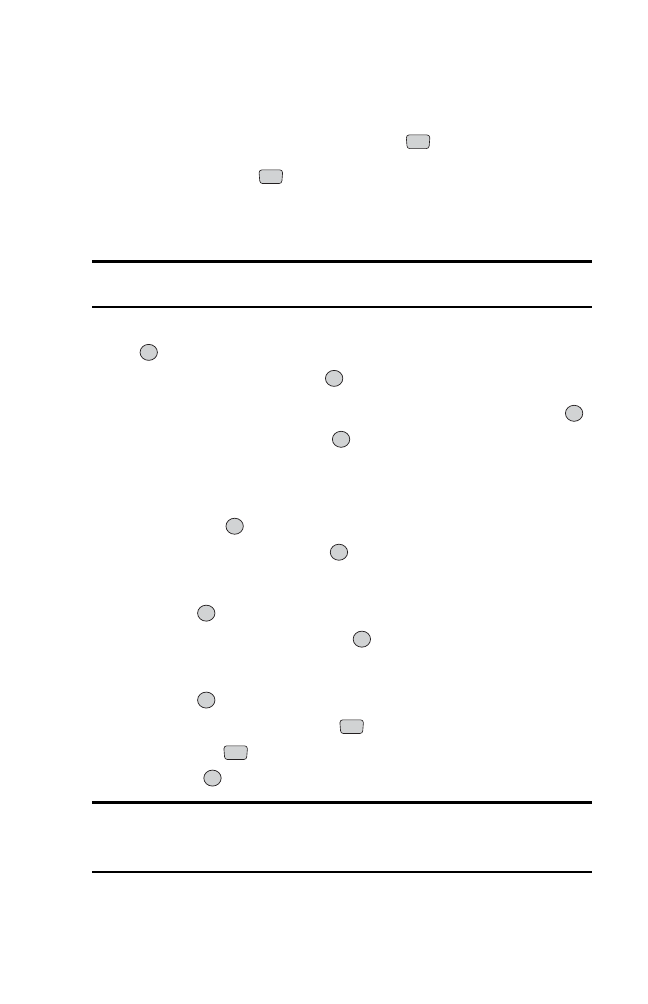
Adding an Event to the Schedule
Your Schedule helps organize your time and reminds you of
important events.
To add an event:
1. From the main menu, select Organizer().
2. Select Schedule().
3. Using the navigation key, highlight the day to which you would like to
add an event and press the left softkey button (
Add).
Tip: Press the navigation key up or down to scroll by week through the
Schedule calendar.
4. Select a time for the event by highlighting the time field and pressing
. Using your keypad and/or navigation key, set the start and end
times for the event and press .
5. Select a title for the event by highlighting [ Content ] and pressing .
Enter the event title and press . (See “Selecting a Character Input
Mode” on page 62)
6. Select a repeating status for the event by highlighting the repeat field
and pressing . Highlight
None, Daily, Mon – Fri, Weekly,
Monthly,
orYearlyand press .
7. Select an alarm time for the event by highlighting the alarm field and
pressing . Highlight
None, On time, 5 minutes, 10 minutes,
1 hour, 1 day,
or 2 daysand press .
8. Select a ringer type for the alarm by highlighting the ringer field and
pressing . (To select a ringer menu, press the right softkey button
(
Actions) and select Default( ) for preprogrammed ringers or
Download( ) for downloaded ringers.) Highlight a ringer type
and press .
Tip: Values for repeating status, alarm time and alarm ringer type may be
selected from the New Event screen by pressing the navigation key right
or left.
9. Press the left softkey button (Save) to save the event.
OK
2
1
OK
OK
OK
OK
OK
OK
OK
OK
OK
1
0
Section 2: Understanding Your Phone
72 2H: Organizer