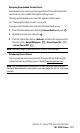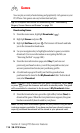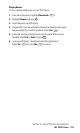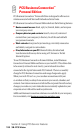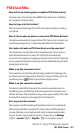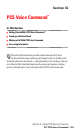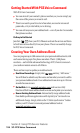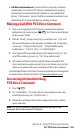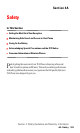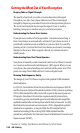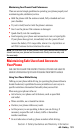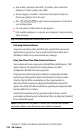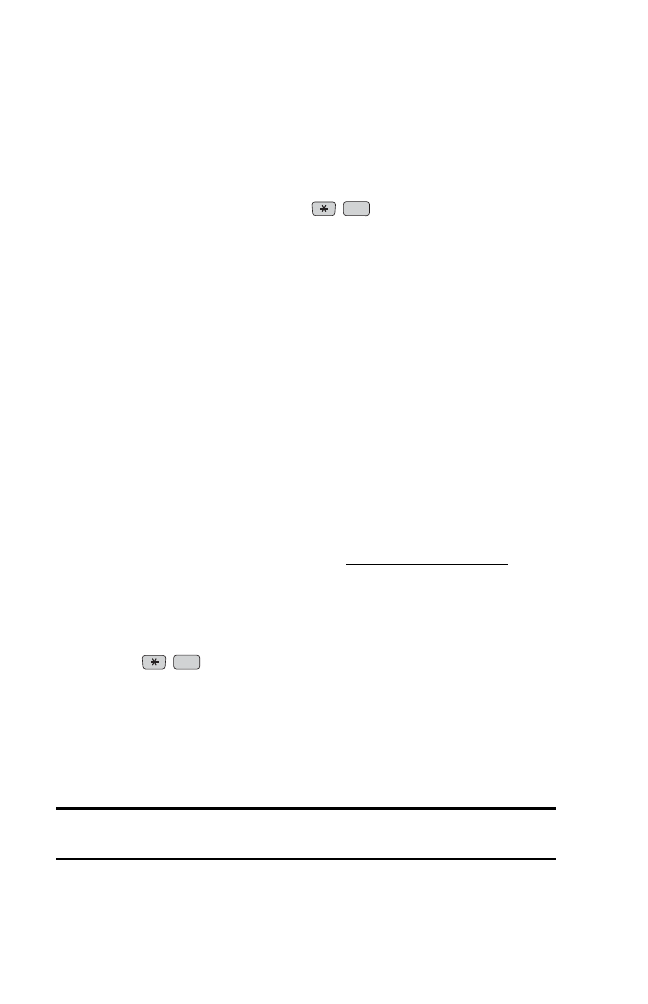
ᮣ
Call Directory Assistance: If you don’t have a computer or Internet
access handy, you can have PCS Directory Assistance look up phone
numbers for you and automatically add them to your address book.
Just say, “Call operator,” and we’ll add two names and numbers to your
address book for our standard directory assistance charge.
Making a Call With PCS Voice Command
1. Once you’ve signed up for PCS Voice Command and created your
address book, all you do is press . You’ll hear a tone followed
by the prompt “Ready.”
2. After the “Ready” prompt, simply say, in a natural voice, “Call” and
the name of the person or the number you’d like to call. For example,
you can say, “Call Jane Smith at work,” “Call John Baker on the
mobile phone,” “Call 555-1234,” or “Call Bob Miller.”
3. Your request will be repeated and you will be asked to verify. Say “Yes”
to call the number or person. Say “No” if you wish to cancel.
4. The number will automatically be dialed. Keep in mind that PCS
Voice Command recognizes not only your voice, but any voice, so that
others can experience the same convenience if they use your phone.
For more helpful hints on PCS Voice Command, including a list of recognized
commands and an interactive tutorial, visit
www.talk.sprintpcs.com.
Accessing Information Using
PCS Voice Command
1. Press .
2. Say “Call the Web.” (To access, listen to and respond to email, once
email has been set up, say “Call My Email.”)
3. Choose from a listing of information categories like news, weather,
sports, and more.
Note: PCS Voice Command is not available while roaming off the
enhanced Sprint Nationwide PCS Network.
TALK
TALK
Section 3: Using PCS Service Features
3C: PCS Voice Command 125